If you are an avid Madden 23 player, you may have come across the error message “Unable to retrieve your progression information from EA servers at this time. Please try again later.”
This message can be incredibly frustrating, especially if you’re in the middle of an important game or trying to access your saved progress.
In this article, we will discuss some of the common causes of Unable to retrieve your progression information error message & troubleshooting steps with fixes.
Why Did “Unable To Retrieve Your Progression” Error Occur On Madden 23?
There are different reasons for the “Unable to retrieve your progression” error such as:
- Network connectivity issues: If your internet connection is weak or unstable, it can cause problems when trying to access the EA servers.
- Maintenance or updates: The EA servers may be down for maintenance or updates, which can cause temporary disruptions in service.
- Game bugs: There may be a bug within the game itself that is causing the error message to appear.
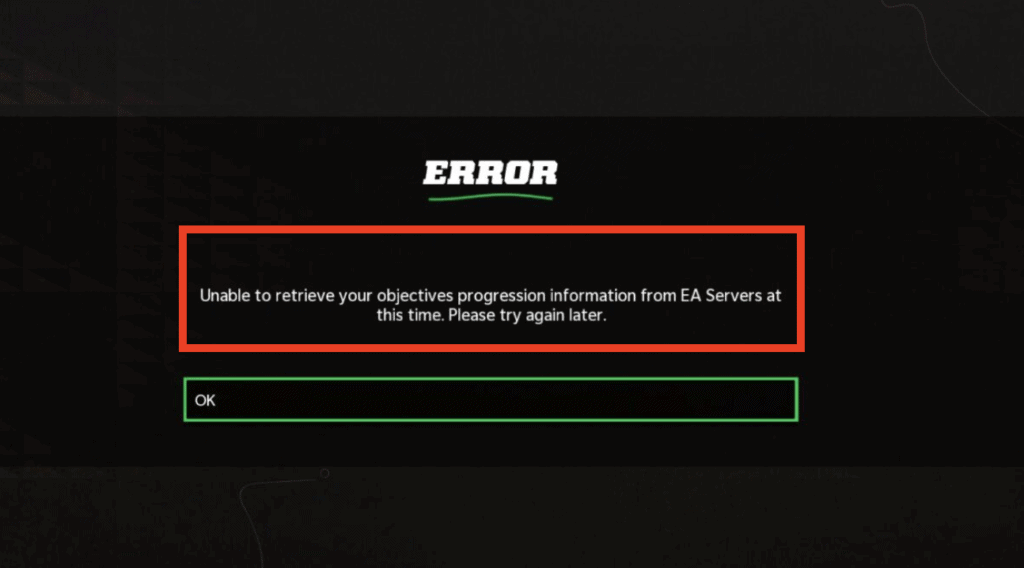
How To Fix “Unable To Retrieve Your Progression Information From EA Servers” Madden 23?
In this section of the guide we will be suggesting you some solutions and try outs that you can do while the developers try fixing the error ‘unable to retrieve your progression” issue.
1. Check Your Internet Connection
Make sure that your internet connection is strong and stable. You can check your connection by performing a speed test, or by visiting a website that you know loads quickly, such as Google.com. If you’re experiencing connectivity issues, try the following steps:
Restart your router or modem by unplugging it from the power source, waiting a minute, and then plugging it back in.
- Move closer to your wireless access point or router.
- Disable and re-enable your Wi-Fi or Ethernet connection.
- Check if your device is connected to the right network.
2. Wait And Try Again Later
If the EA servers are down for maintenance or updates, you’ll just have to wait until they’re back up and running. You can check the status of EA servers by visiting EA support website or check if there’s any announcement from EA on social media platforms, like twitter, Facebook etc.
3. Clear The Cache And Try Again
Clearing the cache on your device can help resolve some game bugs. Try the following steps:
- Go to the settings menu on your device.
- Look for the option to clear the cache or data for the Madden 21 app.
- Confirm that you want to clear the cache or data.
- Restart your device and try launching Madden 21 again.
4. Uninstall And Then Reinstall Madden 23
You have to first uninstall the game and then reinstall it again and see whether that is working for you.
Sometimes there can be small glitches in your game files which might cause the error message.
If that is indeed the case then uninstalling will delete those files.
After this when you will reinstall the game then it should work as it is supposed to be working.
You might want to make sure that you have given the system a bit of time before you install it again.
You can also refresh the system once before doing that.
5. Contact The Madden 23 Support Team
You can also contact the Madden 23 support team and tell them about the bug that you are facing.
Describing the situation to them might be a better option as it will help the team in understanding the error and solve it quickly.
In the meantime you can also go to the forum and have a chat with other users who are facing similar issues.
