Are you looking to link your Ubisoft account to your Steam account?
Whether you’re eager to access your favorite Ubisoft games through Steam or simply streamline your gaming experience, linking these accounts can offer numerous benefits.
In this blog, we’ll walk you through the step-by-step process of connecting your Ubisoft account to Steam.
How To Link Ubisoft To Steam Account?
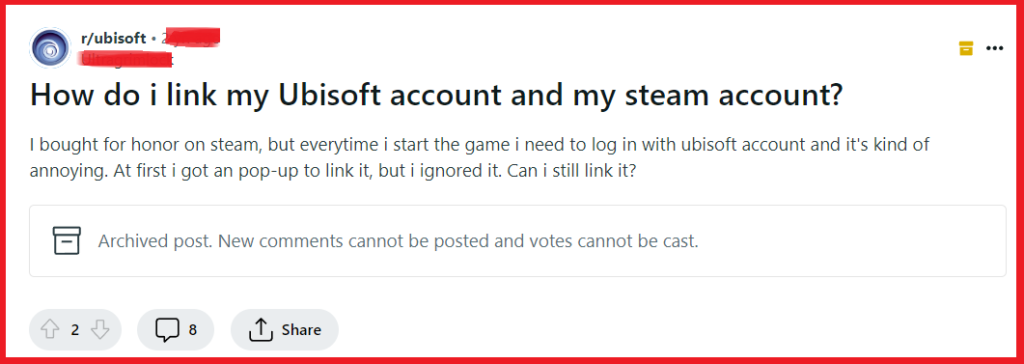
To link Ubisoft to Steam account you can link your Ubisoft account to Steam via browser, link your Ubisoft account to Steam via game launch, and linking Ubisoft account to Steam via Ubisoft connect app.
1. Linking Ubisoft Account To Steam Via Browser
Linking your Ubisoft account to your Steam account is necessary to ensure that any Ubisoft games purchased through Steam can be accessed and managed through Ubisoft’s service.
This connection enables seamless integration between the two platforms, allowing for a more unified gaming experience.
- Step 1: Open your preferred web browser and sign in to your Ubisoft account. If you do not have a Ubisoft account, you will need to create one first.
- Step 2: Navigate to the account management section on the Ubisoft website. Look for the option that says ‘Account Linking‘ or similar.
- Step 3: In the ‘Account Linking‘ section, you should see an option to link your Steam account. Click on this to proceed.
- Step 4: You will be redirected to the Steam login page. Enter your Steam account credentials to log in.
- Step 5: After logging in, Steam will ask for your permission to link the accounts. Confirm that you want to link your Steam account with your Ubisoft account.
- Step 6: Once confirmed, the accounts will be linked. You can verify this by checking the ‘Linked Accounts‘ section in your Ubisoft account settings.
2. Linking Ubisoft Account To Steam Via Game Launch
Launching a Ubisoft game through Steam can prompt you to link your accounts, which is beneficial because it streamlines the process and automatically associates your game purchases with your Ubisoft account.
- Step 1: Launch any Ubisoft game from your Steam library.
- Step 2: Wait for the “Starting game” pop-up window and then select “Continue.“
- Step 3: A new browser window will open prompting you to log in to your Ubisoft account. If you don’t have an account, select “Create a Ubisoft account.“
- Step 4: After logging in, select “Link accounts” to finalize the process.
3. Linking Ubisoft Account To Steam Via Ubisoft Connect App
Linking your Ubisoft account to your Steam account through the Ubisoft Connect app is another method that ensures your games and progress are synchronized across both platforms.
This method is particularly useful if you frequently use the Ubisoft Connect app to manage your games and want to consolidate your gaming library.
- Step 1: Launch the Ubisoft Connect app on your computer. If you do not have it installed, download and install it from the official Ubisoft website.
- Step 2: Log in to your Ubisoft account within the app.
- Step 3: Click on your avatar in the top right corner to access the account management options.
- Step 4: Select ‘Account Information‘ from the dropdown menu.
- Step 5: Navigate to the ‘Linked Accounts‘ section within your account information page.
- Step 6: Find the option to link your Steam account and select it.
- Step 7: You will be prompted to log in to your Steam account to confirm the account linking.
- Step 8: After logging in to Steam, follow the prompts to authorize the linking of the accounts.
- Step 9: Once the accounts are linked, you will see your Steam account listed in the ‘Linked Accounts‘ section of the Ubisoft Connect app.
