Installing an Nvidia graphics card on macOS Sonoma can be a challenging task due to the discontinuation of official support for Nvidia GPUs in macOS since after High Sierra (version 10.13).
However, for those who wish to utilize an Nvidia card on their macOS Sonoma system, there are community-driven solutions that can make this possible, particularly for Hackintosh users or those running older Nvidia cards that use the Kepler architecture.
In this article, we will discuss the steps that will help you to install Nvidia Graphics cards on macOS Sonoma.
What Are The Prerequisite For Enabling/ Installing Nvidia Graphics Cards On MacOS Sonoma?
Before you begin, ensure that you have the following:
- A compatible Nvidia graphics card.
- Access to macOS Sonoma on your system.
- A backup of your system (highly recommended).
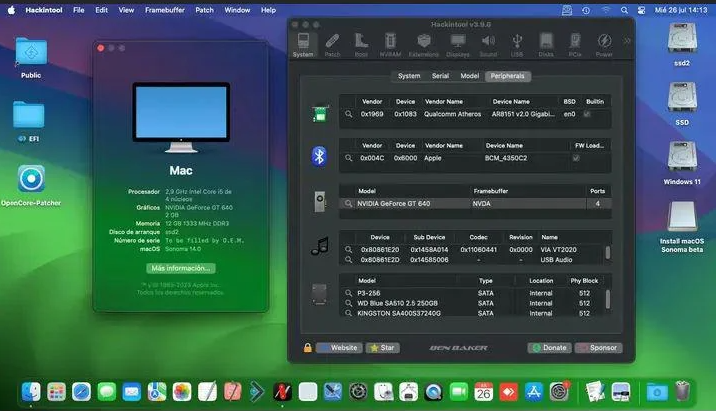
How To Enable/ Install Nvidia Graphics Cards On MacOS Sonoma?
Before we begin discussing bout the steps there are three tools that you will need, Hackintool, OC Auxillary tools and Open Core Legacy Patcher.
- Open Hackintool and check your GPU.
- Open OC Auxillary tools and mount your ESP by going to Edit > Mount ESP.
- After this go to the OC folder and Kext folder.
- Make sure you have Lelu and Whatevergreen folder.
- Open config.plist.
- Go to kernel tab and add entried for Lelu and Whatevergreen.
- Next go to the Miscellaneous tab and security section, set secure boot model to disabled.
- Go to NVRAM tab and select last UUID,
- make change to: BOOT-ARGS: -V AMFI=0x80
- make change to: CSR-ACTIVE-CONFIG: 030A0000
- Save the changes and close it.
- Eject the ESP and restart your system.
- reset the NVRAM once while restarting.
- Open Open Core Patcher.
- Click on Post Install Root Patch.
- From the Post Install menu click on Start Root Patching and begin the process.
- Follow all the on-screen instructions.
- when you get the restart option, quit Open Core Patcher and click on restart.
- While restarting reset the NVRAM once.
