Are you having trouble with your Nicegram app on your Android or iPhone and need to restart it?
Whether you’re encountering technical issues or simply want to refresh the app, knowing how to restart Nicegram can be a useful skill.
In this blog, we’ll walk you through the step-by-step process of restarting Nicegram on both Android and iPhone devices.
How To Restart Nicegram On Android & IPhone?
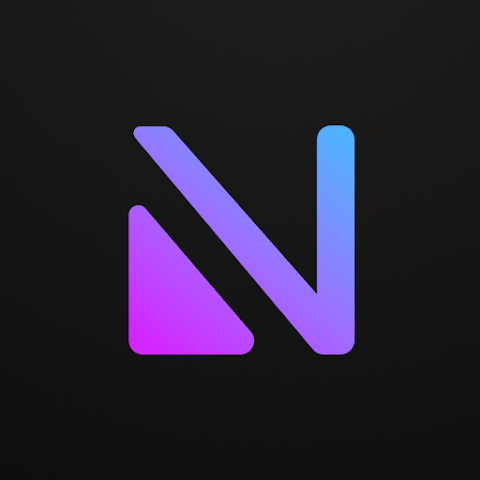
To restart Nicegram on Android or iPhone, you’ll follow a similar process as you would with restarting most apps on these devices. Here are the steps for both platforms:
For Android:
- Close the app: If Nicegram is open, exit out of it by pressing the home button or the back button until you’re on the home screen.
- Open the app switcher: This is usually done by tapping the square icon at the bottom of the screen or by swiping up from the bottom if you’re using gestures.
- Find Nicegram: Swipe left or right until you find the Nicegram app.
- Force close Nicegram: Swipe the Nicegram app up or tap on the ‘Close all’ button if you want to close all apps. This action will force-stop the app.
- Reopen Nicegram: Click on the Nicegram icon on your home screen or app drawer to restart the app.
For IPhone:
- Close the app: Press the home button twice or, on iPhones with Face ID, swipe up from the bottom of the screen and pause in the middle until the app switcher opens.
- Find Nicegram: Swipe left or right to locate the Nicegram app.
- Swipe up to close: Swipe up on the Nicegram app preview to close it. This will force quit the app.
- Reopen Nicegram: Tap on the Nicegram icon on your home screen to restart the app.

