Are you encountering the frustrating “Sorry We Have Detected a Problem With Your Installation” error in League of Legends?
Don’t worry, you’re not alone.
Many players have faced this issue, but the good news is that there are solutions available.
The error message reads as “Sorry! We’ve detected a problem with your installation. We will now attempt to repair the affected files.”
In this blog, we’ll explore effective methods to troubleshoot and fix this error, so you can get back to enjoying seamless gameplay in League of Legends.
How To Fix Sorry We Have Detected A Problem With Your Installation In Leagues Of Legends?
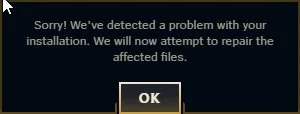
To fix “sorry we have detected a problem with your installation” in league of legends you can run the game as administrator, adjust Compatibility Mode Settings, and check for Corrupted Game Files. Additionally, you can check Firewall and antivirus settings, flush dns cache, and restart your computer.
1. Run The Game As Administrator
- Locate the League of Legends desktop icon or the executable file in the game’s installation folder.
- Right-click on the desktop icon or the executable file.
- From the context menu, select “Run as Administrator.”
This can help ensure that the game has the necessary permissions to run smoothly.
2. Adjust Compatibility Mode Settings
Running the game in compatibility mode can sometimes cause issues, so disabling this setting might resolve the error.
- Right-click on the Leagues of Legends executable file or desktop shortcut.
- Select “Properties” from the context menu.
- In the Properties window, navigate to the “Compatibility” tab.
- Uncheck the “Run this program in compatibility mode” option if it’s selected.
- Click “Apply” to save the changes.
3. Check For Corrupted League Of Legends Game Files
League of Legends includes a tool that can check for and repair corrupted game files.
- Open the League of Legends Launcher.
- Click on the gear icon located near the top-right corner of the window.
- Select “Initiate Full Repair” from the dropdown menu.
This will prompt the launcher to scan for any corrupted files and repair them as needed.
4. Check Firewall And Antivirus Settings
Your firewall or antivirus software might be blocking League of Legends from running properly.
Temporarily disable your firewall or antivirus software and then try launching the game to see if the error persists.
If the game runs without issues after disabling these security measures, you may need to adjust their settings to allow League of Legends to function correctly.
To disable Windows Firewall:
- Type “Control Panel” in the Start menu and open it.
- Select “System and Security.”
- Click on “Windows Defender Firewall.”
- Choose “Turn Windows Defender Firewall on or off” from the side menu.
- Select “Turn off Windows Defender Firewall” for both private and public networks.
- Click “OK” to apply the changes.
To disable Antivirus Software:
- Open your antivirus program.
- Navigate to the “Settings” or “Protection” area.
- Find the option to turn off real-time scanning or protection.
- Confirm to temporarily disable the antivirus protection.
5. Flush DNS Cache
To flush the DNS cache on your Windows computer, follow these exact steps:
- Type “cmd” into the Windows search bar.
- Right-click on “Command Prompt” from the search results.
- Choose “Run as administrator” from the context menu.
- In the Command Prompt window, type ipconfig /flushdns and press Enter.
You should receive a message confirming that the DNS Resolver Cache has been successfully flushed.
This will clear your DNS cache, which can sometimes resolve connectivity issues.
6. Restart Your Computer
A simple restart can often resolve temporary glitches and issues. Restart your computer and then try launching League of Legends again to see if the error persists.
7. Update Windows
Ensure that your operating system is up to date. Check for any pending Windows updates and install them.
An outdated version of Windows can sometimes lead to compatibility issues with certain applications, including League of Legends.
- Press the Windows key and type “updates.”
- Click on “Check for updates” in the search results.
- In the update window, click “Check for updates.”
- If updates are available, click “Download” or “Install now.”
- Follow prompts to complete the update process.
- Restart your computer if prompted.
8. Contact Riot Customer Support
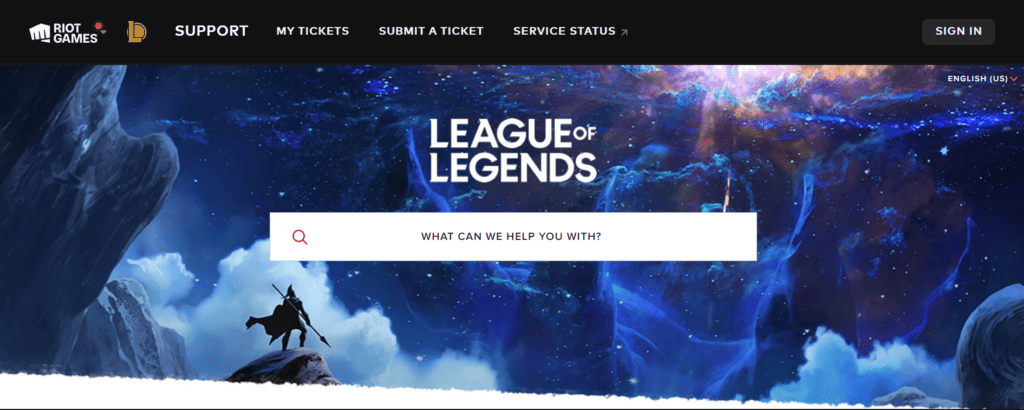
If the issue persists after trying the aforementioned solutions, reaching out to Riot Games’ customer support can be beneficial.
They can provide personalized assistance and further troubleshooting steps to help resolve the error.

