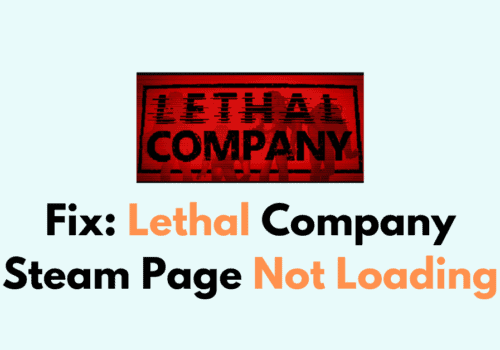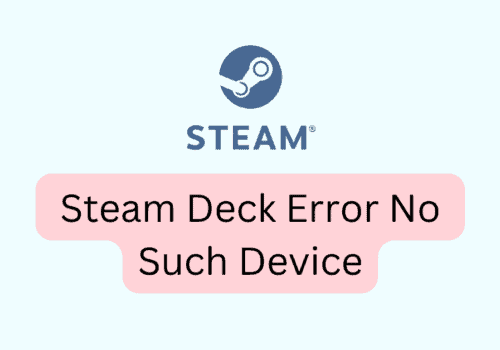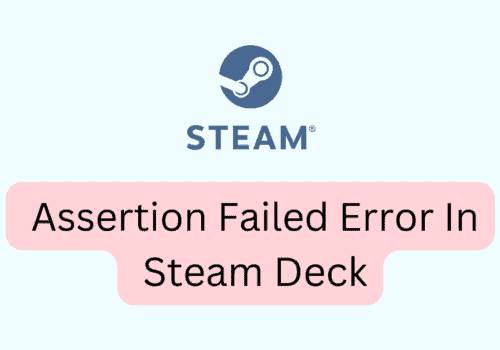Are you having trouble logging into your Steam account? Seeing an error message that says “something went wrong while attempting to sign you in”? Don’t worry, you’re not alone.
The full error message read ” ERROR Something went wrong while attempting to sign you in. Please try again later.”
Many Steam users have reported this issue, but fortunately, there are several solutions that you can try to fix it.
In this blog post, we’ll guide you through the most effective methods to troubleshoot and resolve the “something went wrong while attempting to sign you in” error on Steam.
How To Fix Something Went Wrong While Attempting To Sign You In Steam
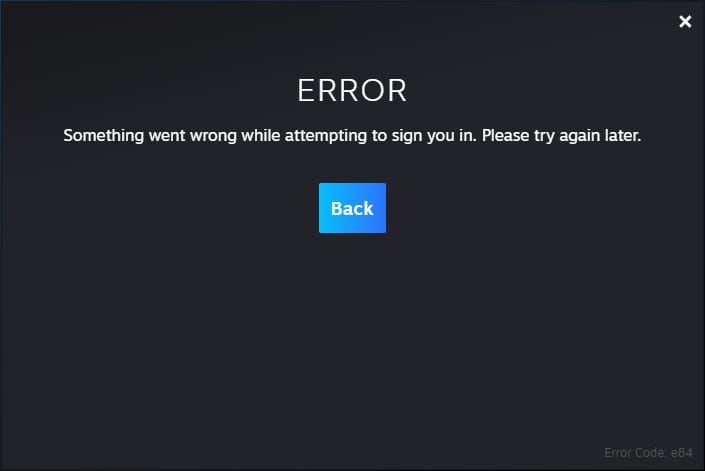
1. Check Your Internet Connection
Ensure that your internet connection is stable and working properly. You can check this by trying to access other websites or online services.
If your internet connection is not stable, try resetting your router or modem. You can do this by unplugging the power cord from the back of the device, waiting for 30 seconds, and then plugging it back in.
Once your router or modem has restarted, try logging in to Steam again.
2. Clear Your Steam Cache
Sometimes, clearing the Steam cache can help resolve login issues by removing any temporary files that may be causing problems. To do this:
- Open Steam and go to “Steam” in the top left corner of the screen.
- Click on “Settings” and select “Downloads.”
- Click on “Clear Download Cache.” This will remove any temporary files that may be causing issues with Steam.
- After clearing the Steam cache, restart Steam and try logging in again.
3. Disable VPN Or Proxy
If you are using a VPN or proxy service, try disabling it to see if that resolves the issue.
- To disable a VPN, open the VPN software and click on the “Disconnect” button.
- To disable a proxy, go to your internet settings and disable the proxy settings.
4. Run Steam As Administrator
Running Steam as an administrator can help resolve login issues by giving Steam the necessary permissions to access your computer’s files and settings. To do this follow these steps:
- Locate the Steam icon on your desktop or in your Start menu.
- Right-click on the Steam icon.
- From the context menu that appears, click on “Run as administrator.”
- If prompted by User Account Control, click “Yes” to allow Steam to make changes to your computer.
- Steam will now launch with administrative privileges, which may help resolve login issues.
5. Verify Your Steam Files
Verifying your Steam files can help resolve login issues by checking for and fixing any corrupted or missing game files. To do this:
- Open Steam and go to “Library.”
- Right-click on the game that is having issues and select “Properties.”
- Click on the “Local Files” tab.
- Click on “Verify Integrity of Game Files.”
- Wait for Steam to verify the game files. This may take several minutes, depending on the size of the game.
- Once the verification process is complete, try logging in to Steam again.
6. Change Password
Changing your password can help resolve login issues if your previous password was compromised or if you are having trouble remembering your password.
Here’s how to do it:
- Go to the Steam website and click on “Login” in the top right corner.
- Click on “Forgot your password?” and follow the prompts to reset your password.
- Once you have reset your password, try logging in to Steam again.
7. Try Again
Trying again can help resolve login issues if the error was caused by a temporary server issue or if there was a brief interruption in your internet connection.
- If you receive the error message “something went wrong while attempting to sign you in,” click on “Try again.”
- Wait a few moments and try logging in again.
- Sometimes, this error can be caused by temporary server issues that are resolved quickly.
8. Try Logging In From Another Network
If none of the above steps work, try logging in from another network. This could be a different Wi-Fi network or using your mobile data.
9. Contact Steam Support
If you have tried all of the fixes and are still experiencing login issues with the Steam client, you may want to consider contacting Steam support.
The support team can provide personalized assistance and help you troubleshoot your issue to find a solution.
Here’s how to do it:
- Go to the Steam website and click on “Support” in the top right corner.
- Browse the support articles or click on “Contact Steam Support” at the bottom of the page.
- Select the category and subcategory that best describe your issue.
- Follow the prompts to provide more information about your issue.
- Submit your support request and wait for a response from Steam support.