Are you tired of encountering the frustrating “Unable to Submit Deck” error while playing MTG Arena? If so, you’re not alone.
Many players have faced this issue when trying to play against friends or in friendly matches. But fear not
In this blog, we’ll explore effective solutions to help you get back to enjoying the game without the hindrance of this error.
How To Fix MTG Arena Unable To Submit Deck?
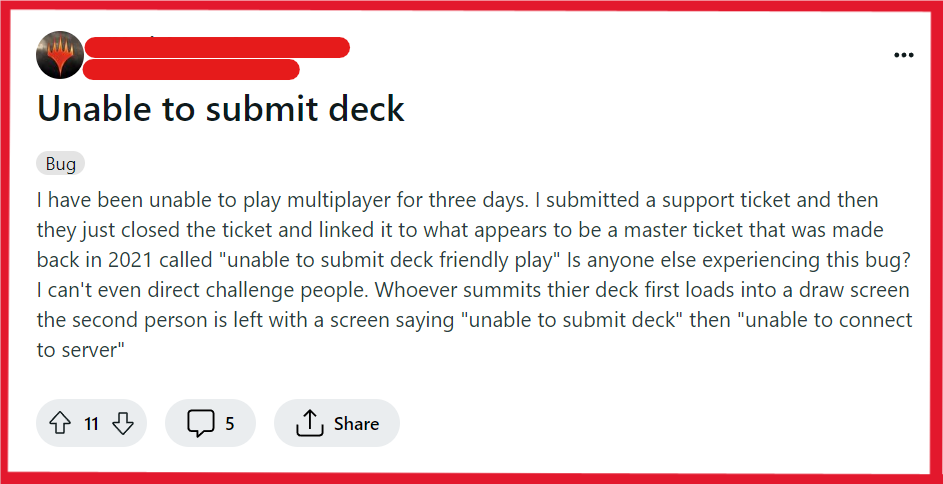
To Fix MTG Arena Unable to Submit Deck, you can check your deck for validity, update MTG Arena, and set MTGA.exe to run as administrator. Additionally, you can check your internet connection, and restart MTG Arena.
1. Check Your Deck For Validity
When you encounter the Unable to Submit Deck error in MTG Arena, it’s essential to ensure that your deck is valid and adheres to the format’s rules. An invalid deck can prevent you from participating in matches, as the game checks for legality before submission.
- Review your deck for format-restricted or banned cards.
- Confirm a minimum of 60 cards for standard formats.
- Remove any banned cards for the format you’re playing.
- For singleton formats, include only one copy of each card (excluding basic lands).
2. Update MTG Arena
Outdated game versions can lead to various issues, including deck submission problems. Keeping the game updated ensures compatibility and can resolve existing bugs.
- Start MTG Arena from desktop or Start Menu.
- Allow auto-update to download if prompted.
- Restart game after update installs.
3. Set MTGA.exe To Run As Administrator
Running MTG Arena with administrator privileges can help bypass system restrictions that might be causing the submission error.
- Find MTGA.exe (usually in C:\Program Files\Wizards of the Coast\MTGA or the installation directory if different).
- Right-click MTGA.exe and choose ‘Properties‘.
- Click the ‘Compatibility‘ tab.
- Check ‘Run this program as an administrator‘.
- Click ‘Apply‘, then ‘OK‘.
- Restart MTG Arena.
4. Check Your Internet Connection
A stable internet connection is crucial for deck submission in MTG Arena. Connectivity issues can prevent the game from communicating with the servers, leading to errors.
- Test your internet connection by visiting other websites or using an online speed test.
- If you’re experiencing internet issues, try resetting your router by turning it off for a few minutes and then turning it back on.
- You can also try connecting to a different network to see if the problem persists.
5. Restart MTG Arena
Restarting MTG Arena can resolve temporary glitches or issues that might be preventing deck submission.
- Close MTG Arena completely.
- Wait a moment to ensure it’s not running.
- Reopen MTG Arena and try submitting your deck again.
6. Uninstall And Reinstall MTG Arena
If none of the above solutions works, reinstalling the game can help by removing any corrupted files and ensuring a fresh installation.
- Go to ‘Add or Remove Programs‘ in Windows.
- Uninstall MTG Arena.
- Download the latest version from the official website.
- Install the game with the downloaded installer.
7. Contact MTG Arena Support
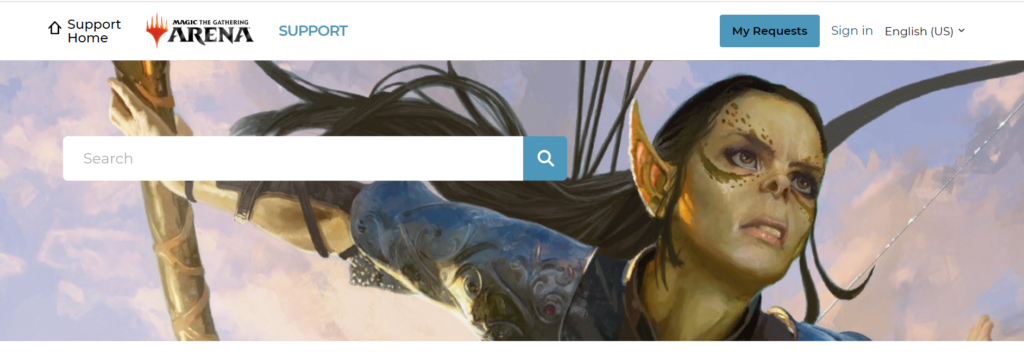
If none of the above solutions work, contact Wizards of the Coast customer support for further assistance.
- Visit the MTG Arena support page or use the in-game “Help & Support” feature.
- Provide detailed information about the issue, including any error messages and the steps you’ve already taken to try and resolve it.
- Submit your support request and wait for a response from the MTG Arena team for further assistance.

