Are you getting “Media_licence” error on Apple Music?
Apple Music is one of the most popular music streaming services in the world, with millions of users worldwide.
However, it’s not uncommon for Apple Music users to face the media license error, which can prevent them from accessing their favorite music.
In this article, we’ll explore what causes the media license error, and provide a step-by-step guide on how to solve it.
What Does A Media License Error Mean On Apple Music?
When you are getting the media license error on your Apple music then it can mean that your subscription has either become inactive or that you have outdated firmware in your device.
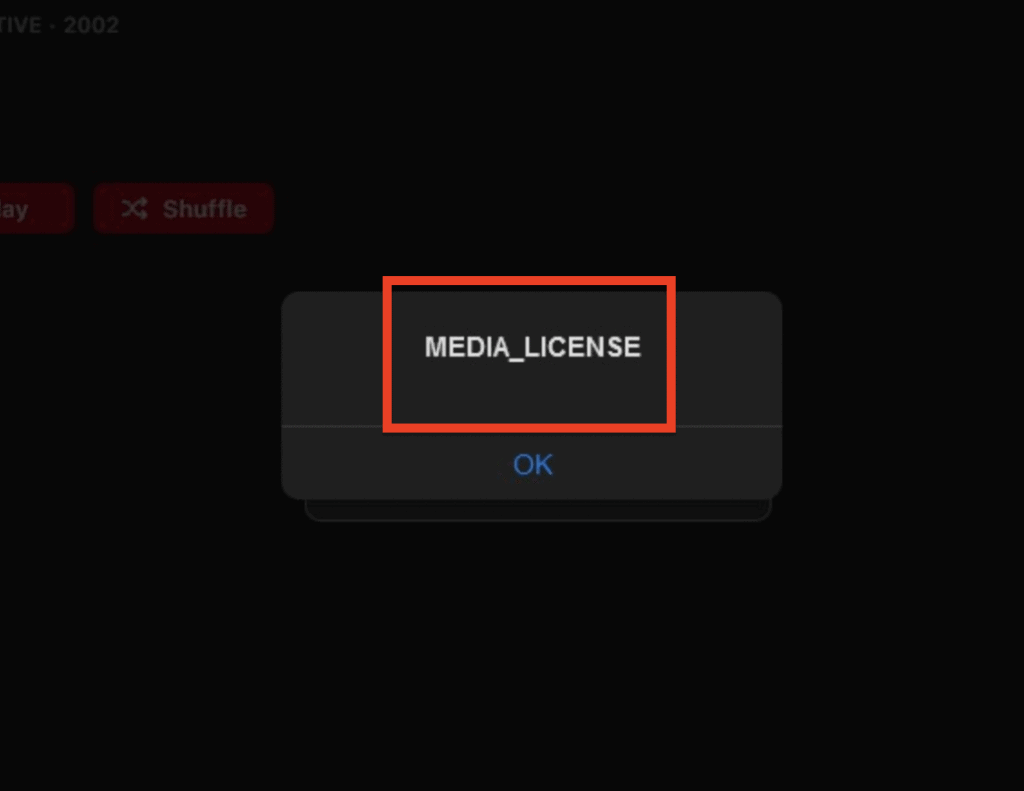
You can renew your Apple Music subscription to solve this error.
If you are still facing this error even after renewing your subscription then you can follow the below sections to get more information regarding the issue.
Reasons For Apple Music Media License Error
There can be various reasons why you are getting the error of the media license in your Apple music.
We have listed some for your convenience.
- Restriction put on the device.
- Technical issue in your device.
- Inactive Apple music subscription.
- Older version of the Apple Music app.
- Glitches in the browser system.
- Slow and unstable internet connection.
How To Fix “Media_license” Error On Apple Music
Now that you have been able to identify the issues that could be the cause of your Apple music malfunctioning, it is now time for us to look at the solutions that you can try to solve it.
1. Update Apple Music App
The first step in resolving the media license error is to make sure you have the latest version of the Apple Music app installed.
To do this, simply go to the App Store on your Apple device and install or update the latest version of Apple Music.
2. Change The Browser
If you are having trouble accessing your Apple music from your current browser then you can try changing the browser and see if that solves the issue.
It could be that your current browser is having some glitches in its system due to which it is having the issue.
3. Logout And Login To Your Apple Music App
Another solution is to log out of the Apple Music app and then log back in after a few minutes.
This will resolve any small bugs or glitches that might have been causing the issue.
4. Update Your Firmware
You should also update your device firmware to the latest version.
Doing so will install many patches and updates that are needed for your device to run the software properly.
To do an update just follow the steps given below.
Step 1: Go to System Settings from Apple Menu.
Step 2: Open General.
Step 3: Go to Software Update.
Step 4: Select Update Now or Upgrade Now.
5. Check The Internet Connection
Make sure that you are connected to a strong and stable internet connection while you are using the Apple Music app.
Similar to other online applications Apple music also needs to have a strong internet connection to function properly.
You can check the interment setting by changing it from wifi to cellular and vice versa to find out which connection has the issue.
6. Contact The Apple Support Team
After you try all the solutions that we have listed below and you still can not solve the issue of license error then it is time that you contact the Apple Support Team.
We strongly recommend that you get your system and the app checked by a professional who will be able to help you out.

