Helldivers 2’s Error Code 10002038 has left many players stranded in the midst of galactic warfare.
This enigmatic glitch, primarily a server-related issue, can be a significant obstacle to players, preventing them from joining their comrades in the fight against the forces of darkness.
In this blog, we’ll provide a step-by-step guide to help you troubleshoot and resolve Helldivers 2 Error Code 10002038.

How To Fix Helldivers 2 Error Code 10002038?
To Fix “Helldivers 2 error code 10002038” you should check server status, disable crossplay, restart your platform, and check your internet connection. Additionally, you should also update Helldivers 2 to fix “error code 10002038”.
1. Check The Server Status Of Helldivers 2
Verify the current status of Helldivers 2 servers. Periodically, servers may go offline due to maintenance or technical issues. If the login servers are down, your only option is to wait until they’re back online.
To check server status, you can follow these short steps:
- Visit Official Website: Go to the official website of the service or game to check for any server status updates.
- Check Helldivers 2 Social Media: Look for announcements or discussions on the Helldivers 2 social media regarding the server status.
2. Disable Crossplay
Crossplay functionality has been identified as a culprit behind many connectivity issues in Helldivers 2.
While Crossplay enhances the gaming experience, temporarily disabling it could potentially resolve error code 10002038 until developers address this issue.
To disable crossplay, follow these short steps:
- Access Game Settings: Within the game, navigate to the settings menu.
- Find Crossplay Option: Look for the crossplay option within the settings menu.
- Disable Crossplay: Toggle the crossplay option to “off” or follow the provided instructions to disable crossplay.
3. Restart Your Platform
Sometimes, a simple restart of your gaming platform can work wonders. Rebooting your system shuts down all active processes and starts afresh, which can help resolve various errors, including connectivity issues.
To restart your platform, simply follow these steps:
- Shut Down: Completely power off your gaming platform, whether it’s a PC, console, or mobile device.
- Wait: Wait for a few moments to ensure that the platform is fully powered down.
- Power On: Turn on your gaming platform again to complete the restart process.
4. Check Your Internet Connection
While experiencing a slow or no internet connection, it is suggested to reboot the Wi-Fi router. These are the steps to follow in restarting the Wi-Fi router:
- Simply switch off the router and unplug it from all the devices and power supply.
- Wait for 3 minutes and then plug it in again.
- Now wait for the signal to come back and connect to the internet through it.
You can check your internet speed by clicking here.
5. Update Helldivers 2 And Device
Ensure that both the game and your gaming device have the latest updates installed. Outdated software can sometimes lead to connectivity issues and errors.
To update your game and device, you can follow these steps:
To Update Helldivers 2:
- Open the game’s platform, such as Steam, PlayStation Network, or Xbox Live.
- Navigate to the game’s library or your list of installed games.
- Look for the update option next to the game and initiate the update process.
To Update Your Device:
- For PC: Check for system updates in the Settings menu or by using the update utility provided by your operating system.
- For Consoles: Access the system settings and look for the option to check for system updates. Follow the on-screen instructions to complete the update process.
6. Contact Helldivers 2 Support
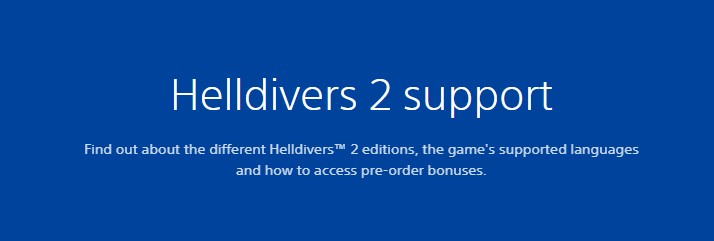
If the error persists despite trying the above steps, it’s advisable to reach out to the game’s support team for further assistance. They may have specific troubleshooting steps tailored to your situation.
