If you’re encountering the “Location Not Allowed” error on the ESPN app, it indicates that the service has restricted access based on your geographical location. This can be due to a variety of reasons, including blackout restrictions, and VPN or proxy service interference.
The full error message reads, “Location not allowed. Access not available in your location”.
However, there is no need to worry as we are here to solve the issue for you. In this article we will be showing you al;l the fixes that will help you to fix the issue of the ESPN app “Location not allowed access not available in your location” with ease.
How To Fix ESPN App Location Not Allowed Access Not Available In Your Location?
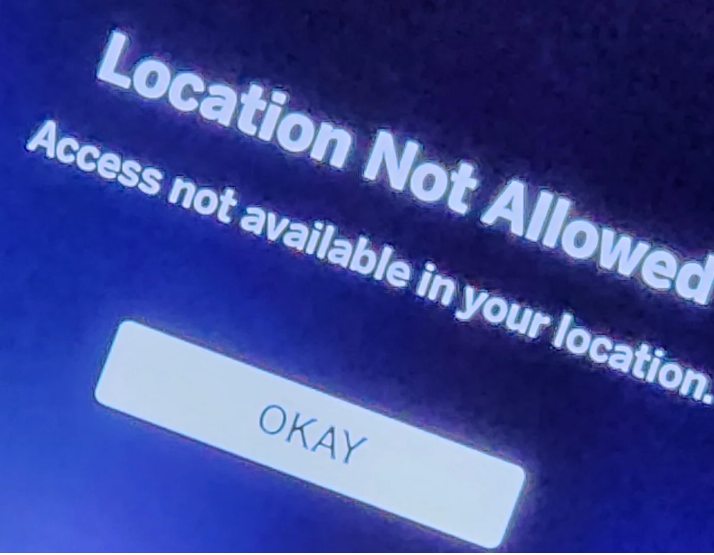
To fix the issue of the ESPN app location not allowed access, you can try to check for blackout restrictions, disable VPN and verify whether location services are allowed or not. Additionally, you can clear the cache of the ESPN app to fix the issue.
1. Check For Blackout Restrictions
ESPN often enforces blackout restrictions for live sporting events, which means that if a game is being locally televised in your area, it might not be available on ESPN’s streaming services. To understand if a blackout is affecting you, visit the ESPN support page for more details on blackout restrictions.
2. Disable VPN Or Proxy Services
If you’re using a VPN or proxy service, ESPN might block access because it detects that your IP address doesn’t match your actual location. Disable any VPN or proxy and try accessing the app again. If you must use a VPN, ensure it’s set to a server location where ESPN is available.
3. Verify Location Services Are Enabled
For mobile devices and tablets, ensure that location services are enabled for the ESPN app. The app may need to confirm your location to provide access to location-specific content.
For iPhone:
- Open the Settings app on your iPhone.
- Scroll down and tap Privacy.
- Select Location Services.
- Make sure that the Location Services toggle at the top is switched on (green).
- Scroll down to find the ESPN app in the list of apps.
- Tap on the ESPN app and choose the option that best fits your needs, such as “While Using the App” to allow location access only when the app is in use.
For Android:
- Open the Settings app on your Android device.
- Tap Location or Security & Location (the exact path can vary depending on your device).
- Ensure the Use location toggle at the top is turned on.
- If you have a work profile, tap Advanced before you can see the location options.
- Go back to the main Settings menu and tap Apps & notifications.
- Find and select the ESPN app from the list.
- Tap Permissions, then Location.
- Choose the option to allow location access all the time, only while using the app, or ask every time.
4. Clear Cache And Data Of ESPN App
Sometimes, clearing the cache and data of the ESPN app can resolve access issues. This can be done through the settings menu of your device. After clearing the cache and data, log in again and check if the problem persists.
Clear Cache for Android
- Go to Settings on your device.
- Open Apps.
- Select Manage Apps.
- Navigate to ESPN app and tap on it.
- Tap on Clear Data or Clear Cache.
Clear Cache for iPhone
- Go to iPhone settings.
- Go to General.
- Find the ESPN app and click on that.
- Tap on the Offload App button.
- Again Reinstall the ESPN app.
5. Uninstall And Reinstall The ESPN App
Uninstalling and then reinstalling the ESPN app can sometimes fix location-related issues. This can also ensure you have the latest version of the app, which might include fixes for known bugs.
6. Update Your Device’s Software
Make sure your device’s operating system is up to date. Outdated software can cause compatibility issues with apps like ESPN. You can update it by going to the Settings of your device and from there in Software/System.
7. Check Your Internet Connection
A stable internet connection is necessary for the ESPN app to accurately determine your location. Weak or unstable connections might cause the app to misjudge your location.
Quickly do a router reset to make sure your Wifi is working properly. Switch off the router and unplug the cords. Now wait for 3 minutes and then plug them in again and finally switch on the router.
If you’ve recently changed ISPs and are facing this issue, the problem might be with your new ISP’s IP address range. Contact your ISP to ensure that they are not causing the location error.
8. Contact The ESPN Support Team
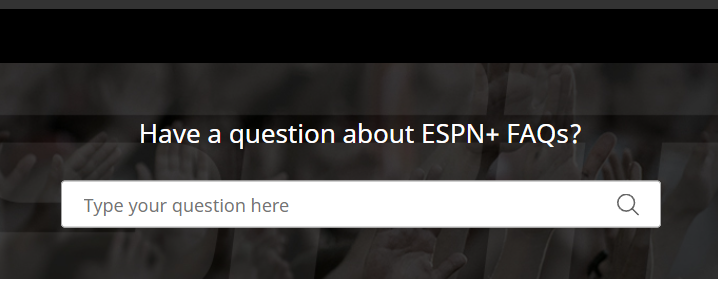
Make sure to contact the ESPN support team at 1-888-549-ESPN (3776) if none of the fixes above can help you. Talk to them regarding your issue and they will be able to help you out.

