Are you having trouble connecting to online services in Battlefield 2042? You’re not alone. Many players have reported experiencing issues when trying to connect to the game’s online services.
The full error message says-“The full error message says-“ERROR, Unable to load persistence data. Game will return to start menu. Please check your internet connection, make sure the platform client is online and try again. Please see ea.com/unable-to-connect for more information. Error code: 15:130SP:1302P:1301P:1306P:-7A”.
This can be frustrating, especially if you’re eager to jump into a multiplayer match or play with friends. There are several reasons why you might be having trouble connecting to online services in Battlefield 2042.
It could be due to server issues on EA’s end, problems with your internet connection, or issues with the game itself. Fortunately, there are steps you can take to troubleshoot the issue and get back to playing as soon as possible.
In this article, we’ll explore some of the most common causes of connection issues in Battlefield 2042 and provide solutions to help you get back online.
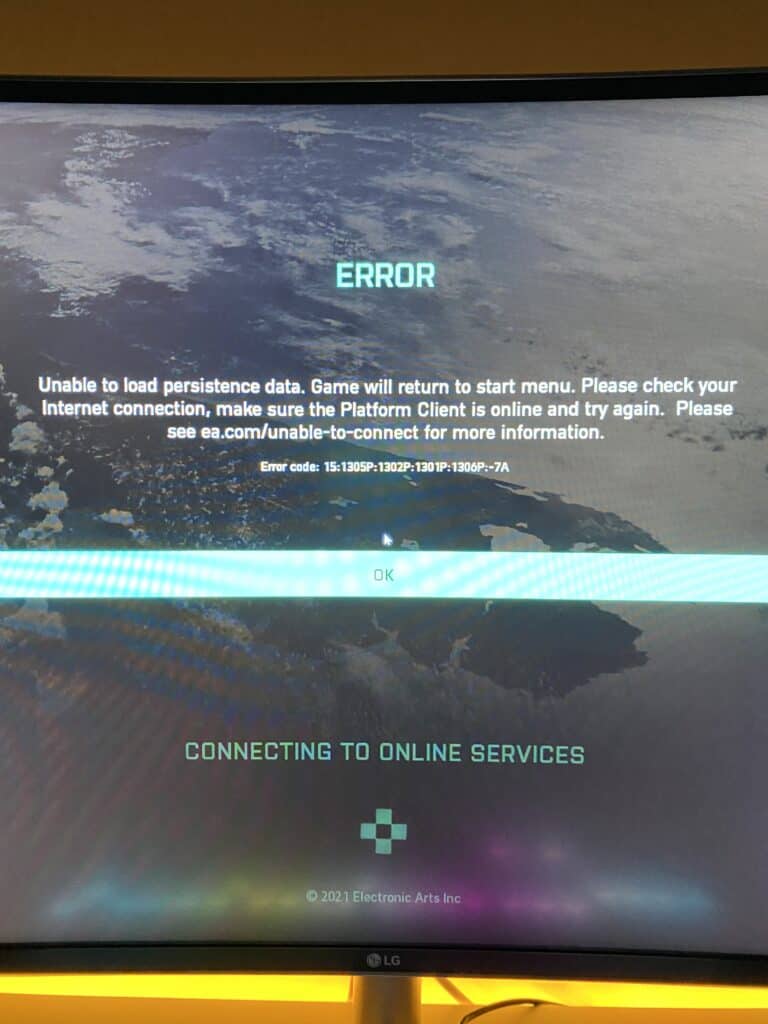
How To Fix Connecting To Online Services On Battlefield 2042?
1. Check Your Internet Connection
The first step to resolving the issue is to check your internet connection. Make sure that you have a stable internet connection and that your bandwidth is sufficient to play the game.
You can check your internet speed by running a speed test on your device. If your internet connection is slow, try restarting your router or modem.
2. Check The Game Servers
Another reason why you may be having issues connecting to online services is because the game servers are down. You can check the status of the Battlefield 2042 servers by visiting the official EA website.
If the servers are down, you will need to wait until they are back up and running.
3. Flush Your DNS Cache
Flushing your DNS cache can help resolve connection issues. To do this, follow these steps:
- Press the Windows key + R to open the Run dialog box.
- Type “cmd” and press Enter to open the Command Prompt.
- Type “ipconfig /flushdns” and press Enter.
- Wait for the process to complete and then restart your computer.
4. Update Your Game
Make sure that you have the latest version of the game installed. If you are playing on a PC, open the Origin client and check for updates.
If you are playing on a console, check for updates in the game settings or in the console’s system settings.
5. Disable Your Firewall Or Antivirus
Sometimes, your firewall or antivirus software can interfere with your connection to the game servers.
Try disabling your firewall or antivirus temporarily to see if that resolves the issue. If it does, make sure to add the game to your firewall or antivirus exceptions list.
6. Contact Support
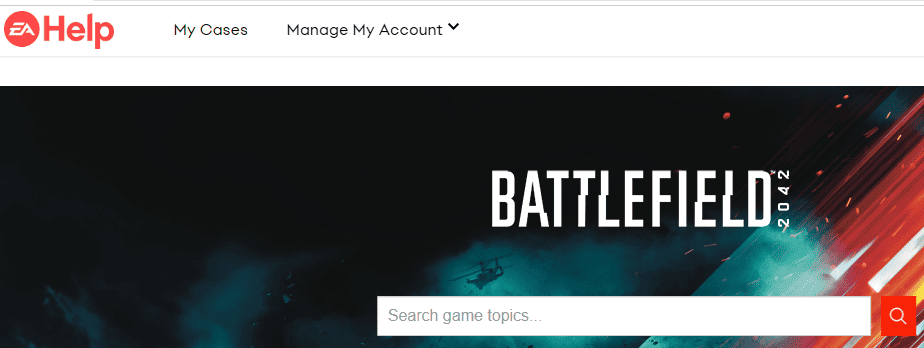
If none of these steps work, contact the game’s support team for further assistance. You can find their contact information on the official EA website.
By following these troubleshooting steps, you should be able to resolve any issues you are having with connecting to online services while playing Battlefield 2042.

