Are you experiencing the frustrating issue of your friends not showing up in Brawlhalla?
Whether you’re eager to team up with your buddies for epic battles or simply connect with them in-game, encountering this problem can put a damper on your gaming experience.
But fear not, as there are effective solutions to address this issue and get you back to enjoying seamless gameplay with your friends.
In this blog, we’ll explore actionable steps to troubleshoot and fix the Brawlhalla friends not showing up problem, ensuring that you can easily connect with your gaming companions and dive into the action-packed world of Brawlhalla.
How To Fix Brawlhalla Friends Not Showing Up?
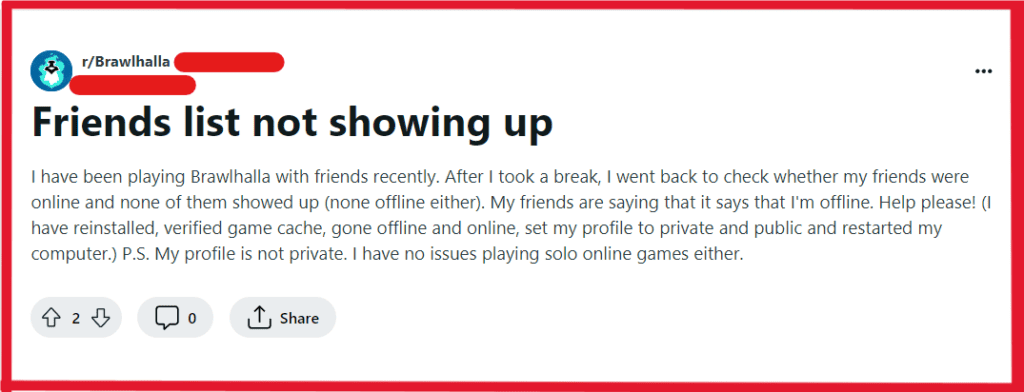
To fix Brawlhalla friends not showing up you can check privacy settings, restart the game, remove and add friend again. Additionally, you can check for bugs, and verify game files.
1. Check Privacy Settings
Ensure that your game privacy settings are not set to hide your online status. If it’s set to ‘friends only’ or ‘private’, it might prevent your friends list from showing up in the game.
- Open Brawlhalla’s settings menu.
- Go to the privacy or account settings.
- Find and review your online status options.
- Change settings to show your status as online and visible to friends.
- Save any changes made to the settings.
2. Restart Brawlhalla
Sometimes, a simple restart of the game can resolve temporary glitches, including issues with the friends list not displaying correctly.
For PC:
- Press Alt+F4 to close Brawlhalla.
- If unresponsive, press Ctrl+Shift+Esc to open Task Manager, select Brawlhalla, and click ‘End Task‘.
- Relaunch Brawlhalla from Steam, Epic Games, or desktop shortcut.
For PlayStation:
- Press the PS button.
- Select Brawlhalla and press Options.
- Choose ‘Close Application‘.
- Reopen the game from the main menu.
For Xbox:
- Press the Xbox button.
- Highlight Brawlhalla, press Menu, and select ‘Quit‘.
- Relaunch the game from Home or My Games & Apps.
3. Remove And Add Friend Again
If a particular friend is not showing up, try removing them from your friends list and then adding them again. This can sometimes refresh the connection and solve the issue
- Go to your Brawlhalla friends list.
- Remove the friend not showing.
- Re-add them or request they re-add you.
- Verify they reappear on your list after acceptance.
4. Check For Bugs
Be aware that there may be a bug affecting the friends list feature. If this is a known issue, you may need to wait for a patch from the developers.
- Visit the official Brawlhalla forums, social media pages to see if other players are reporting similar issues.
- Look for any official announcements from Brawlhalla regarding bugs affecting the friends list.
- If it’s a known issue, monitor those sources for updates on when a fix will be deployed.
5. Verify Game Files (For Steam)
If you’re playing on a platform like Steam, you can verify the integrity of game files to ensure that no game files are corrupt or missing, which might cause issues with friends list functionality.
- Open Steam and go to Library.
- Right-click Brawlhalla, select ‘Properties‘.
- Click ‘Local Files‘ > ‘Verify integrity of game files‘.
- After verification, restart Brawlhalla.
6. Contact Support Of Brawlhalla
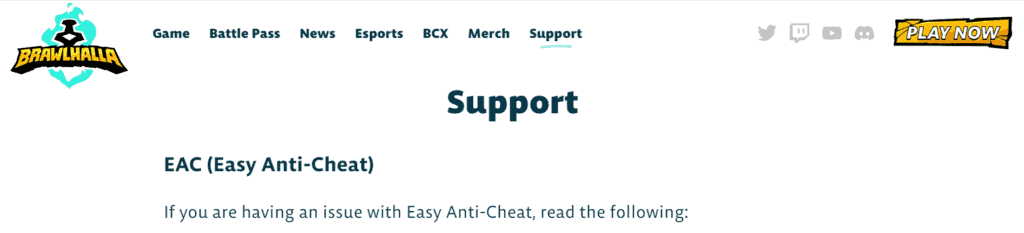
If none of the above steps work, you can reach out to Brawlhalla’s support team for assistance with your issue
The support team is equipped to handle a wide range of issues, and they can provide specialized assistance.

