Are you a fan of Age of Empires 2 but finding yourself stuck at the Signing into Multiplayer Services screen? Don’t worry, you’re not alone.
Many players have encountered this frustrating issue, but the good news is that there are solutions available.
In this blog, we’ll explore some effective methods to fix the Age of Empires 2 multiplayer services connection problem.
How To Fix Age Of Empires 2 Stuck At Signing Into Multiplayer Services?
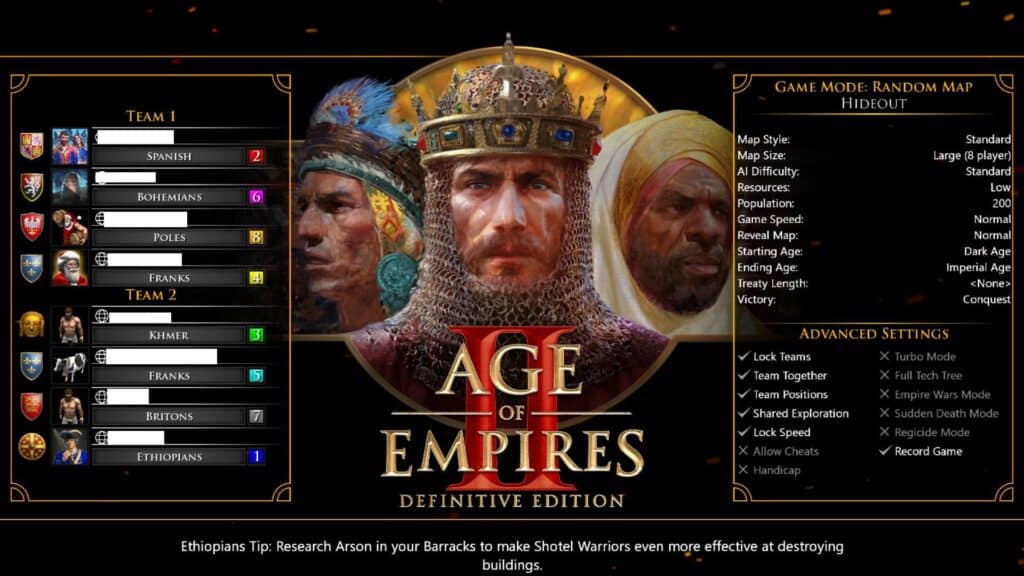
To fix Age of Empires 2 Stuck at signing into multiplayer services you can check internet connection, run the game as an administrator, verify integrity of game file. Additionally, you can update windows, check server status, sign into Xbox live, and enable/ disable VPN or proxy.
1. Check Your Internet Connection
Ensure that your internet connection is stable and working properly. Sometimes, a simple connectivity issue can cause problems with online services.
Ensure your device is connected to the internet. Try opening a webpage to confirm your connection is working. Restart your router or modem.
To restart your router or modem:
- Unplug the router’s or modem’s power cord.
- Wait 30 seconds.
- Plug the power cord back in.
- Wait for the router or modem to fully power on.
2. Run The Game As An Administrator
Running the game as an administrator can help with permission issues that might prevent the game from accessing online services.
- Right-click on the game executable (AoE2DE_s.exe) or desktop shortcut.
- Select “Run as administrator.”
- Click “Yes” on any permission prompts.
3. Verify Integrity Of Game Files (PC Only)
Verifying the integrity of game file can find and replace incorrect or missing data and potentially resolve issues that prevent the game from running smoothly.
- Open Steam and click on Library.
- Right-click on Age of Empires 2 from the list.
- Click on Properties
- Navigate to the Local Files tab
- Click on “Verify integrity of game files.”
4. Update Windows
Make sure that your Windows operating system is up to date, as some updates may contain fixes for network and compatibility issues that could affect online gameplay.
- Click on the Start menu
- Go to “Settings.”
- Select “Update & Security.”
- Click on “Check for updates.”
- Install any available updates and restart your computer if prompted.
5. Check For Server Issues
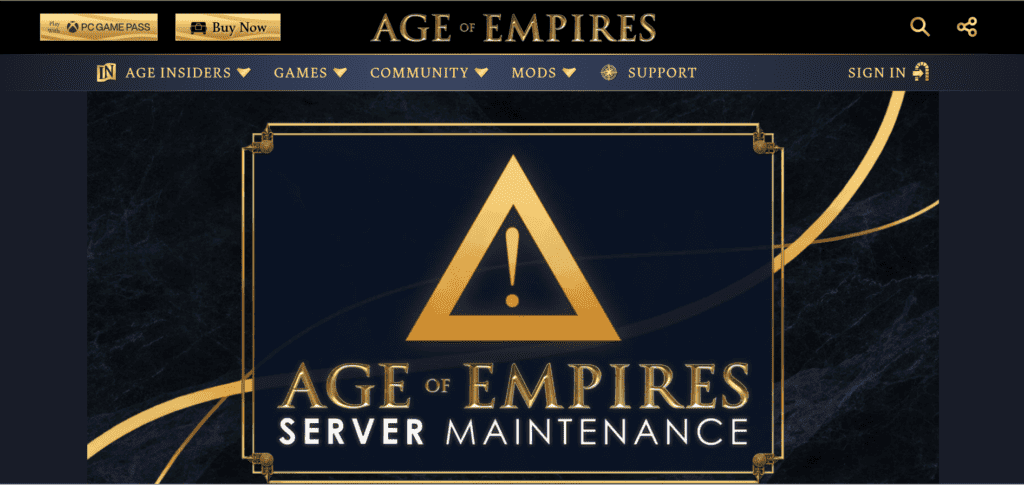
Sometimes the problem may be with the game’s servers rather than on your end. Check the official Age of Empires forums, social media channels, or server status pages to see if there are any known server issues.
Look for any announcements regarding server maintenance or downtime.
6. Disable VPN Or Proxy
If you’re using a VPN or proxy service, try disabling it. Sometimes these services can interfere with the game’s ability to connect to its multiplayer services.
- Open Settings.
- Click on “Network & Internet.“
- For VPN: Go to “VPN” and hit “Disconnect” on your active VPN.
- For Proxy: Click on “Proxy” then turn off “Automatically detect settings” and “Use a proxy server” under “Manual proxy setup.”
7. Sign In To Xbox Live
If you’re playing through Steam, try signing into Xbox Live from the game’s menu. This can sometimes resolve issues with the game’s online services.
- Launch the game
- Navigate to the main menu.
- Click on the Xbox Live sign-in option
- Enter your credentials.
- Ensure you successfully sign in to access multiplayer services.
8. Use A VPN
Some users have reported that using a VPN has helped them get past the Signing into multiplayer services screen. If you’re comfortable with using a VPN, this might be worth a try
- Subscribe to a VPN service.
- Install the VPN app.
- Log in to the app.
- Connect to a server.
9. Check Windows Services
If you’re getting the signing into multiplayer services message and your internet is fine, it could be a Windows service that’s causing the problem.
- Press Windows Key + R.
- Type services.msc and press Enter.
- In the Services window, find the relevant service (e.g., Xbox Live Networking Service).
- Ensure the service is running and set to Automatic.
10. Uninstall And Reinstall Age Of Empires 2
If none of the above steps work, consider reinstalling the game. Reinstalling the game ensures that all game files are clean and in their default state, which can often resolve persistent issues.
Before you proceed with this step, make sure to back up any in-game settings or custom profiles you wish to retain.
For PC:
- Open Control Panel or Settings.
- Go to “Programs” > “Programs and Features.”
- Uninstall the game.
- Restart your PC.
- Reinstall from media or download from the original platform.
For Xbox:
- Press the Xbox button and select “My games & apps.”
- Highlight the game, press the menu button, and choose “Uninstall.”
- Locate the game under “Ready to install” or in the Xbox Store.
- Select “Install” to reinstall the game.
11. Contact Support Of Age Of Empires 2
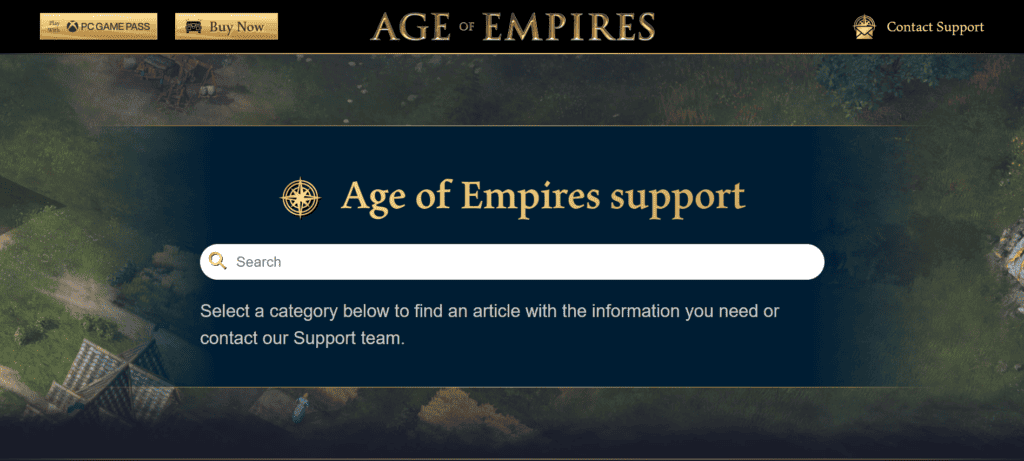
If you’ve tried all the above steps and are still having issues, it may be time to contact the official support team for Age of Empires 2.
Provide them with all the details of the steps you’ve taken and any error messages you’ve received.

