Are you getting “Oops, Access is temporarily unavailable, please try again later” while opening ChatGPT?
If that is the case then you are not the only one as many users encounter such an error while trying to open ChatGPT at times.
ChatGPT is an AI developed by Openai that allows users to generate information and content.
Though it is a great AI that can help many people, it can also have issues and errors in its system.
In this article, we will be looking at some fixes that will help you to fix the temporarily unavailable error in ChatGPT.
What Causes “Access Is Temporarily Unavailable, Please Try Again Later” Error On ChatGPT?
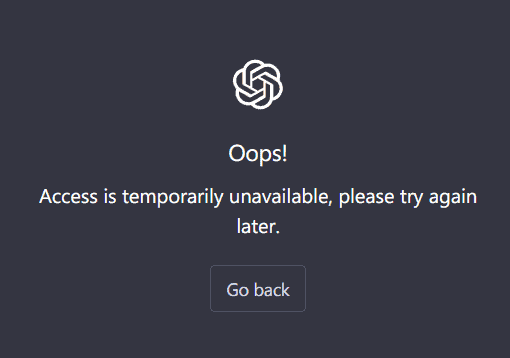
There can be a few reasons why ChatGPT is not functioning properly on your device.
One of the major reasons could be that the server of ChatGPT is not functioning properly and is suffering from a major outage.
Another problem could be that ChatGPT is not available in your region.
If there is a bug inside the system of ChatGPT then also it is impossible for it to execute the functions properly.
Whatever the reason is you can easily solve the issue by following the fixes below.
How To Fix “Access Is Temporarily Unavailable Please Try Again Later” On ChatGPT
In this section, we will review the fixes that can fix the problem of access being temporarily unavailable in ChatGPT.
Before you try the fixes make sure that you have tried to open ChatGPT after some time has passed as the error message has said.
If you were still unable to open ChatGPT then please try the fixes below.
1. Check ChatGPT Server Status
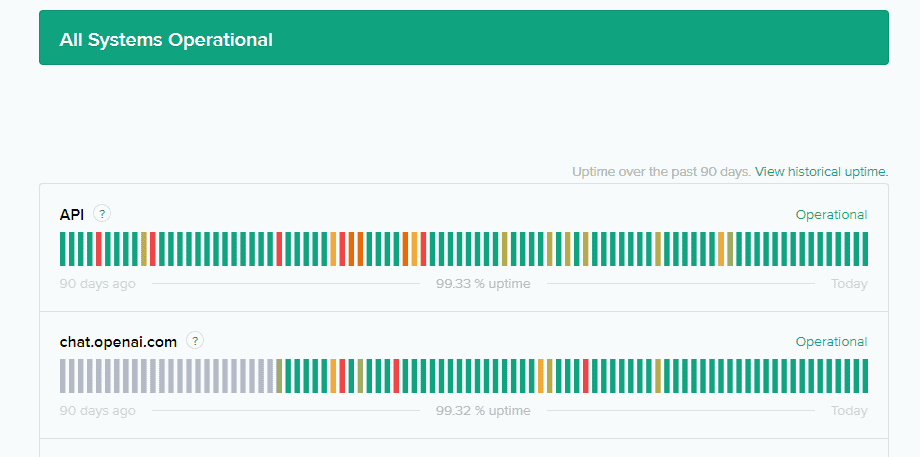
The first thing you need to check is the server status of ChatGPT.
If the server is down due to an outage or scheduled maintenance, you won’t be able to open ChatGPT.
As ChatGPT is an AI service that requires it to connect to its server to execute the functions when it is unable to connect to the server, it will stop working and show you the temporarily unavailable error message.
In that case, you can wait for some time and then try to log in again.
2. Refresh The Page Repeatedly
Another simple fix that you can try is to refresh the page repeatedly.
Sometimes the software is unable to load due to some kind of glitch in its system.
There can be bugs or glitches that stop ChatGPT from opening in your system.
You can try to refresh the page repeatedly in that case and see whether that solves the issue and load ChatGPT.
3. Clear Your Browser Cache
Another fix that you can try is to clear the browser cache for Chat GPT.
Oftentimes the browser cache of your browser might store junk or corrupt files which might stop ChatGPT from working in your browser.
You can simply delete the cache folder and you will be able to open ChatGPT again.
- First, open Chrome.
- Next, go to the three dots at the top right corner and click on them.
- Select More Tools.
- Click on Clear browsing data.
- Check all the boxes.
- Click on Clear data.
And you are done clearing your browser cache.
Now open ChatGPT and see whether you still get the temporarily unavailable error message.
4. Use A VPN With The Device
As an alternative fix, you can also try to use VPN with your device and then try to open ChatGPT. Many users have said that they were able to access ChatGPT after they tried using a VPN with their system.
Some regions might not support ChatGPT. In that case, it would be better for you to use a VPN and then see whether you are able to open ChatGPT.
You can easily install a VPN by downloading it or contacting a VPN provider to get it for your device.
5. Contact OpenAI Support Team
Wait for some time when you see the temporarily unavailable option and then if this does not get solved within a few hours or days, you can contact the OpenAI Support Team or email at [email protected]. After you have contacted them make sure to tell them the issue and they will look at the issue to solve it.
