Typically, Gmail checking for new emails depends on your devices and Gmail app settings.
But by default, Gmail’s frequency of checking new emails depends on how frequently a mail account receives mail.
For instance, if an email account hardy receives few emails a day, Gmail will check for new mail once an hour or two.
Apart from this, you can simply understand that the Gmail app checks for new mail twice the rate your account receives emails.
How Often Does Gmail Check For New Mail?
Gmail app checks for new emails can vary with how many emails your email account gets over time.
If you only get a few emails daily, Gmail may check for new mail twice an hour.
However, this frequency may change if there is an extreme delay (more than 30 minutes) in mail delivery.
In the case of POP accounts, Gmail’s checking frequency also depends on how often you receive mail.
If new mail is found during one check, the interval between checks will be shortened until it achieves a minimum wait time of five minutes.
On the other side, it will extend the waiting period until it hits the limit, which is believed to be an hour between checks if it checks and doesn’t discover any new mail.
So, in simple words, Gmail can check for new mail anywhere between five minutes to one hour.
How To Get Gmail To Check Mail More Frequently?
There are no specific settings or ways to get Gmail to check mail more frequently.
You can activate Emmanuel P.’s “Refresh POP accounts” labs function. Your interface will get a link that you may use to initiate the POP account mail fetch.
This is useful if you sign up for a new service and anticipate receiving a new email with an activation link shortly.
You can trick the system into automatically checking for new mail at the specified rate.
Method 1: Google Calendar
Create a fake calendar with a repeating event that happens every few minutes and set an email reminder on this occasion.
Method 2: Google Docs
Write a script in Google docs that send you emails every few minutes.
Method 3: Google Docs Spreadsheet
First, create a secondary Gmail account. Then make a Google Spreadsheet and save it. Go to its “tool” -> Scripts -> Script Editor.
Now you need to edit the script code as follows:
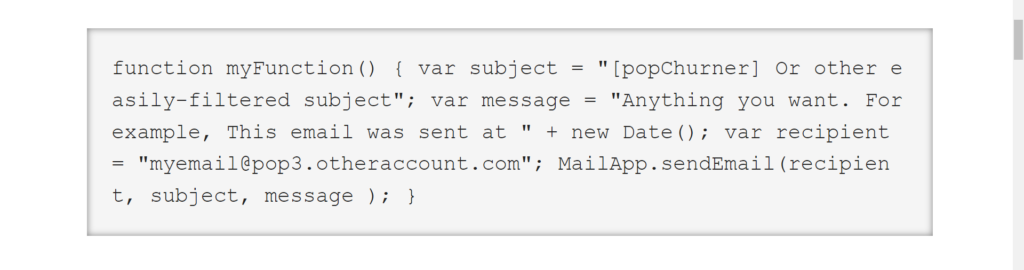
In this code, write the email address of the account you want Gmail to scan more frequently.
Next, select Triggers Menu, then click “Current Script’s Triggers” in the script editor.
Name the script and create a new Trigger.
Lastly, set “script name” “Time-Driven” “minutes timer” “every 5 minutes” as the options. (It will send you emails every 5 minutes, and Gmail will check new mail more frequently).
Save this trigger option & script and close it. Also, save the spreadsheet, complete it and log out from the secondary account.
Tip: While you use these tricks, ensure that you set a filter to trash these fake emails to avoid overloading your inbox.
