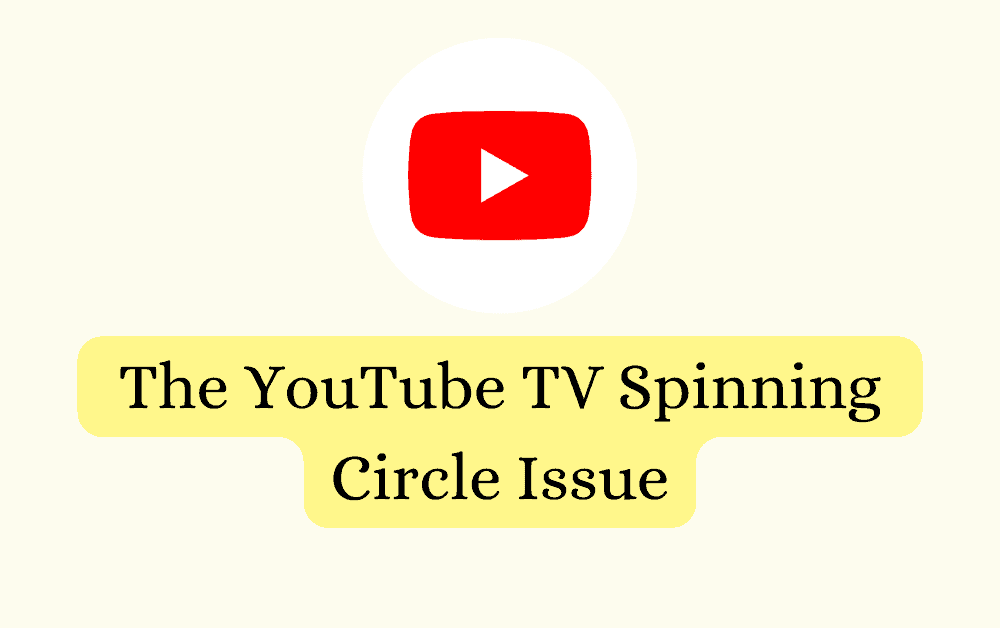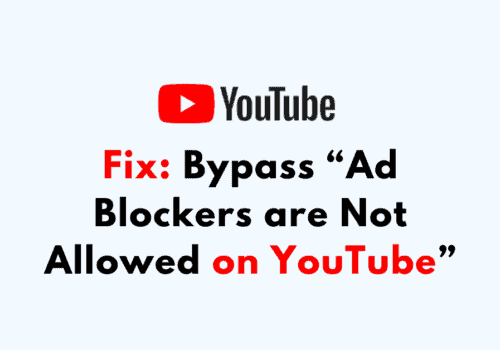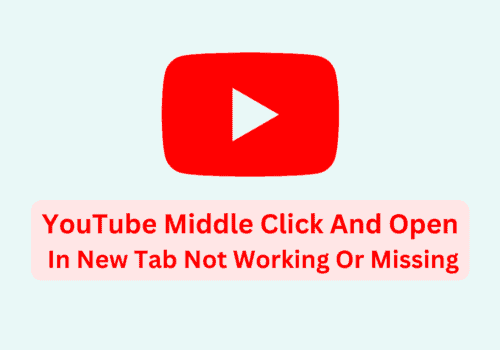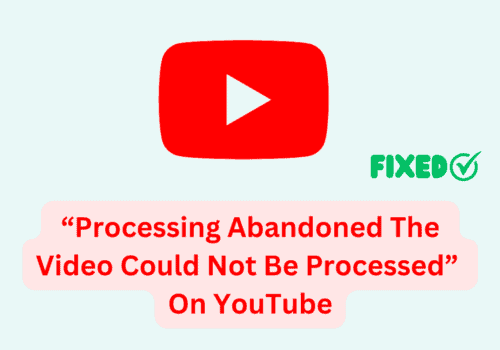YouTube TV is a popular platform for streaming live TV, sports, news, and other entertainment content.
However, you can face the issue of the YouTube TV spinning circle that interrupts your viewing experience.
This spinning circle indicates that the video is buffering, and it can be frustrating when it persists for an extended period.
In this article, we will discuss the causes of the YouTube TV spinning circle issue and provide practical solutions to fix it.
What Is The Spinning Circle On YouTube TV?
The spinning circle on YouTube TV is a buffering symbol that appears when you are trying to stream content.
It signifies that the YouTube is trying to load the video, and it can take anywhere from a few seconds to several minutes.
The spinning circle is usually accompanied by a message that reads “buffering” or “loading.”
What Causes The Spinning Circle On YouTube TV?
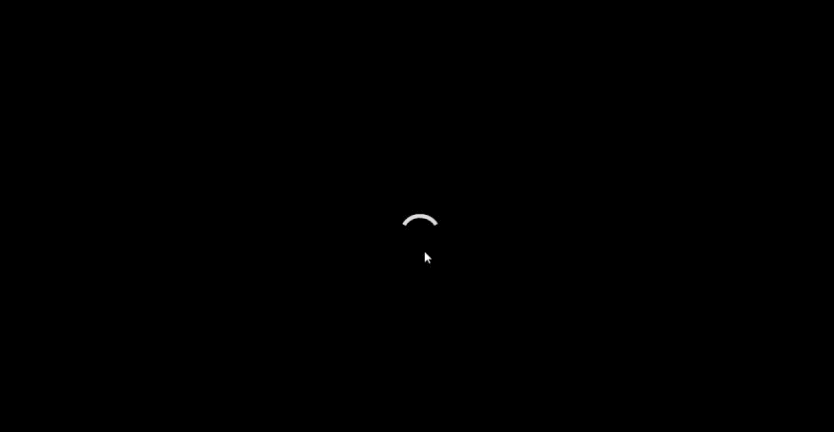
Several factors can cause the YouTube TV spinning circle issue.
It could be due to poor internet connection, device issues, or server problems.
Below are some of the common causes of the YouTube TV spinning circle issue:
- Poor Internet Connection: The most common cause of the YouTube TV spinning circle issue is a poor internet connection. If your internet connection is slow or unstable, your video may buffer, leading to the spinning circle issue.
- Device Issues: Device issues can also cause the YouTube TV spinning circle issue. If your device is outdated or lacks the required specifications to stream videos, you may experience the spinning circle issue.
- Server Problems: In some cases, the spinning circle issue may be due to server problems. If YouTube TV’s servers are down or experiencing issues, you may experience buffering or the spinning circle issue.
How To Fix The YouTube TV Spinning Circle Issue?
Now that we have discussed the common causes of the YouTube TV spinning circle issue let’s explore some solutions to fix it:
1. Check Your Internet Connection
The first step in fixing the YouTube TV spinning circle issue is to check your internet connection.
If your internet connection is slow or unstable, try resetting your modem/router or contacting your internet service provider for assistance.
2. Restart Your Device
Restarting your device can help fix any software-related issues that may be causing the spinning circle issue.
Try restarting your device and relaunching the YouTube TV app.
3. Clear Cache And Data
Clearing the cache and data of the YouTube TV app can help fix any glitches that may be causing the spinning circle issue.
To clear the cache and data, go to your device’s settings, select “Apps,” find the YouTube TV app, and select “Clear Cache” and “Clear Data.”
4. Update The YouTube TV App
Keeping your YouTube TV app up-to-date can help fix any bugs or glitches that may be causing the spinning circle issue.
Check the app store on your device for any available updates and install them.
5. Use An Ethernet Cable
If you’re experiencing the spinning circle issue on a Wi-Fi connection, try using an Ethernet cable to connect your device to the internet.
This can help provide a more stable connection, reducing the likelihood of buffering and the spinning circle issue.