Struggling to connect to the Mortal Kombat 1 server and faced with the discouraging message “You are not connected to the Mortal Kombat 1 server. Please check your network connection and try again later“?
Don’t worry, you’re not alone. In this blog, we’ll delve into effective solutions to help you overcome this obstacle and get back to enjoying uninterrupted Mortal Kombat 1 gameplay.
How To Fix You Are Not Connected To The Mortal Kombat 1 Server Please Check Your Network Connection And Try Again Later?
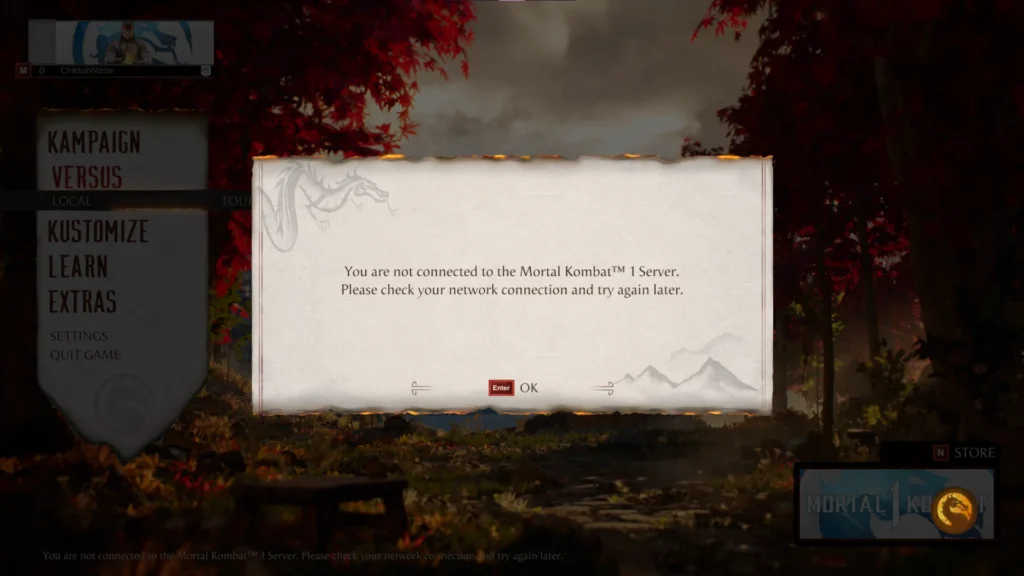
To Fix “You are not connected to the Mortal Kombat 1 server please check your network connection and try again later”, you can check your internet connection, check for server status, and try using a VPN. Additionally, you can verify game file integrity, and disable firewall/antivirus temporarily to fix the issue in Mortal Kombat 1.
1. Check Your Internet Connection
Ensuring a stable connection is critical because if your network is down or unstable, it will prevent you from connecting to the Mortal Kombat 1 servers.
Try connecting to a different network to see if the problem persists. Use a wired connection, if possible, as it’s generally more stable than Wi-Fi. Restart your modem or router to refresh your connection.
To restart your modem and router:
- Unplug the modem and router power cables.
- Wait 30 seconds.
- Reconnect modem power; wait for full boot.
- Reconnect router power; wait for full boot.
- Test the Mortal Kombat 1 server connection.
2. Check The Server Status Of Mortal Kombat 1
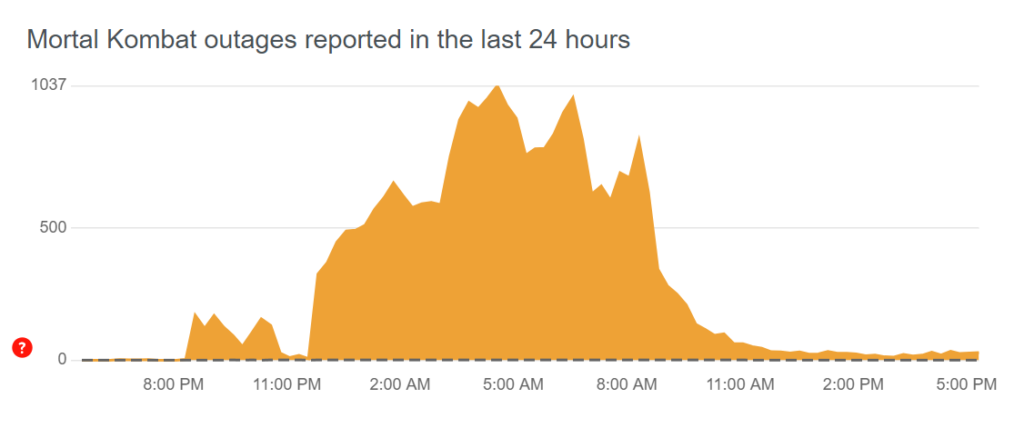
Checking the server status ensures that the problem isn’t on the game’s end. If the servers are down, you won’t be able to connect regardless of any troubleshooting steps you perform.
- Visit the official Mortal Kombat 1 website or their social media channels or Downdetector.
- Look for any announcements regarding server maintenance or downtime.
- Wait for the servers to be back up before trying to connect again.
3. Try Using A VPN
A VPN can help circumvent regional restrictions or IP blocks that might be preventing you from connecting to the Mortal Kombat 1 server.
- Subscribe to a VPN service and install their application.
- Connect to a server through the VPN client.
- Open Mortal Kombat 1 and attempt to connect to the server again.
4. Verify Mortal Kombat 1 Game Files Integrity
Missing or corrupt game files can lead to a failure in connecting to the Mortal Kombat 1 servers. Verifying the integrity of game files can resolve such issues by repairing or replacing the faulty files.
- Right-click on Mortal Kombat 1 in your Steam library.
- Select “Properties,” then go to the “Local Files” tab.
- Click on “Verify integrity of game files” and allow the process to complete.
5. Disable Firewall/Antivirus Temporarily
Sometimes, your firewall or antivirus can mistakenly block your connection to Mortal Kombat 1 servers. Disabling them temporarily can help determine if they are the cause of the connectivity issue.
Disable Firewall:
- Access Control Panel > System and Security.
- Click on Windows Defender Firewall.
- Select “Turn off Windows Defender Firewall.“
- Confirm with OK.
Disable Antivirus:
- Find the antivirus icon on the taskbar.
- Right-click and select ‘disable‘ or ‘turn off.’
- Choose to disable duration if prompted.
- Confirm the action.
6. Change DNS Settings
Altering your DNS settings can improve network connectivity and potentially resolve issues connecting to Mortal Kombat 1 servers by directing your traffic through different servers.
- Open Control Panel > Network and Internet.
- Click Network and Sharing Center > Change adapter settings.
- Right-click active connection > Properties.
- Select Internet Protocol Version 4 (TCP/IPv4) > Properties.
- Choose “Use the following DNS server addresses.”
- Input preferred and alternate DNS (e.g., 8.8.8.8 and 8.8.4.4).
- Click OK, and close the window.
- Restart device.
7. Clear Mortal Kombat 1 Cache
Clearing the cache on your device can remove outdated or corrupt files that might be causing connection issues with the Mortal Kombat 1 server
Clear Cache on PC:
- Open the “Run” dialog box by pressing Windows key + R.
- Type %temp% and hit Enter.
- Select all files in the folder (Ctrl + A) and delete.
Clear Cache on PlayStation:
- Power off the console, wait for lights to stop blinking.
- Unplug power cord, wait a minute, replug, and power on.
Clear Cache on Xbox:
- Press and hold the power button on the front of the console until it turns off.
- Unplug the power cord and wait for 30 seconds.
- Reconnect the power cord and turn the Xbox back on.
8. Update Mortal Kombat 1
Running the latest version of the game can fix bugs or compatibility issues that may be causing server connectivity problems.
Update Game on PC:
- Launch game client (e.g., Steam).
- Find Mortal Kombat 1.
- Click ‘Update‘ if available.
Update Game on PlayStation:
- Select Mortal Kombat 1 on home screen.
- Press ‘Options‘ button.
- Choose ‘Check for Update‘.
Update Game on Xbox:
- Open guide with Xbox button.
- Navigate to ‘My games & apps‘.
- Select Mortal Kombat 1.
- Press ‘Menu‘ button.
- Go to ‘Manage game‘.
- Select ‘Updates‘.
9. Contact Mortal Kombat 1 Support
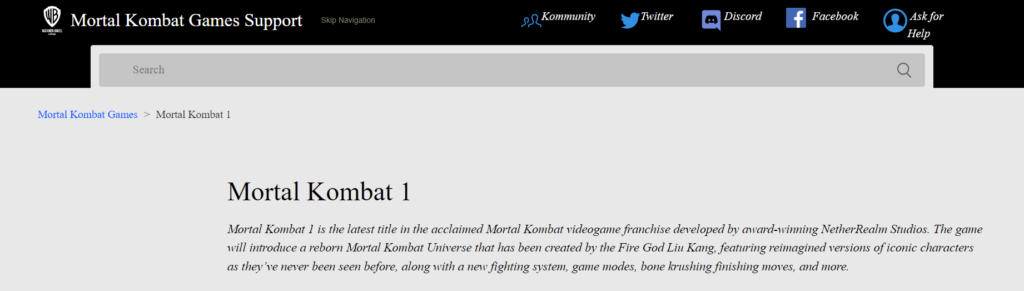
If all else fails, the issue might be on the game’s end, and reaching out to Mortal Kombat 1 support can provide you with more specific solutions or inform you of any server-side problems.

