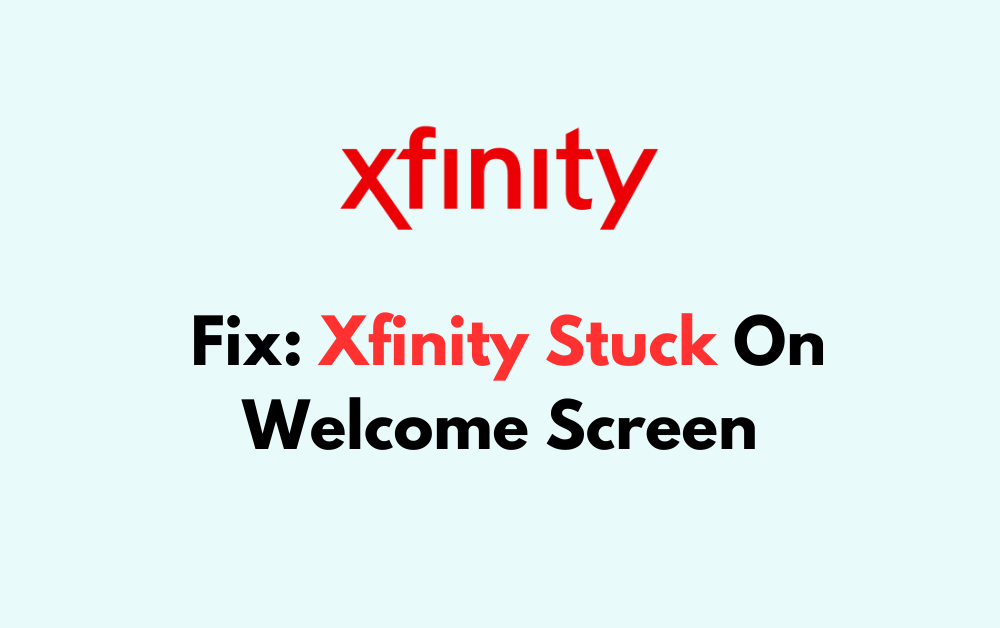Are you frustrated with your Xfinity device being stuck on the welcome screen? You’re not alone.
This common issue can be a source of annoyance, but fear not – there are several troubleshooting steps you can take to resolve this issue and get back to enjoying your entertainment.
In this blog, we’ll explore effective methods to fix your Xfinity device when it’s stuck on the welcome screen.
How To Fix Xfinity Stuck On Welcome Screen?
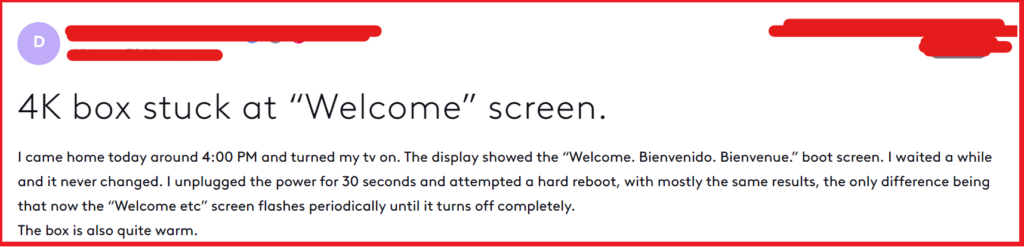
To fix Xfinity stuck on welcome screen, you can power cycle the Xfinity box, check cable connections, and perform a system refresh through the my account app. Additionally, you can factory reset the Xfinity box.
1. Power Cycle The Xfinity Box
Sometimes the Xfinity box may simply need a fresh start to resolve minor glitches or software issues that can cause it to be stuck on the Welcome screen.
Power cycling can clear temporary configurations that might be causing the problem.
- Unplug the power cable from the back of the Xfinity box.
- Wait for 10-15 minutes before plugging it back in. This wait time ensures that the box is fully reset.
- Reconnect the power cable and turn on the Xfinity box.
- Wait for the system to fully restart and check if the Welcome screen has cleared.
2. Check Cable Connections
Loose or damaged cables can interrupt the signal to the Xfinity box, causing it to freeze on the Welcome screen.
Ensuring all cables are securely connected and in good condition is a simple but crucial step.
- Inspect all the cable connections to the Xfinity box, including the power cable, HDMI cable, and coaxial cable.
- Make sure each cable is firmly connected to both the Xfinity box and the TV or wall outlet.
- If you find any damaged cables, replace them with new ones.
- Once all cables are checked and properly connected, restart the Xfinity box to see if the issue is resolved.
3. Perform System Refresh Through The My Account App
A system refresh can resolve deeper issues without affecting your settings or recorded content.
It reboots the system and can clear persistent errors.
- Open the Xfinity My Account app on your mobile device.
- Navigate to the service/troubleshoot section within the app.
- Select the TV option and then choose the troublesome box if you have more than one.
- Tap on the ‘System Refresh‘ option.
4. Factory Reset The Xfinity Box
If none of the above steps work, a factory reset might be necessary.
This will return the box to its original state, which can solve more complex software issues, but be aware that this will erase all personal settings and recorded content.
- Locate the Reset button on the Xfinity box. It may be on the front or back, and you may need a paperclip or similar tool to press it.
- Press and hold the Reset button for about 10 seconds until the box begins to reset.
- Allow the Xfinity box to go through the reset process, which may take several minutes. After the reset is complete, the box will restart.
- Once the box has restarted, you will need to go through the initial setup process again.
- After setting up the box, check to see if it boots past the Welcome screen.
5. Contact Xfinity Support
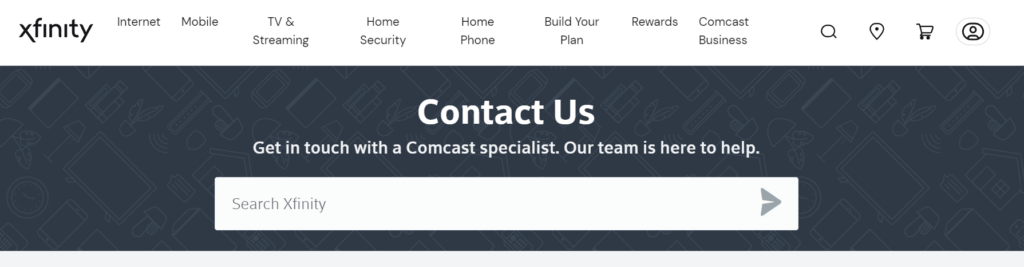
If you’ve tried all the previous steps and the Xfinity box is still stuck on the Welcome screen, there may be a more complex issue at play that requires professional assistance.
- Reach out to Xfinity customer support via phone, chat, or the support section on their website.
- Provide them with details of the issue and the troubleshooting steps you have already tried.
- An Xfinity representative may offer additional solutions or schedule a technician visit to resolve the problem.