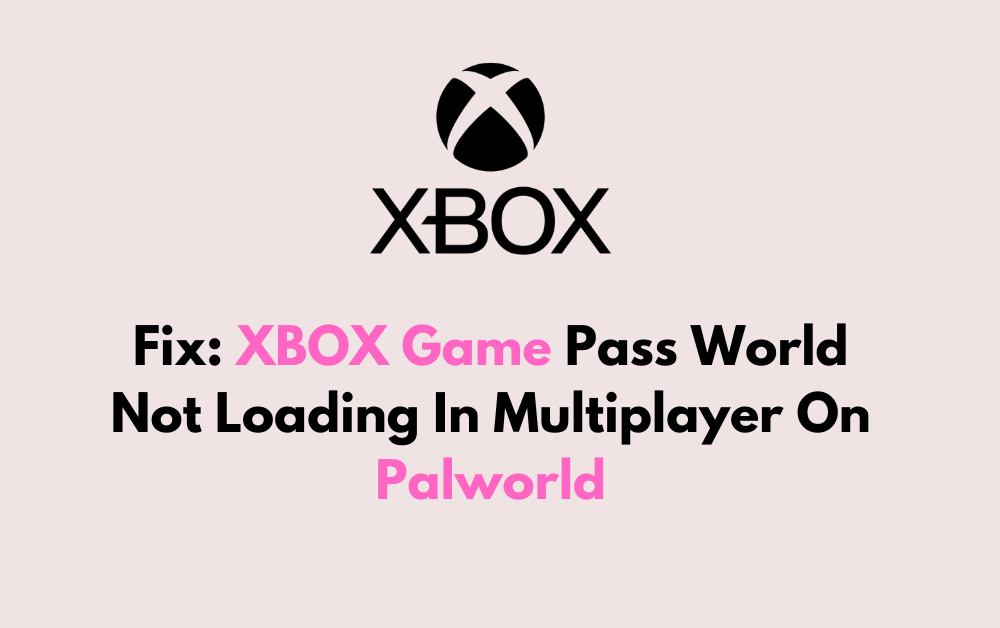Are you experiencing trouble with XBOX Game Pass World not loading in multiplayer on Palworld? You’re not alone.
Many players have encountered this issue, but the good news is that there are solutions available.
In this blog, we’ll explore some effective methods to fix the XBOX Game Pass World not loading in multiplayer on Palworld issue.
How To Fix XBOX Game Pass World Not Loading In Multiplayer On Palworld?

To fix the XBOX game pass world not loading in multiplayer on Palworld, you can update Palworld, verify and repair Palworld game files, and reset console. Additionally, you can check network connection, and create a new multiplayer game and reload save.
1. Update Palworld
Updating Palworld is essential because it ensures that all the latest patches and fixes are applied, which might resolve the multiplayer loading issue.
Failing to update can leave you with persistent bugs that have already been addressed by the developers.
- Go to your Xbox dashboard.
- Navigate to the “My Games and Apps” section.
- Select “Updates” and see if there is an update available for Palworld.
- If an update is available, download and install it, then try accessing the multiplayer mode again.
2. Verify And Repair Palworld Game Files
Verifying and repairing game files can fix the loading issues in multiplayer by checking for corrupted or missing files and repairing them.
This process ensures that all necessary game files are intact and functioning as they should.
- Open the Xbox app on your PC.
- Find Palworld in your game library and right-click on it.
- Select “Manage.“
- Choose the “Files” tab.
- Click on the “Verify and Repair” button at the bottom.
3. Reset Console
Resetting your Xbox console can fix issues by clearing any temporary files that may be causing the game to not load correctly.
This step can refresh your system’s state without deleting your games or account information.
- On the Xbox main menu screen, select “Settings.“
- Head to “System.“
- Select “Console Info.“
- Choose the “Reset Console” option.
- Select “Reset and keep my games & apps.” This will reset the operating system and delete potentially corrupted data without deleting your games or apps.
4. Check Network Connection
A stable network connection is crucial for online multiplayer games. If your connection is unstable, it could prevent the game from loading properly.
Ensuring a good connection can eliminate this as a potential cause for the issue.
- Confirm that your Xbox is connected to the internet.
- Perform a network test on your Xbox by going to “Settings” > “Network” > “Network settings” > “Test network connection.“
- If the test shows any issues, reset your modem/router, unplug your modem/router, wait at least 30 seconds, then plug it back in and wait for it to fully restart.
- If necessary, contact your ISP for further assistance.
5. Create A New Multiplayer Game And Reload Save
Sometimes, initiating a new multiplayer game session can resolve loading issues.
This process can reset the game’s multiplayer state, potentially bypassing the glitch causing the crash.
If your current save is not loading, creating a new game might refresh the game’s state and allow you to load your save afterward.
- Launch Palworld on your Xbox.
- Navigate to the multiplayer game mode.
- Start a new multiplayer game session.
- Once the new session is successfully created, exit Palworld.
- Restart Palworld and attempt to load the previously crashing save file.
6. Uninstall And Reinstall Palworld
Reinstalling Palworld can resolve issues caused by incomplete or faulty installations.
This process removes all game data from your system and reinstalls it, potentially fixing any corrupted files that could be causing the multiplayer world not to load.
- Press the Xbox button to open the guide.
- Select “My Games & Apps.“
- Highlight Palworld and press the menu button on your controller.
- Choose “Uninstall.“
- Confirm the uninstallation.
- Restart your Xbox console.
- Return to “My Games & Apps” or access the Xbox Game Pass library.
- Select Palworld and choose “Install.“
- Launch Palworld and try accessing multiplayer.
7. Contact Palworld Support
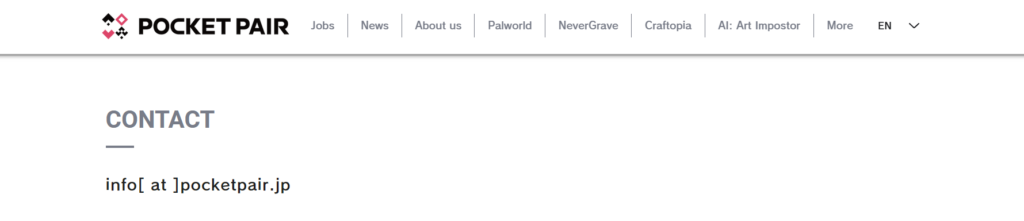
If you’ve tried all troubleshooting steps and Palworld still isn’t loading in multiplayer on Xbox Game Pass, contacting the support team may provide a solution.
They can offer direct assistance and potentially resolve issues that are not fixable on the user end.