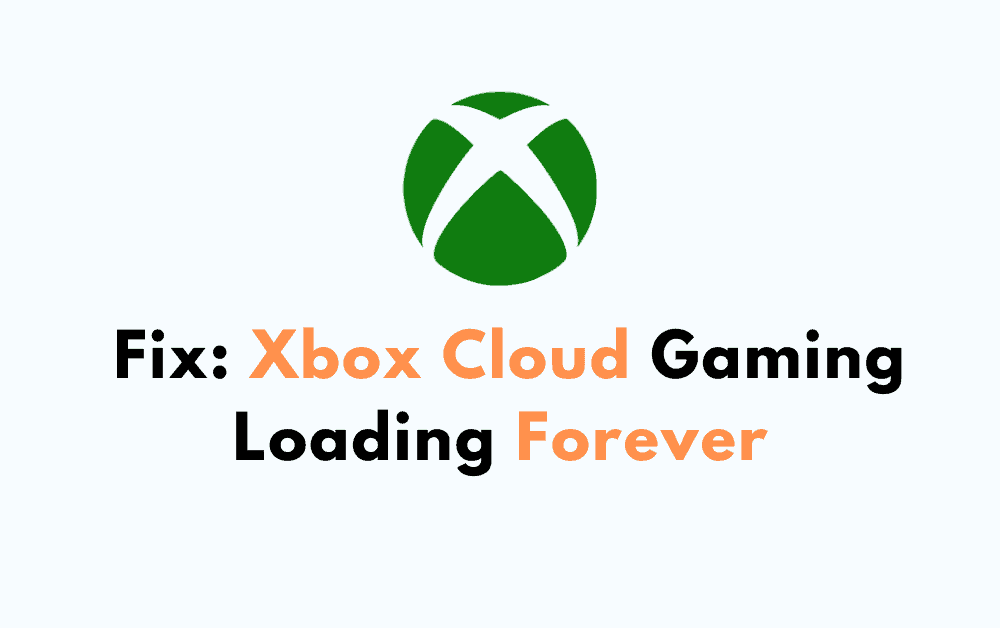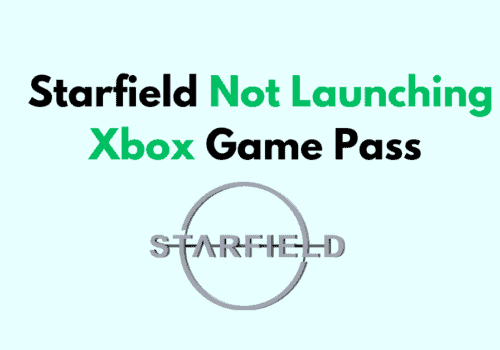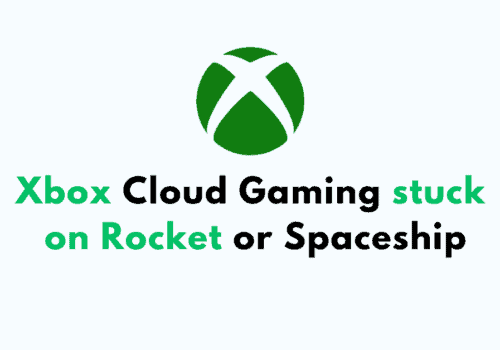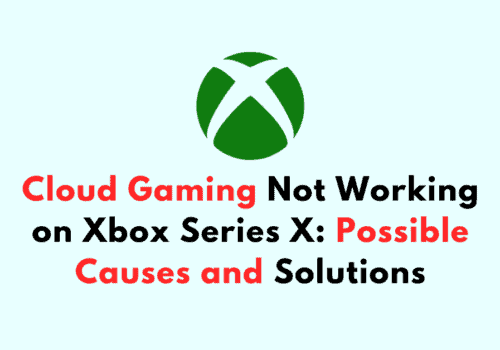Are you experiencing issues with Xbox Cloud Gaming taking forever to load?
You’re not alone. Many gamers have reported experiencing this frustrating problem, which can prevent them from enjoying their favorite games.
Fortunately, there are some steps you can take to troubleshoot the issue and get back to gaming.
Causes Why Xbox Cloud Gaming Loading Forever
Here are some of the most common causes of Xbox Cloud Gaming loading forever:
1. Slow Internet Connection
One of the most common reasons why Xbox Cloud Gaming is taking forever to load is a slow internet connection.
If your internet connection is slow, it can take longer for the game to load, and you may experience lag or other performance issues while playing.
2. Server Overload
Another reason why Xbox Cloud Gaming may be loading forever is server overload.
If there are too many people trying to play games on Xbox Cloud Gaming at the same time, the servers may become overloaded and struggle to keep up with demand.
This can result in long wait times or even prevent you from accessing the service altogether.
3. Device Compatibility Issues
If you’re trying to play Xbox Cloud Gaming on a device that isn’t compatible with the service, you may experience long wait times or other performance issues.
Make sure your device is compatible with Xbox Cloud Gaming before trying to play any games.
4. Game-Specific Issues
Finally, some games may have specific issues that cause them to take longer to load on Xbox Cloud Gaming.
If you’re experiencing long wait times while trying to play a particular game, check to see if there are any known issues with that game on Xbox Cloud Gaming.
How To Fix Xbox Cloud Gaming Loading Forever
In this step-by-step detailed troubleshooting guide, we’ll walk you through the process of troubleshooting Xbox Cloud Gaming loading issues.
Step 1: Check Your Network Connection
The first thing you should do is check your network connection. Make sure you have a stable and fast internet connection.
If your internet connection is slow or unstable, it can cause Xbox Cloud Gaming to load forever or not load at all.
You can check your internet speed by using a speed test website or app.
Step 2: Clear The Xbox App Cache
Clearing the Xbox app cache can help fix loading issues. Here’s how to do it:
- Press the Windows key + R to open the Run dialog box.
- Type “wsreset.exe” and press Enter.
- Wait for the command to finish running.
- Restart your computer.
Step 3: Update Your Console
Make sure your console is up to date. Here’s how to check for updates:
- Press the Xbox button on your controller to open the guide.
- Select “Profile & system.”
- Select “Settings.”
- Select “System.”
- Select “Updates & downloads.”
- If there are any updates available, select “Update now.”
Step 4: Enable 5GHz Wi-Fi
If you have a dual-band router, make sure you have enabled the 5GHz Wi-Fi signal. Here’s how to do it:
- Log in to your router’s admin panel.
- Look for the Wi-Fi settings.
- Look for the 5GHz Wi-Fi signal option.
- Enable the 5GHz Wi-Fi signal.
- Save the changes and restart your router.
Step 5: Contact Xbox Support
If none of the above steps have worked, it’s time to contact Xbox Support. They can help you troubleshoot the issue and provide additional solutions.