Are you tired of dealing with the frustration of the World of Warcraft (WOW) Dungeon Finder not working properly? If so, you’re not alone.
Many players have encountered issues with this essential feature, which can hinder their gaming experience.
In this blog, we’ll explore some effective methods to troubleshoot and fix the Dungeon Finder when it’s not working as expected.
How To Fix WOW Dungeon Finder Not Working?
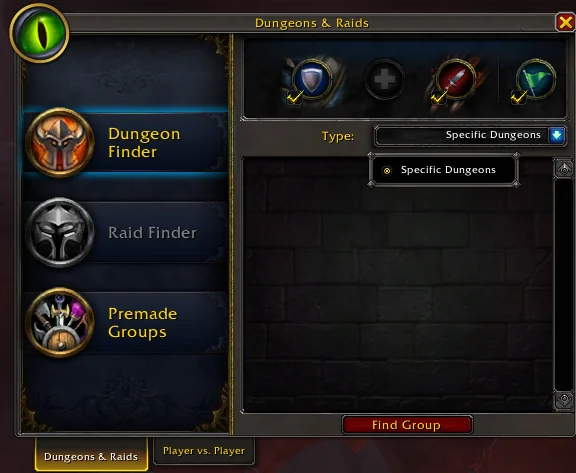
To fix the WOW Dungeon finder not working, you can join and leave a group, queue for a random battleground, and update or disable add-ons. Additionally, you can check for server issues for WOW, repair WOW game files, and restart the dungeon finder.
1. Restart The Dungeon Finder
Restarting the Dungeon Finder can help resolve any temporary glitches or bugs that may be preventing it from working correctly.
This is similar to refreshing the system and can often resolve minor issues.
- Open the Dungeon Finder interface in the game.
- Cancel any current dungeon queue you are in.
- Wait for a few moments.
- Reopen the Dungeon Finder and queue for the dungeon again.
2. Join And Leave A Group
Sometimes the Dungeon Finder may experience a glitch where it doesn’t work as intended.
Joining and leaving a group can refresh the system and potentially fix this issue.
- Open the social tab by pressing “O” in the game.
- Join a group by either creating your own or joining an existing one.
- Leave the group and then try to use the Dungeon Finder again.
3. Update Or Disable Add-ons
Outdated or malfunctioning add-ons can interfere with the game’s interface, including the Dungeon Finder. Keeping them updated or disabling them can help resolve issues.
- Open the game menu and click on the ‘Add-ons‘ button.
- Check for updates for any installed add-ons and install if available.
- If updates do not resolve the issue, try disabling all add-ons to see if this fixes the Dungeon Finder problem.
- Re-enable add-ons one by one to identify if a specific add-on is causing the issue.
4. Check For Server Issues In WOW
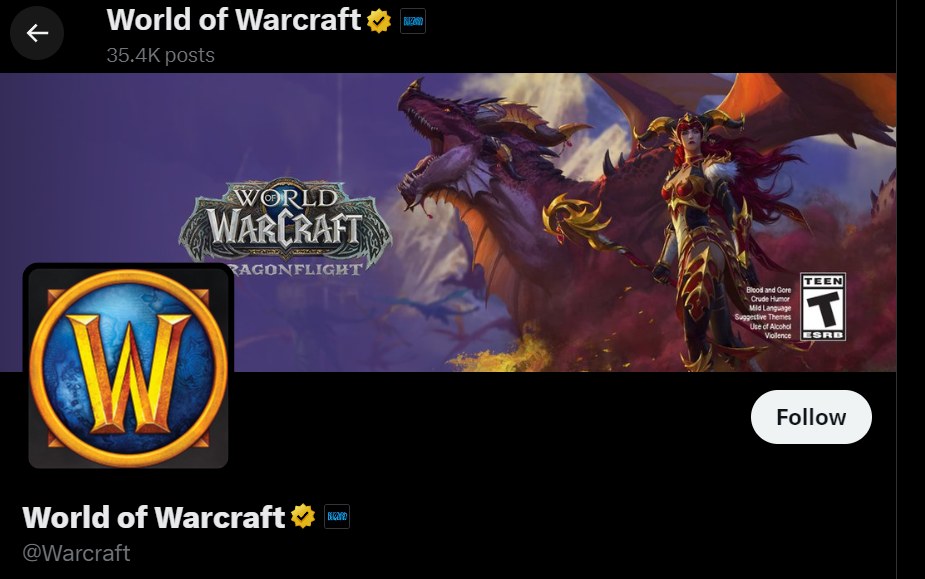
Server issues or maintenance can affect the functionality of the Dungeon Finder. Checking for server status can confirm if the problem is on Blizzard’s end.
- Visit the WOW Twitter page or the WOW forum to check for any announcements regarding server issues.
- Wait for any ongoing maintenance or server issues to be resolved before trying to use the Dungeon Finder again.
5. Repair WOW Game Files
Corrupted or damaged game files can cause various issues with game mechanics. The Blizzard Battle.net client has a built-in option to repair these files.
- Open the Blizzard Battle.net desktop app.
- Click on the World of Warcraft game icon.
- Click on “Options” and then select “Scan and Repair” from the drop-down menu.
- Wait for the repair process to complete and then try using the Dungeon Finder.
6. Delete Cache And WTF Folders
Deleting the Cache and WTF folders can resolve issues with the Dungeon Finder by removing potentially corrupted files that affect the game’s operation. This action resets the game’s user interface and settings to default.
- Exit World of Warcraft completely to ensure that no game processes are running.
- Navigate to the World of Warcraft installation directory on your computer.
- Locate and delete the “Cache” folder.
- Locate and delete the “WTF” folder.
- Restart World of Warcraft and the game will generate new Cache and WTF folders.
7. Contact Blizzard Support
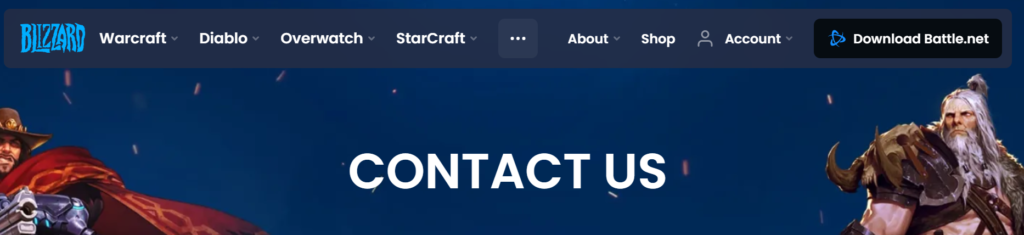
If all else fails, reaching out to Blizzard’s customer support can provide additional assistance and potentially resolve the issue with the Dungeon Finder.
