Helldivers 2, has been eagerly anticipated by fans. However, some players have encountered an issue where the game crashes when they attempt to select a planet. This can be a frustrating experience, but there is no need to worry!
In this article, we will be going through the fixes that will help you to fix Helldivers 2 crashing when selecting planet.
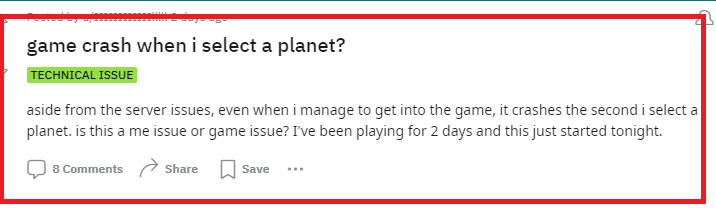
How To Fix Helldivers 2 Crashing When Selecting Planet?
To fix Helldivers 2 crashing when selecting planet, you can restart your device, run Helldivers 2 as administrator and disable the firewall. Additionally, you can also verify Helldivers 2 game files to fix the issue.
1. Restart Your Device
The first and simplest step is to restart your device. Whether you’re playing on a console or PC, a fresh restart can clear out any temporary glitches that may be causing the game to crash.
2. Run Helldivers 2 As Administrator
If you’re playing Helldivers 2 on PC, running the game as an administrator can provide it with the necessary permissions to operate correctly, potentially preventing crashes. To do this, navigate to the game’s installation folder, right-click the game’s executable file, and select ‘Run as administrator’.
3. Disable Windows Firewall
Sometimes, Windows Firewall can mistakenly block games, thinking they’re a threat to your system.
For Windows 10:
- Go to the Control Panel. You can search for it in the Start menu or type
control panelin the Run dialog (pressWindows Key + Rto open Run). - Click on System and Security.
- Click on Windows Defender Firewall.
- On the left-hand side, click on Turn Windows Defender Firewall on or off.
- Select the bubble next to Turn off Windows Defender Firewall (not recommended) for both private and public network settings.
- Click OK to save the changes.
For Windows 11:
- Open Settings by pressing
Windows Key + Ior by searching for it in the Start menu. - Click on Privacy & security.
- Select Windows Security.
- Click on Firewall & network protection.
- Click on the network profile you are currently using (Domain, Private, or Public).
- Under the Microsoft Defender Firewall, switch the setting to Off.
- A User Account Control dialog may appear asking for permission to continue. If so, click Yes to proceed.
4. Verify Helldivers 2 Game Files
If you’re playing on Steam, you can verify the integrity of game files. This process will check for any missing or corrupted files and replace them as needed. Right-click on Helldivers 2 in your Steam library, select ‘Properties‘, and under the ‘Local Files‘ tab, click on ‘Verify integrity of game files’.
5. Disable Steam Overlay
The Steam Overlay can sometimes cause issues with games. Try disabling it by going to the ‘General’ tab in the game’s properties in Steam and unchecking ‘Enable Steam Overlay while in-game’.
6. Disable Crossplay In Helldivers 2
Helldivers 2 support crossplay, and if you have it enabled, try disabling it. While crossplay is a feature that allows for a broader multiplayer experience, it can sometimes lead to stability issues.
Pause Helldivers 2, navigate to the upper menu and select “Options.” On the sidebar to the left, click on the “Gameplay” section. Find the “Crossplay” feature listed at the top. Toggle this feature to the “Off” position.
7. Contact Support Of Helldivers 2
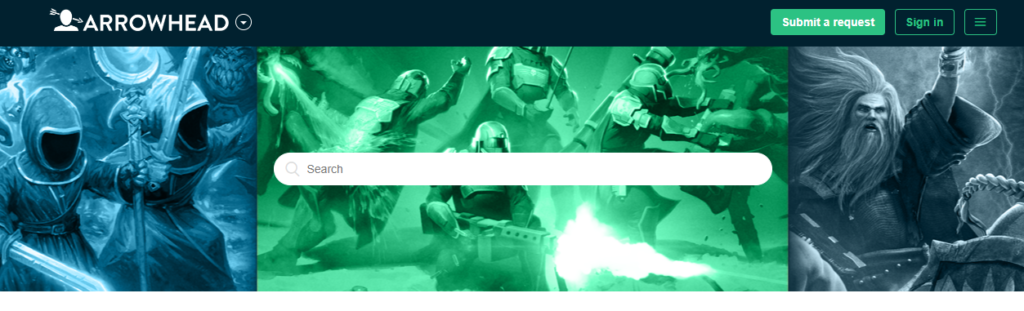
If you’ve tried all of the above and still encounter crashes, it’s time to contact Arrowhead Game Studios’ support for help. Provide them with detailed information about your issue, your system specifications, and the troubleshooting steps you’ve already taken. This will help them understand your problem better and provide a more accurate solution.
