Words with Friends is a popular mobile word game that allows players to compete against each other by creating words from a set of tiles.
Unfortunately, some players have experienced an issue where they receive an error message that says “Oops! Something went wrong” when trying to play the game.
In this article, we will explore the reasons why this error occurs and offer solutions to fix the issue.
What Causes “Oops Something Went Wrong” Error In Words With Friends
The “Oops! Something went wrong” error is a generic error message that can occur for a variety of reasons.
In the case of Words with Friends, there are a number of possible reasons for this error, including:
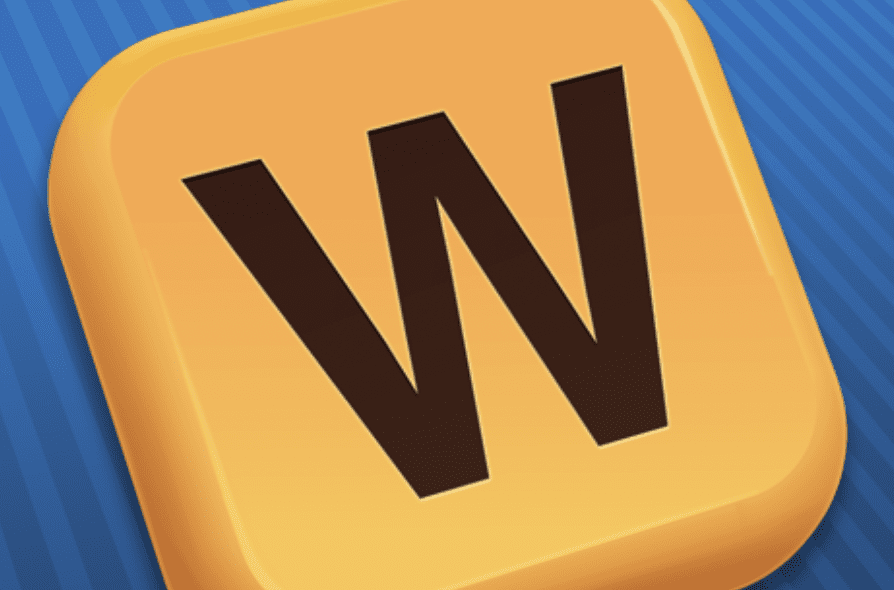
1. Your Internet Connection Is Poor
A weak or unstable internet connection can cause the “Oops something went wrong” error message to appear in Words with Friends.
This is because the game requires a stable internet connection to load properly and function correctly.
If your internet connection is weak or unstable, it can cause the game to fail to load or crash during gameplay, leading to the “Oops something went wrong” error message.
2. You Are Using An Outdated Version Of The Words With Friends App
An outdated version of Words with Friends can cause the “Oops something went wrong” error message to appear while playing the game.
An outdated version of the game may not be compatible with the latest software updates on your device, causing it to crash or fail to load properly.
3. Words With Friends App Server Is Under Maintenance
Server maintenance can cause the “Oops something went wrong” error message to appear in Words with Friends.
When the game’s servers are undergoing maintenance or experiencing technical difficulties, it can cause the game to become unavailable or unresponsive, leading to an error message.
4. Corrupted Words With Friends App Cache And Data
cache and data stored by the Words with Friends app can cause the “Oops something went wrong” error message to appear.
Over time, the app’s cache and data can become corrupted or outdated, leading to various issues with the app’s performance, including the “Oops something went wrong” error message.
How To Fix “Oops Something Went Wrong” In Words With Friends
Now that we understand the potential causes of the “Oops! Something went wrong” error, let’s explore some solutions to fix the issue.
1. Check Your Internet Connection
First, check to make sure that your internet connection is stable and strong.
There are several websites that allow you to test your internet speed, such as Speedtest.net or Fast.com.
These sites can give you an idea of how fast your internet connection is and whether there are any issues with your connection speed.
If your connection is weak or unstable, try moving closer to your Wi-Fi router or resetting your router to see if that helps.
2. Update The Words With Friends App
If the Words with Friends app is outdated, it may not be compatible with your device or may have trouble connecting to the server
It’s important to keep your Words with Friends app up to date with the latest version available.
You can do this by regularly checking for updates in your app store and installing any available updates.
3. Wait For Server Maintenance To Complete
If you encounter the “Oops something went wrong” error message during a period of server maintenance, there is not much that you can do to resolve the issue on your end.
The best thing to do in this situation is to wait for the maintenance to be complete or for the technical difficulties to be resolved.
4. Clear Words With Friends App Cache And Data
Sometimes, cached data may cause issues with the game app.
By clearing the cache and data for the Words with Friends app, you can clear out any corrupted or outdated data that may be causing the “Oops something went wrong” error message to appear, and hopefully resolve the issue.
Here are the steps to clear the cache and data for Words with Friends:
Step For Android:
- Go to your device’s “Settings” and tap on “Apps” or “Application Manager”.
- Find and tap on “Words with Friends” in the list of installed apps.
- Tap on “Storage” or “Storage and cache”.
- Tap on “Clear cache” to clear the app’s cache.
- If you want to clear the app’s data as well, tap on “Clear data” and confirm your action.
Step For iOS:
- Go to your device’s “Settings” and tap on “General”.
- Tap on “iPhone Storage” or “iPad Storage” depending on your device.
- Find and tap on “Words with Friends” in the list of installed apps.
- Tap on “Offload App” or “Delete App”. If you choose “Offload App”, the app’s data and documents will be saved on your device, but the app itself will be deleted. If you choose “Delete App”, the app and its data will be deleted completely from your device.
- After you have offloaded or deleted the app, go to the App Store and search for Words with Friends.
- Tap on “Install” to download and reinstall the app on your device.
5. Uninstalling And Reinstalling The Words With Friends App
Uninstalling and reinstalling the Words with Friends app can help resolve the “Oops something went wrong” error message issue.
This is because reinstalling the app will essentially reset the app and remove any corrupted or outdated files that may be causing the issue.
6. Signing Out And Then Signing Back
Signing out and then signing back into the Words with Friends app can help resolve the “Oops something went wrong” error message issue.
This is because signing out and back in again can reset your account information and refresh your connection to the game’s servers.
7. Contact Words With Friends Customer Support
If none of the above solutions work, you can try contacting Words with Friends customer support. They can help diagnose the problem and
To contact world with friends customer support use the link given below:
https://zyngasupport.helpshift.com/hc/en/63-words-with-friends-2/
