Valheim is a survival video game that has become increasingly popular among gamers worldwide.
The game features a multiplayer mode where players can join together to explore and conquer the Viking world.
However, one of the most common problems that players encounter is the failed to connect to friend Server issue.
This issue can be frustrating for players who want to enjoy the game with their friends. In this article, we will explore why this issue occurs and how to fix it.
Why Does Valheim Failed To Connect To Friend Server?
1. Network Issues Form Your Or Your Friends
If you or your friend’s network connection is unstable, it can cause connectivity issues in Valheim.
Poor network conditions can lead to packet loss, high latency, and other problems that can make it difficult to connect to the game server.
2. Firewall Is Active
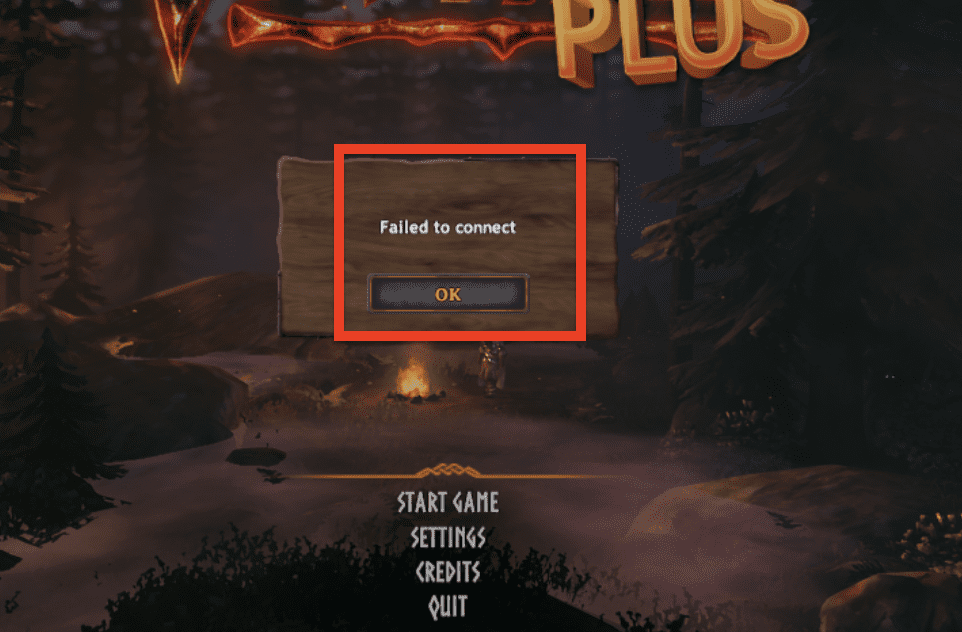
The firewall on your computer or router may be blocking the Valheim game server, preventing you from connecting to your friends.
If the game server is blocked, you won’t be able to establish a connection with other players.
3. Game Server Is Under Maintenance
If the Valheim game server is experiencing issues, you may not be able to connect to it. This can occur due to server maintenance or other problems that affect the server’s performance.
4. Game Version Mismatch
If you and your friend are running different versions of the game, you may be unable to connect to each other. This can occur if one of you has updated the game, and the other has not.
5. Steam Server Issues
Valheim is hosted on Steam servers, and if there are problems with those servers, you may not be able to connect to the game server.
How To Fix Valheim Failed To Connect To Friend Server?
Here are some solutions to fix the failed to connect to friend Server issue in Valheim:
1. Check Your Network Connection
The first step to fixing connectivity issues in Valheim is to ensure that your network connection is stable.
There are several websites that allow you to test your internet speed, such as Speedtest.net or Fast.com.
These sites can give you an idea of how fast your internet connection is and whether there are any issues with your connection speed.
2. Check Firewall Settings
If you have a firewall enabled on your computer or router, make sure that it is not blocking Valheim’s game server.
You can add an exception for the game server in your firewall settings to allow it to connect.
3. Untick The “Community Server” And “Crossplay”
Unticking the “Community Server” and “Crossplay” options, and removing the password can potentially help resolve connectivity issues in Valheim.
These steps can help ensure that your server settings are not restricting access for your friends, and that the game is not experiencing issues with cross-platform play or password-protected servers.
Here are the steps to untick the “Community Server” and “Crossplay” options in Valheim:
- Launch Valheim and go to the main menu.
- Click on “Start Game” to create or join a server.
- If you’re creating a new server, select “New” to create a new world, or select an existing world to continue playing where you left off.
- Once you’ve selected a world, click on the “Start Server” button.
- In the server settings, you should see options for “Community Server” and “Crossplay” towards the bottom of the screen.
- To untick the “Community Server” option, simply click on the checkbox next to it so that it becomes empty.
- To untick the “Crossplay” option, do the same thing – click on the checkbox next to it so that it becomes empty.
- If you had set a password for your server and removed it, make sure to click on the “Save” button at the bottom of the screen to save your changes.
- Once you’ve made the changes, click on the “Start” button to start the server.
4. Restart Valheim And Steam
Sometimes, restarting Valheim and Steam can help fix connectivity issues.
Close both applications and then relaunch them to see if the problem is resolved.
5. Update You And Your Friends Game Version
If you and your friend are using different versions of the game, update to the latest version to ensure compatibility.
You can check for updates in the Steam client by right-clicking on Valheim and selecting “Properties,” then navigating to the “Updates” tab.
6. Wait For Valheim Server Maintenance To End
If the Valheim game server is in maintenance, you will be unable to connect to it. In this case, you will need to wait until maintenance is complete before attempting to log back in.
7. Try Joining A Different Server
If you’re experiencing connectivity issues with a specific server, joining a different server can help determine whether the problem is with the server or with your connection.
Try joining several different servers to see if the issue persists.
