Are you experiencing difficulties with the Xbox Game Bar on your Windows system?
If so, you’re not alone.Many users have encountered issues with the Game Bar not functioning as expected.
Whether it’s failing to open, not responding to hotkey commands, or exhibiting other unexpected behavior, these problems can be frustrating when you’re trying to capture screenshots, record gameplay, or access other Game Bar features.
But don’t worry, there are solutions available to address these issues and get your Xbox Game Bar back on track.
In this blog, we’ll explore various troubleshooting methods and fixes to help you resolve the “Windows G not working” problem and get the Game Bar functioning as it should.
How To Fix Windows G Not Working?
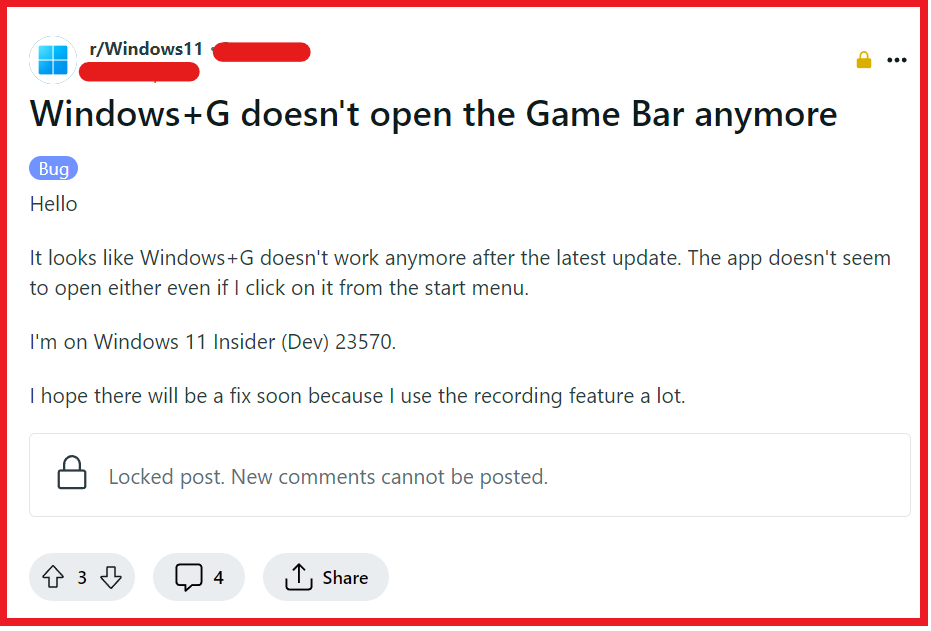
To fix Windows G not working, you can restart your PC, check if the Game Bar is enabled, and update Windows. Additionally, you can re-register Xbox game bar and check for Game Bar updates in Microsoft stores.
1. Restart Your PC
A classic troubleshooting step, restarting your computer can resolve a host of issues, including any temporary glitches that might be affecting the Xbox Game Bar’s functionality.
- Close all open applications to ensure you don’t lose any unsaved work.
- Click on the Start menu and select the Power button.
- Choose Restart from the options to reboot your system.
- Once restarted, try pressing Windows + G again to see if the Game Bar opens.
2. Check If The Game Bar Is Enabled
Sometimes the simplest solution is the key. The Game Bar might be disabled in your settings, which is why pressing Windows + G doesn’t do anything.
Enabling it should restore its functionality, allowing you to access its features.
- Open the Settings app by pressing Windows + I on your keyboard.
- Navigate to Gaming and then to Xbox Game Bar.
- Ensure the switch for Record game clips, screenshots, and broadcast using Game Bar is turned On.
3. Update Windows
Outdated Windows versions can cause compatibility issues with the Xbox Game Bar.
By updating Windows, you ensure that all system components are up-to-date, which can fix the Game Bar functionality.
- Press Windows + I to open Settings.
- Go to Update & Security.
- Click on Windows Update.
- Press the Check for updates button and install any available updates.
4. Re-register Xbox Game Bar
If the Game Bar is not working correctly, it might be due to a glitch or a problem with its registration on Windows.
Re-registering the Game Bar can resolve these issues and restore its functionality.
- Right-click on the Start button and select Windows PowerShell (Admin).
- In the PowerShell window, type the following command and press Enter: Get-AppxPackage Microsoft.XboxGamingOverlay | Foreach {Add-AppxPackage -DisableDevelopmentMode -Register “$($_.InstallLocation)\AppXManifest.xml”}
- Wait for the process to complete and then try using the Game Bar again.
5. Check For Game Bar Updates In The Microsoft Store
The Xbox Game Bar might not be working because it’s outdated. Checking for updates in the Microsoft Store ensures that you have the latest version, which might include fixes for issues you’re experiencing.
- Open the Microsoft Store app.
- Click on the three dots in the top-right corner and select Downloads and updates.
- Press the Get updates button to check for updates for all your apps, including the Xbox Game Bar.
6. Edit The Registry
If all else fails, editing the Windows Registry to tweak the Game Bar settings can sometimes resolve the issue.
However, be cautious as incorrect changes to the registry can cause system instability.
- Press Windows + R, type regedit, and press Enter to open the Registry Editor.
- Navigate to HKEY_CURRENT_USER\Software\Microsoft\Windows\CurrentVersion\GameDVR.
- Modify or create a new DWORD (32-bit) Value named AppCaptureEnabled and set the value to 1.
- Navigate to HKEY_CURRENT_USER\System\GameConfigStore.
- Modify or create a new DWORD (32-bit) Value named GameDVR_Enabled and set the value to 1.
- Close the Registry Editor and restart your PC.
7. Troubleshoot Your Keyboard
Sometimes the problem lies not within the software, but with the hardware.
A malfunctioning Windows key can prevent the Game Bar from activating.
- Test your Windows key by trying other shortcuts like Windows + E to open File Explorer.
- If the key isn’t working, try using an external keyboard to rule out hardware issues.
- Check your keyboard drivers in Device Manager and update them if necessary.
8. Adjust Game Bar App Permissions
The Game Bar might need specific permissions to operate correctly, particularly when interfacing with other applications for recording or broadcasting.
- Go to Settings by pressing Windows + I.
- Click on Privacy and navigate to App permissions.
- Under Game Bar, ensure that it has the necessary permissions to operate, such as access to the microphone, camera, or screen capturing.
9. Repair Or Reset The Xbox Game Bar
Corrupted files within the Xbox Game Bar app can prevent it from working correctly.
Windows offers options to repair or reset apps, which can resolve these issues without affecting your data.
- Open Settings with Windows + I.
- Navigate to Apps and then to Apps & features.
- Find Xbox Game Bar in the list, click on it, and select Advanced options.
- First, try the Repair option. If that doesn’t work, use Reset. Resetting the app may delete its data on your device, so use this as a last resort.
10. Contact Microsoft Support
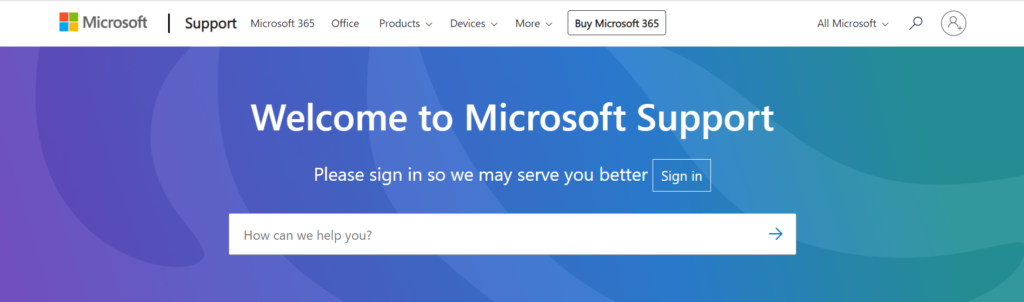
If you’ve exhausted all other solutions and still can’t get the Game Bar to work, it’s time to seek help from the experts.
- Visit the official Microsoft Support website.
- You can choose to get help through various channels like live chat, phone support, or community forums.
- Provide a detailed explanation of your issue, what solutions you’ve attempted, and any error messages you’ve encountered to receive the most effective assistance.

