Have you ever tried to download a file from WeTransfer, only to find that the link is not working?
It can be frustrating, especially if you’re on a tight deadline. But don’t worry, there are several solutions to this problem.
In this blog post, we will explore the most common reasons why WeTransfer links may not work and provide step-by-step instructions on how to fix them. So let’s get started!
How To Fix WeTransfer Link Not Working
1. Check For WeTransfer Server Outage
Sometimes, WeTransfer’s servers can go down, causing links to not work. You can check WeTransfer’s status page to see if there are any known outages.
2. Clear Your Browser Cache, Cookies, And History
Clearing your browser’s cache, cookies, and history can help fix issues related to WeTransfer links not working.
- Open your browser and go to the settings or options menu.
- Find the option to clear your cache, cookies, and history.
- Select the appropriate options and clear your cache, cookies, and history.
3. Try A Different Browser
- If you’re having trouble downloading a file from WeTransfer, try using a different browser.
- Download and install a different browser, such as Google Chrome or Mozilla Firefox.
- Try accessing the WeTransfer link in the new browser.
4. Disable Your Firewall
If you have a firewall enabled on your computer, it could be blocking WeTransfer links from working. Try disabling your firewall temporarily to see if that fixes the issue.
- Open your computer’s firewall settings.
- Disable the firewall temporarily.
- Try accessing the WeTransfer link again.
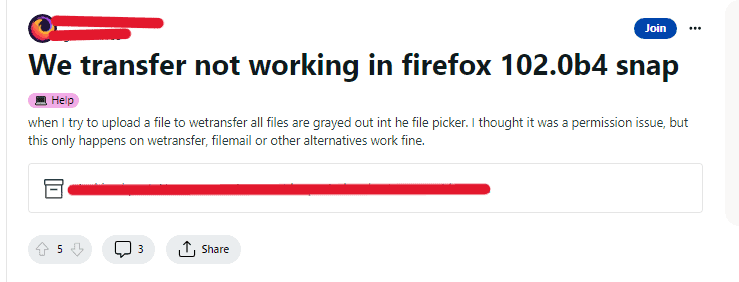
5. Check The Link For Typos
- Double-check the link you received for any typos or errors.
- Make sure the link is complete and hasn’t been truncated.
- If there is a typo or error, ask the sender to resend the link with the correct information.
