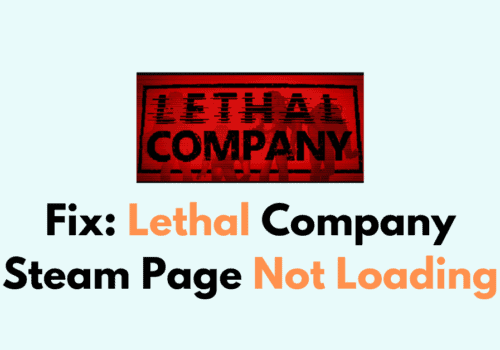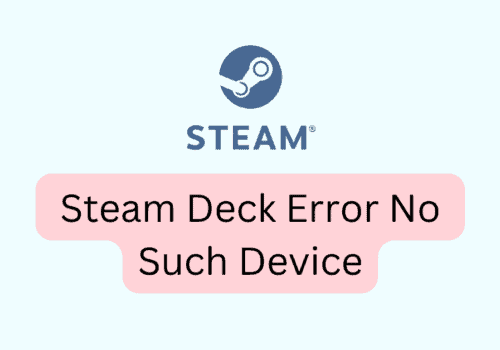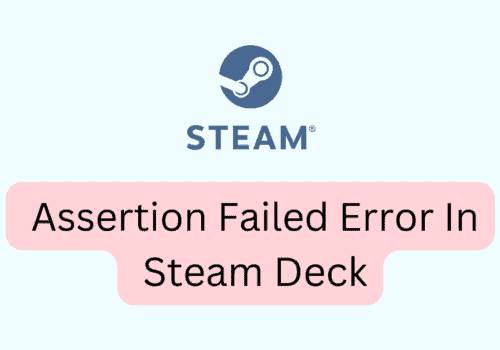Steam is one of the most popular gaming platforms used by millions of gamers worldwide.
When attempting to purchase a game on Steam, you might find that the “Add to Cart” button is replaced with “View Details.”
This can be frustrating, as it prevents you from completing your transaction.
In this article, we will discuss why View Details Instead Of Add To Cart on Steam and how to fix it.
Possible Causes And Solutions For View Details Instead Of Add To Cart On Steam
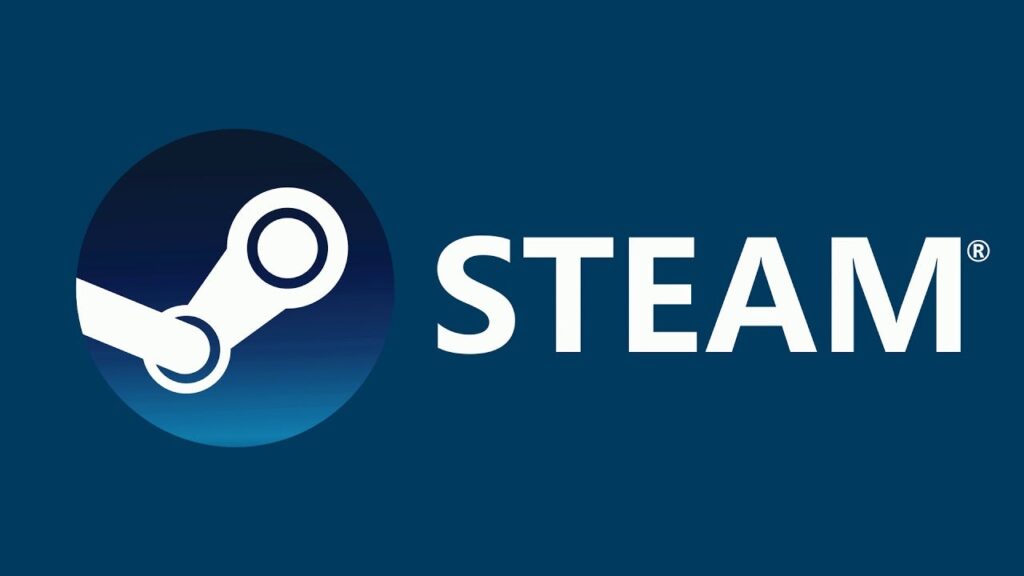
1. Regional Restrictions
Some games may have regional restrictions, preventing users from certain countries from purchasing or activating the game.
Solution: Use a VPN to change your IP address to a location where the game is available. Ensure that you’re abiding by Steam’s terms of service when doing so.
2. Age Verification
Certain games may require age verification due to their content. If you haven’t completed the age verification process, the “Add to Cart” button may be replaced with “View Details.”
Solution: Verify your age by following the on-screen prompts. Once your age has been confirmed, the “Add to Cart” button should reappear.
3. Steam Account Limitations
Newly created Steam accounts or accounts with limited activity may have certain restrictions, such as the inability to add friends, send messages, or purchase games.
Solution: Spend at least $5 on Steam to remove these limitations, or receive a gift or activation code equivalent to $5.
4. Browser And Steam Client Issues
Occasionally, the “View Details” issue might be caused by a problem with your browser or the Steam client.
Solution: Clear your browser cache and cookies, or try using a different browser. If you’re using the Steam client, restart it or try reinstalling it.
Additional Troubleshooting Tips
If the issue persists after trying the solutions above, consider these additional troubleshooting tips:
- Log out and log back into your Steam account.
- Ensure your Steam account is in good standing and not banned or suspended.
- Disable any browser extensions that may be interfering with the Steam website.
- Check the Steam Community forums for any ongoing issues or outages.