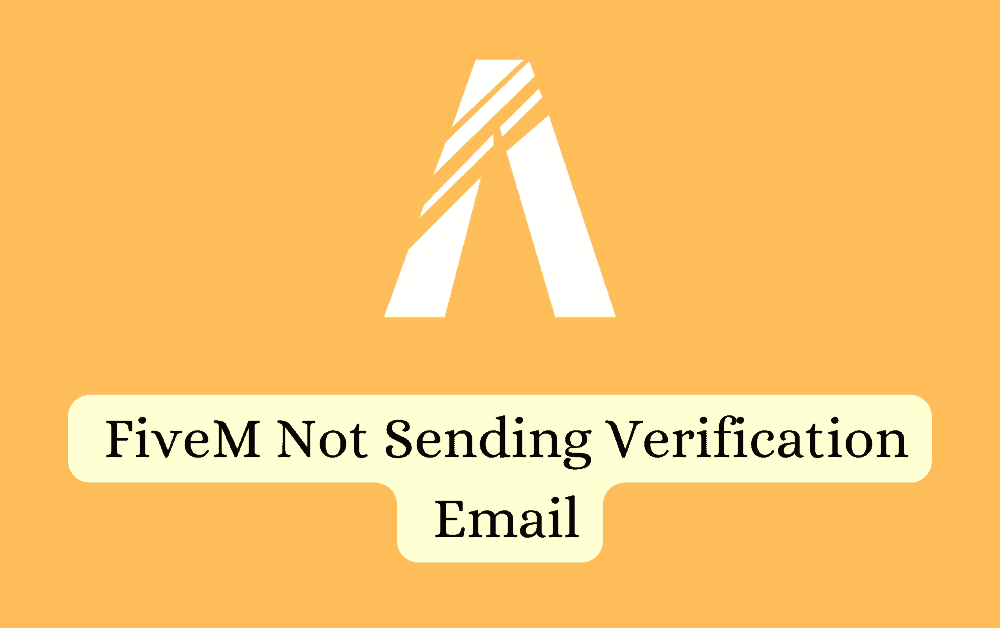FiveM is a widely used tool that lets people customize and play together in their own special versions of Grand Theft Auto V.
Many FiveM users have encountered an issue where they don’t receive the verification email in their inbox.
To address this problem, we will explore the possible reasons behind this occurrence and present effective solutions to resolve the matter, ensuring a smooth verification process for everyone.
Why Is FiveM Verification Email Not Sending?
There have been numerous reports on various forums about users not receiving the FiveM verification email.
One common reason for not receiving the FiveM verification email is that it might end up in the spam or junk folder.
So, it’s important to check these folders carefully to make sure it’s not there by mistake.
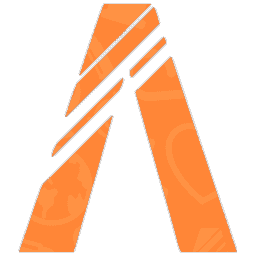
Also, be patient and wait for a few minutes before assuming the email is not coming.
Sometimes, there could be a delay in email delivery because of server processing or other factors.
Another reason could be an issue with the FiveM server, such as maintenance or technical problems, which can cause delays in receiving the verification email.
How To Fix FiveM Verification Email Not Sending?
If you haven’t received the verification email, there are several fixes you can try to resolve this issue:
1. Check Your Internet Connection
When you are not receiving the verification email from FiveM, the first thing you should do is check if the internet connection is stable.
Here are the steps to Check your internet connection
- Turn off your router or modem, wait for a few seconds, and then turn it back on.
- If the problem persists, you can reset your network settings on your device. Go to the network settings menu and look for an option to reset or restart network settings.
- Try connecting your device to a different Wi-Fi network or switch to a cellular data network to see if the issue is specific to your current network.
- If possible, try connecting to the internet using a different device, such as a smartphone or tablet, to see if the issue is specific to your device.
2. Check FiveM Server Status
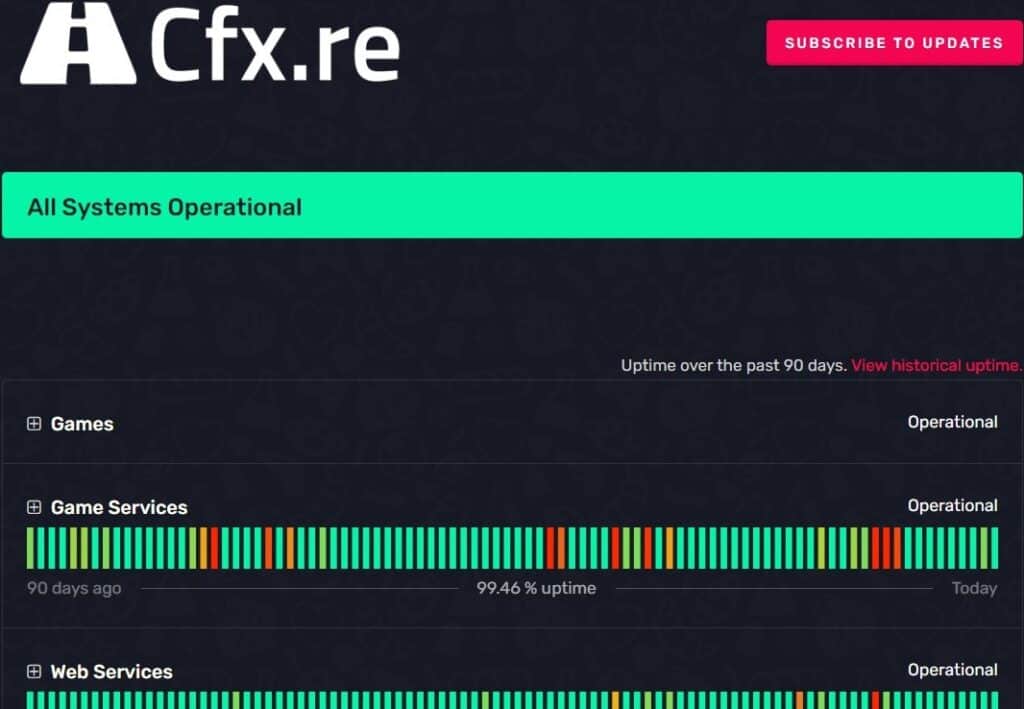
Before proceeding, ensure that the FiveM server is functioning correctly.
If there are any ongoing maintenance or technical problems with the server, it’s best to wait for a while and attempt the verification process again later.
3. Double-Check Email Address
To avoid mistakes, enter your email address carefully during the registration process.
Double-check your email address to make sure there are no typos or inaccuracies.
4. Wait A Few Minutes
Remember to be patient as verification emails may take a few minutes to arrive in your inbox.
Waiting for a short period before assuming the email is not coming can prevent unnecessary concern, as delays can occur due to server processing times or email delivery issues.
5. Check Your Spam Folder
Sometimes, verification emails might end up in the spam or junk folders by mistake.
To make sure you receive the email, check these folders to see if it’s there.
6. Reset Password
Some users have had success by clicking on “forgot password” and resetting their account password.
This might trigger the system to resend the verification email, so it’s worth trying if other methods haven’t worked for you
7. Clear Cache And Cookies
Try clearing the browser cache and cookies; this should resolve any browser-related issues that cause the verification email not to be received.
Here are the steps to clear browser cache and cookies
Steps To Clear Browser Cache And Cookies On Google Chrome:
- Click on the three-dot menu icon in the top-right corner of the browser window.
- Select “More tools” and then “Clear browsing data.”
- In the popup window, select “Cached images and files” and “Cookies and other site data.”
- Choose the time range for which you want to clear the data (e.g., “Last hour,” “Last 24 hours,” “All time”).
- Click on the “Clear data” button.
Steps To Clear Browser Cache And Cookies On Mozilla Firefox:
- Click on the three-line menu icon in the top-right corner of the browser window.
- Select “Options” and then “Privacy & Security.”
- In the “Cookies and Site Data” section, click on the “Clear Data” button.
- Check the boxes next to “Cookies” and “Cached Web Content.”
- Click on the “Clear” button.
Steps To Clear Browser Cache And Cookies On Safari:
- In the top menu, click on “Safari” and select “Preferences.”
- Go to the “Privacy” tab.
- Click on the “Manage Website Data” button.
- In the popup window, click on “Remove All” to clear all cookies and website data.
- Confirm by clicking “Remove Now.”
Steps To Clear Browser Cache And Cookies On Microsoft Edge:
- Click on the three-dot menu icon in the top-right corner of the browser window.
- Select “Settings” and then “Privacy, search, and services.”
- Under the “Clear browsing data” section, click on the “Choose what to clear” button.
- Check the boxes next to “Cookies and other site data” and “Cached images and files.”
- Click on the “Clear” button.
8. Contact FiveM Support
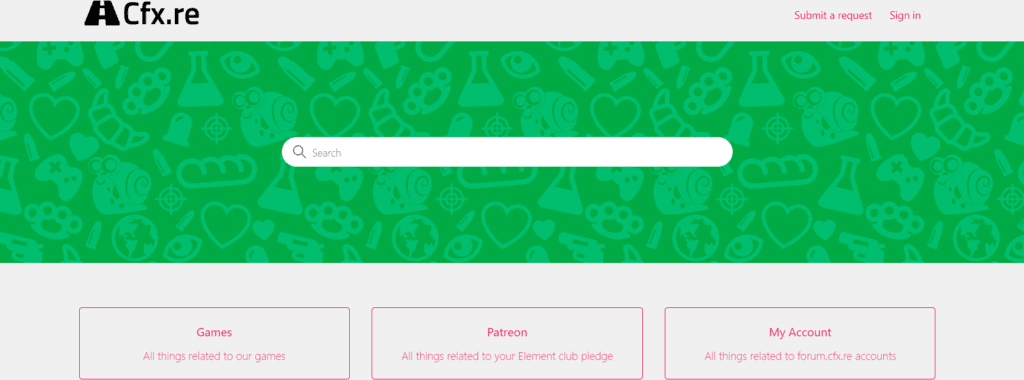
If none of the above solutions have worked for you, it’s best to contact FiveM support for assistance.