Are you unable to launch Valorant?
Are you getting Bootstrap packaged game error when trying to launch valorant?
When I was trying to launch Valorant on my PC, Nothing was happening instead a popup come in task manager with Bootstrap packaged game error.
When I close the pop up, Again same new popup came.
Some peoples also getting “Windows cannot access the specified device, path. or file. You may not have the appropriate permissions to access this item.” error with Bootstrap packaged game error when they trying to lunch Valorant.
In this guide, we will discuss why bootstrap package game error occurred on Valorant and how to fix it.
What Is Bootstrap Packaged Game Error?
Bootstrap packaged game error is result of missing or corrupted files and because of insufficient permission.
Also, Antivirus program on your PC can cause Bootstrap packaged game error when you run any exe file.
Why Does Valorant Bootstrap Packaged Game Error Occurred?
Valorant Bootstrap packaged game error occurred because antivirus program is blocking access to the files.
When antivirus program scan files specific files, folders or website for shields and scam, he can mark them malware or dangerous for your PC.
So, If you don’t want to scan or exclude some files from scanning then you have add them as a exception in the antivirus program.
How To Fix Valorant Bootstrap Packaged Game Error?
To Fix Valorant Bootstrap Packaged Game Error, Add Riot Games and Riot Vanguard folders to exception in your antivirus.
Also, Provide the full permission to Riot Client services.
After that restart your PC and launch the Valorant.
Bootstrap Packaged Game error will be resolved.
Fix 1: Add Riot Games And Riot Vanguard Folders To Exception In Antivirus
Adding the Riot Games and Riot Vanguard Folders to Exception in Antivirus will fix the Bootstrap Packaged Game Error.
If you are using avast antivirus then follow below steps to add Riot Games and Riot Vanguard folders to exception in avast antivirus:
Step 1: Open Avast Antivirus on your PC
Step 2: Tap on Menu at top right
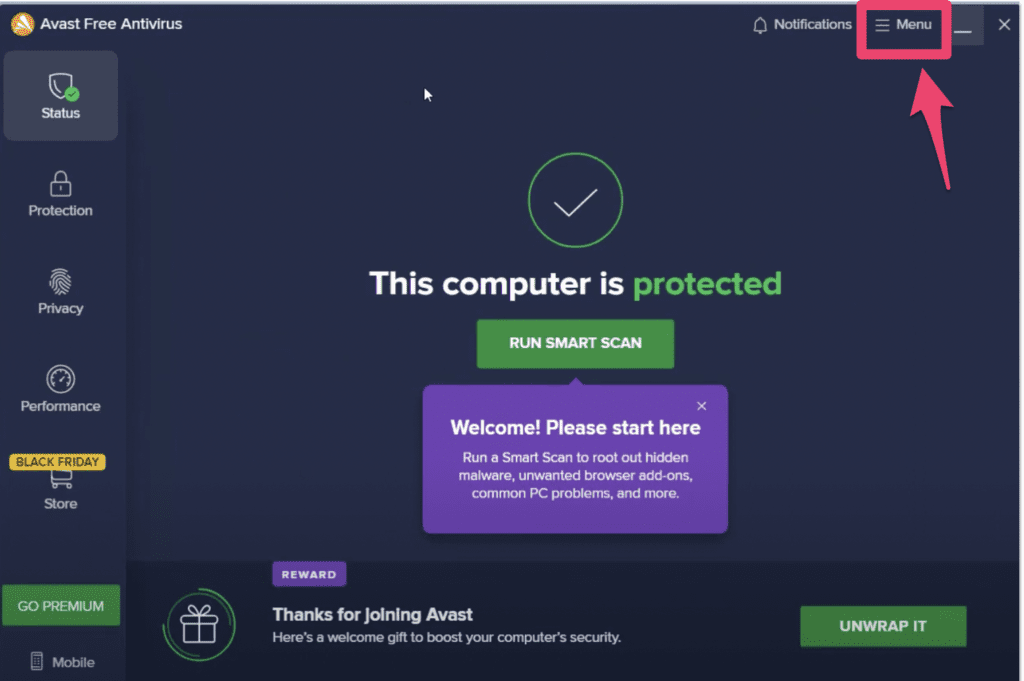
Step 3: Now, Tap on Settings
Step 4: Under Settings, Tap on “Exception“
Step 5: Click on “ADD EXCEPTION“
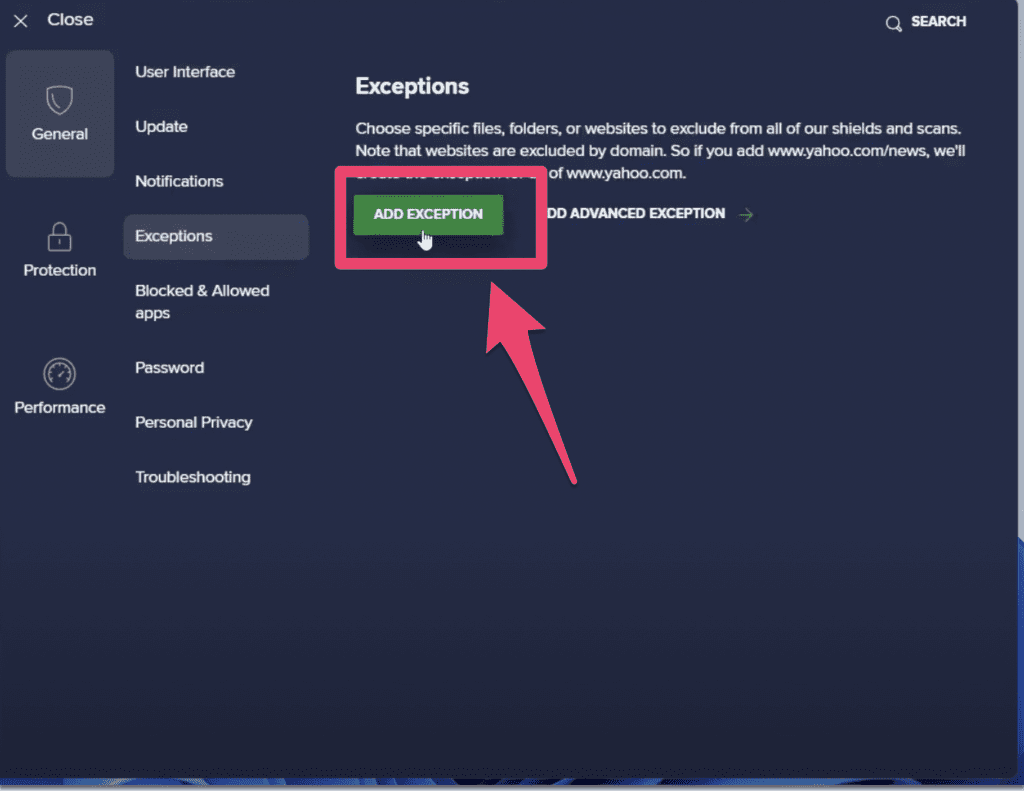
Step 6: Now, Head over the directly of game by clicking on “BROWSE” button
Step 7: After that open “C Drive” and Tick mark on “Riot Game” folder
Step 8: After that click on “OK” button
Step 9: Similarly Add Riot Vanguard Folders folder also by following above steps by going through C Drive >> Program Files >> Riot Vanguard >> Click on OK button
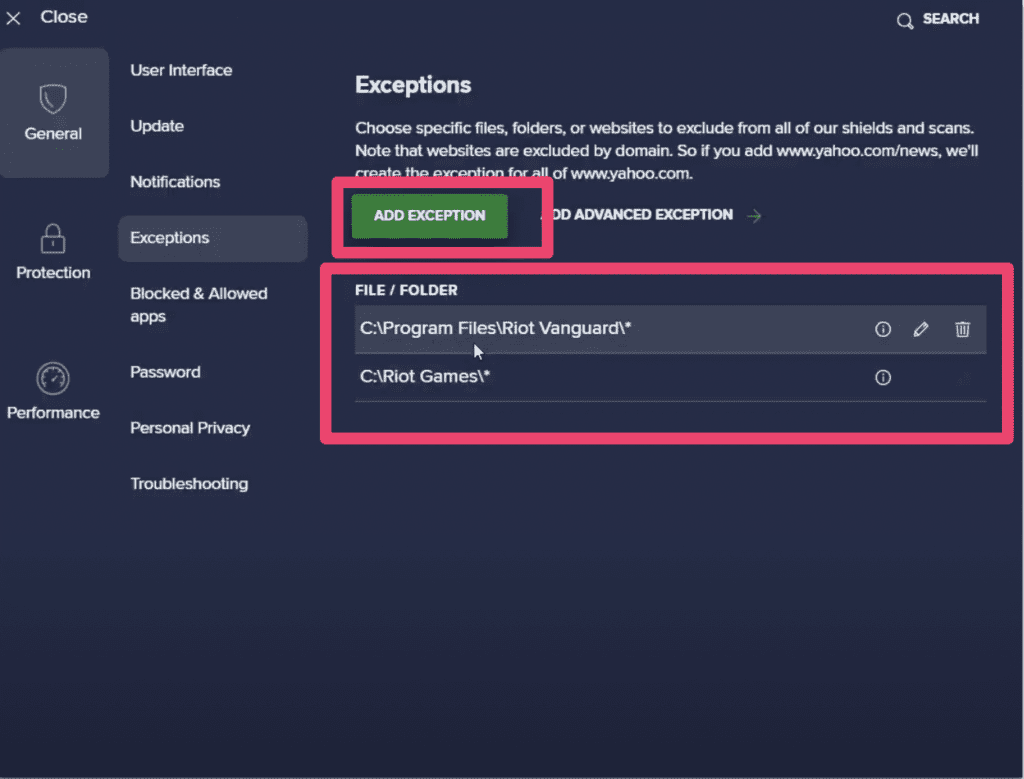
Now, Close Avast Antivirus and restart your PC.
After restarting the PC, launch the Valorant.
Fix 2: Gain Full Permission For Valorant
Follow below steps to gain full access of Valorant:
- Right click on Riot client service file
- Tap on Properties
- Click on Security Tab
- Under “To change permission”, Tap on Edit
- Now make sure under permission in front of “Full Control”, “Modify”, “Read & Execute” etc. check mark is their under allow
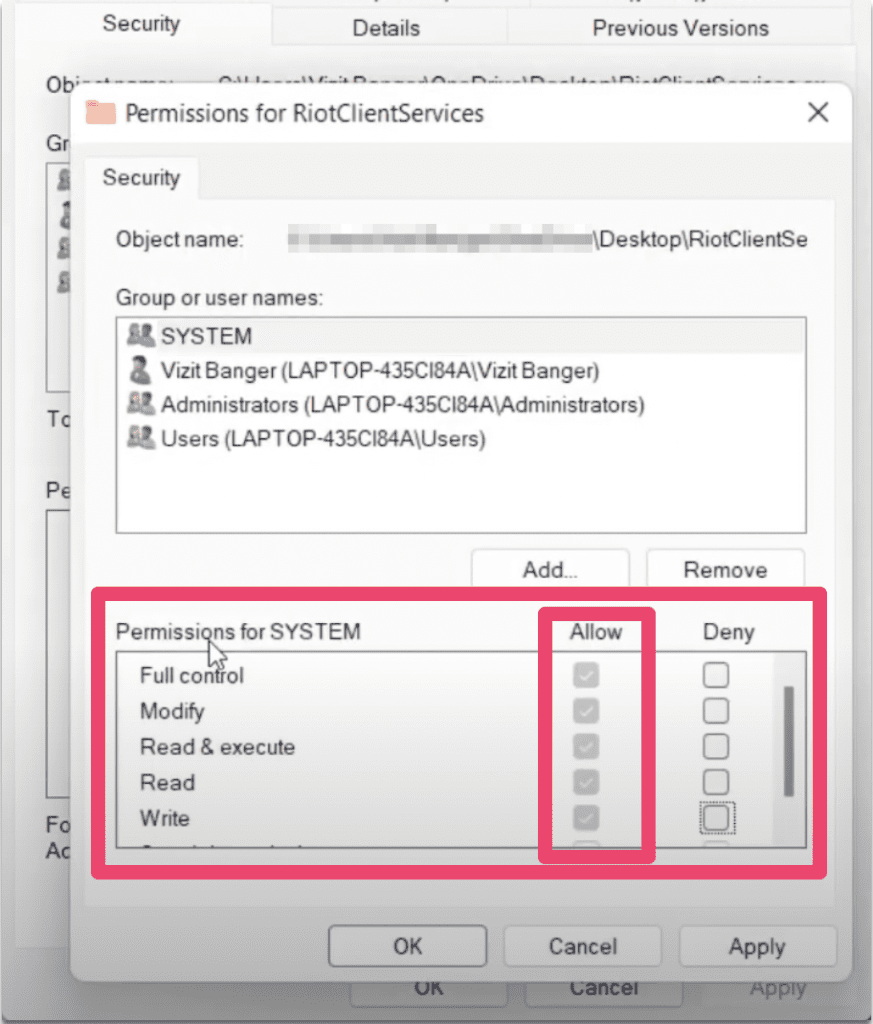
Fix 3: Relauch All Riot Client Services
After doing above fixes if still not able to launch Valorant then first close all valorant and Riot client related services by going to task Manager.
After that launch Valorant Again.
Screenshot Credit: Lotus Geek YouTube Channel
