Roblox is a worldwide platform where people can make, share, and play games together.
Like any software, it may encounter errors that can hinder the gaming experience.
The error ‘Update Required’ is a common problem faced by Roblox users.
The full error message reads: “Update Required In order to continue Roblox, you must update it first. The ‘Upgrade’ button will take you to the Store app to download the latest version.”
In this article, we will explore the potential causes of this error and explore effective solutions to fix it.
Why Does “Update Required” Error On Roblox?
The “Update Required” error in Roblox happens when you need to get the latest version of the game.
This can occur because of things like bugs or using an old version of the game.
When Roblox sees you’re not on the latest version, it asks you to update.
If the user does not update the game, they will not be able to play the game.
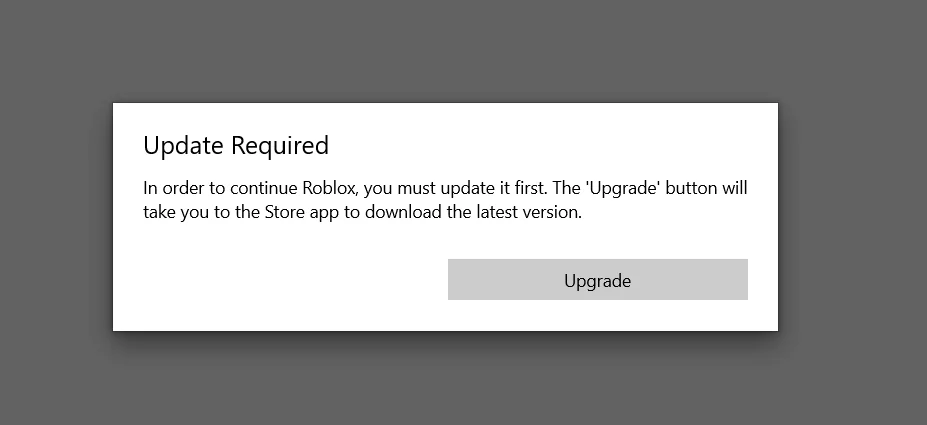
A crucial point to remember is that trying to bypass this error or use cheats might break Roblox’s rules and lead to a ban.
It’s better to always play on the latest version and ask for help from official sources if you run into problems.
How To Fix “Update Required” Error On Roblox?
To resolve the “Update Required” issue on Roblox, you should update Roblox. If updating does not resolve the issue, then try to reinstall Roblox.
We have discussed the fixes in greater detail below.
1. Update Roblox
The best way to fix the “Update Required” error in Roblox is by updating Roblox to the latest version.
This makes sure your game software matches the games you want to play, avoiding any version problems. You can update Roblox easily by going to the Play Store or App Store on your phone.
Here are the steps to update Roblox on Windows:
- Open your web browser and go to Roblox.
- Log in to your Roblox account.
- Run any game, and the update should start automatically before the game begins.
- Wait for the update to finish, and the game will load normally.
2. Uninstall And Reinstall Roblox
Lastly, if none of the above solutions has worked for you, try uninstalling Roblox from your device and then reinstalling it from the official website. In case the error is occurring in your Roblox App then you can long press the app and then select the Uninstall option from the menu. After this go to the App Store or the Play Store to install Ropblox on your phone again.
Once the application is reinstalled check if the error still persists or not.
Here are the steps to uninstall and reinstall the Roblox on Windows:
- Press the Windows key + I to open the Settings menu.
- Go to Apps or Apps & Features in the Settings menu.
- In the search bar, type Roblox to locate the application.
- Once you find Roblox in the list, click on it to select it.
- Click on the three dots (or More options) button, usually located next to the app’s name.
- From the dropdown menu, choose Uninstall to remove Roblox from your PC.
- Download the Roblox installation file from the official website.
- Once the download is complete, locate the file and run it to install Roblox on your PC.
3. Contact Robolx Support
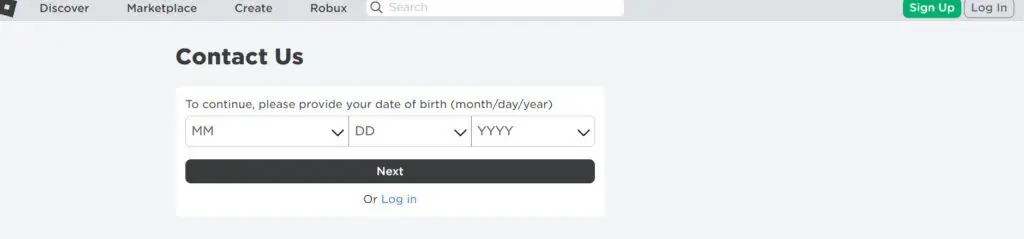
If the issue continues, it’s a good idea to contact Roblox support for more help.
They’re experts who can find and fix the real problem.

