Are you a Madden NFL 24 player encountering the frustrating error message “Unable to complete the transaction due to previous purchase still pending”?
The full error message says-“ERROR Unable to complete the transaction due to previous purchase still pending. Please retry.”
In this blog post, we will explore the common causes of this error and provide effective solutions to help you get back to enjoying your Madden NFL 24 experience without interruption.
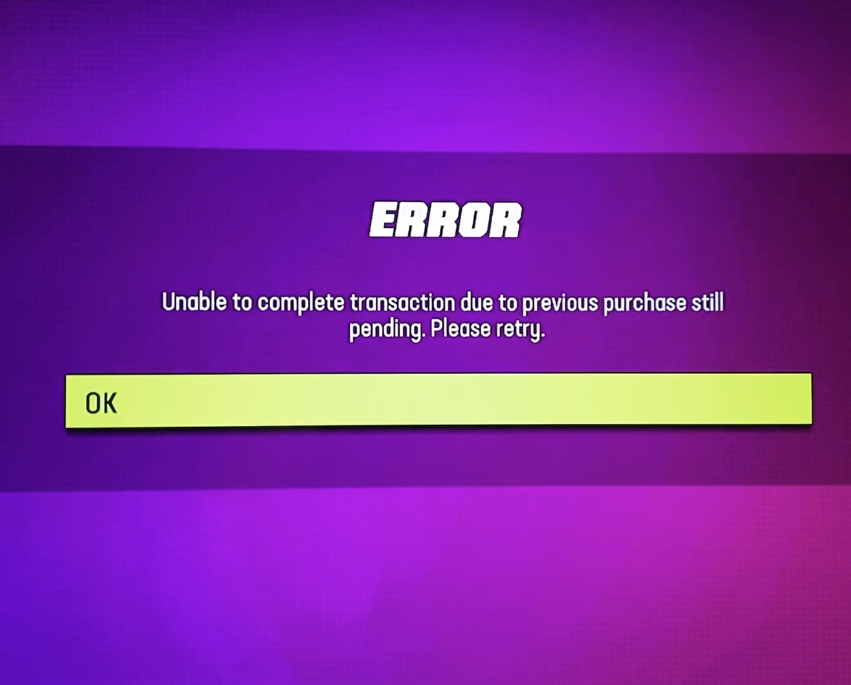
How To Fix “Unable To Complete The Transaction Due To Previous Purchase Still Pending” On Madden NFL 24?
If you’re encountering the “Unable to complete the transaction due to previous purchase still pending” error in Madden NFL 24, you can check for pending transactions, reset transactions, and update the game. Moreover, you may also wait for a fix, and contact EA support.
Below is a detailed explanation of all the above-mentioned fixes:
1. Check For Pending Transactions
First, ensure there are no pending transactions in your account. Sometimes the error can be caused by a previous purchase that hasn’t cleared. You can check your transaction history on your respective platform (e.g., Microsoft Store, PlayStation Store, etc.).
To check for pending transactions in Madden NFL 24, follow these steps:
- The Madden NFL 24 Companion App is available on Google Play and can be used to access your Madden NFL 24 Ultimate Team and Franchise.
- Once you have the app open, log in to your account using your EA Sports credentials.
- Once logged in, navigate to the transaction history section of the app. This should show you all the transactions you have made in the game, including any pending transactions.
- Look for any transactions that are marked as “pending” or “incomplete“.
- If you find any pending transactions, verify that they were completed successfully. Sometimes, issues with payment processing can lead to transaction errors in-game.
2. Reset Transactions
In some cases, logging out of your account, restarting the game, and logging back in can help reset any pending transactions that might be causing the error message.
To reset transactions in Madden NFL 24, you can follow these steps:
- Log Out of Your Account: Start by logging out of your Madden NFL 24 account within the game.
- Close the Game: Completely exit the Madden NFL 24 game on your device.
- Wait a Few Minutes: Allow some time to pass before proceeding to ensure that any pending transactions or processes are completed or cleared.
- Restart the Game: Launch Madden NFL 24 again and log back into your account.
- Check Transaction Status: Once you are back in the game, check your transaction history to see if the reset has been successful and if any pending transactions have been cleared.
3. Update Madden NFL 24 Game
Ensure that your game is up to date with the latest patches and updates. Sometimes, simply updating the game can resolve certain bugs or glitches that cause transaction issues.
To update Madden NFL 24, use the following steps:
- Turn on your console or PC.
- Go to Madden NFL 24 in your game library.
- For consoles, press the ‘Options‘ or ‘Menu‘ button on the controller.
- Select ‘Check for Update‘ from the menu.
- If an update is available, download and install it.
- Restart the game after the update is installed.
4. Wait For A Fix
If you encounter this issue, it may be due to a bug in the game. Check for any recent patches or updates released by EA Sports for Madden NFL 24 that specifically address this problem.
The development team is usually aware of such issues and works on fixing them in subsequent updates.
5. Contact EA Support
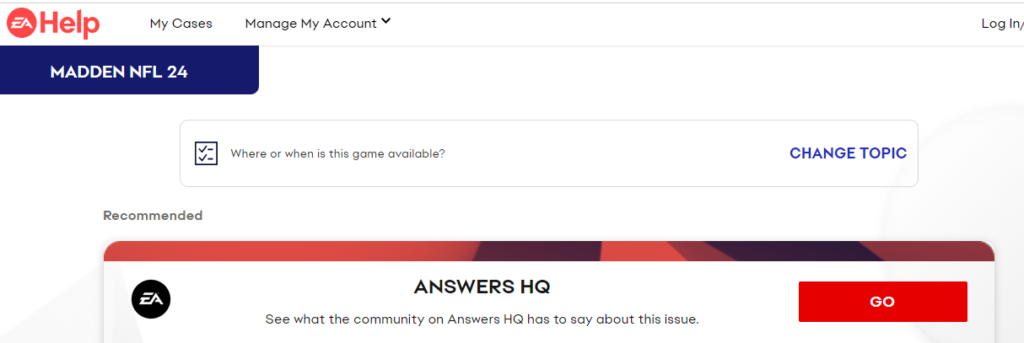
If the problem persists, you can reach out to EA’s customer support for assistance. You can contact them through chat, phone, or email.
They might provide you with specific troubleshooting steps or inform you about any ongoing efforts to resolve the issue.
