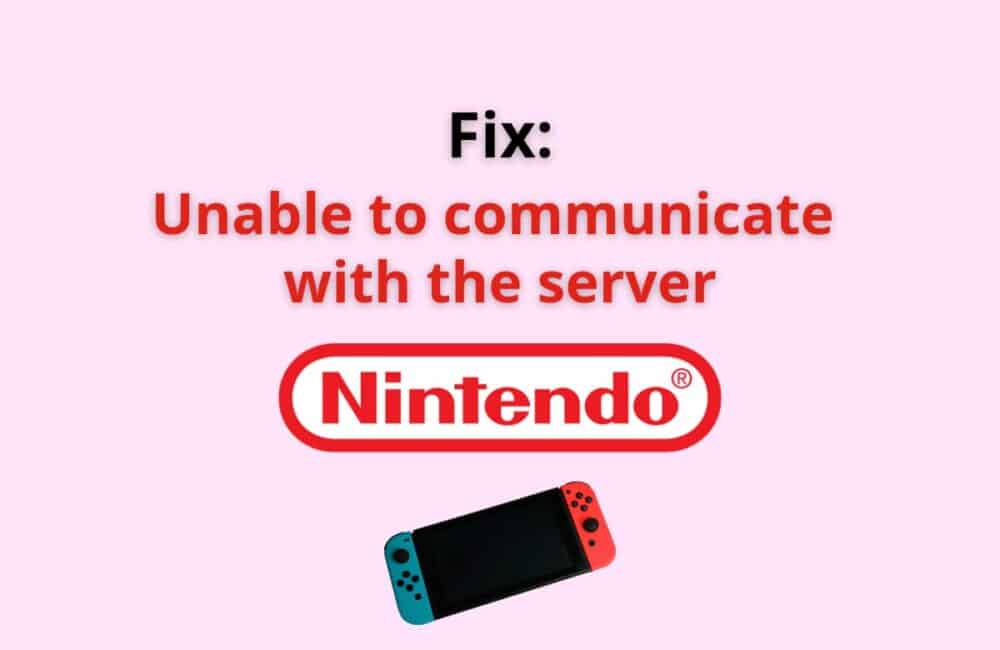Nintendo Switch is a video gaming console developed by Nintendo company which is a Japanese gaming company that produces video game programs and video gaming consoles.
One such console is the Nintendo Switch console. Its headquarters are situated in Kyoto, Japan, and it was established in 1889.
In this article, we will discuss why Nintendo Switch Unable To Communicate With The Server and how to fix it.
What Does “Unable To Communicate With The Server” Mean In Nintendo Switch?
“Unable to communicate with the server” means that the network is busy or the connection is poor, which does not let you download any game or gain access to the Nintendo e-shop.
This is an error code 2137-8056 that gets displayed whenever you try to download any game or try to access Nintendo Eshop on the Nintendo Switch console.
Why You Unable To Communicate With The Server In Nintendo Switch
You are unable to communicate with the server in the Nintendo switch as you cannot gain access to the Nintendo Eshop, nor does it let you download any game on the console because of an uncleared cache.
The server may be down. Etc.
This may occur due to the following reasons:
- The cache may not be cleared on your Nintendo Switch console.
- The server may be down.
- The network connection may not be working fine.
- Your gaming console may not be updated to its latest version.
- There might be a bug or glitch within the server.
How To Fix “Unable To Communicate With The Server” In Nintendo Switch?
Fix 1: Clear The Cache
You need to clear the cache on your Nintendo Switch by going to system settings from the home menu and then selecting the system option.
Click on the formatting option and then select reset cache and confirm your action by selecting the user ID for which you want to clear the cache. Your saved Ids, passwords, and other cached data will be cleared by doing this.
Fix 2: Enter The DNS Settings Manually
You can resolve the error by following these steps:
- Go to the settings of your Nintendo Switch.
- Then go to the internet settings.
- Select your network under the registered networks.
- Click on change settings and then go to the DNS settings.
- Select manual and then select Primary DNS.
- Press the B button continuously to clear the existing DNS.
- Then enter 8.8.4.4 as the secondary DNS and click on the Ok button.
Fix 3: Reboot Your Nintendo Switch Console
Press the power button for more than three seconds to turn off the console, and then after a few minutes, press the power button to turn it on and check whether the issue has been resolved.
Fix 4: Turn The Airplane Mode On And Off
You can turn on the airplane mode by selecting the system settings and selecting Airplane mode.
To turn it on, press A, and after a few minutes, press A again to turn it off. This may help you to resolve the issue.
Fix 5: Update Your Nintendo Switch Console
You can check for new updates in the system updates option present in the system settings of your console.
This may help you resolve the issue of the Nintendo Eshop not working.
Fix 6: Check Your Network Connection
Make sure the network you are connected to is working fine, and if it is not working well, then you can try to change your network connection.
Fix 7: Restart Your Network Devices
Restarting your network device, such as the Wi-Fi modem, router, dongle, etc., and then again connecting it to the Nintendo Switch console may help you resolve the issue.
Fix 8: Move The Console Closer To Your Router
This error usually occurs because of a poor or weak internet connection.
So, moving your Nintendo Switch closer to the router or modem may help strengthen the network connection.
Fix 9: Contact The Support Team
If all of these fixes don’t work, then you can contact Nintendo support through this link. https://www.nintendo.com/consumer/assets/region_select.jsp?d=networkstatus&f=1.
Also Read: Fix: Nintendo eShop Not Working
Conclusion
This error usually occurs because of an uncleared cache, your console not being updated to the latest version, network issue, etc., and you can resolve this error by updating your console, fixing your network connection, clearing the unwanted cache, rebooting your console, etc.