Are you encountering the frustrating Ubisoft error code Dolphin-006, accompanied by the message “A Ubisoft Service Is Currently Unavailable Please Try Again Later“?
Dealing with this issue can be exasperating, but fear not!
The full error message will read, “Ubisoft Service Is Currently Unavailable Please Try Again Later (Error dolphin-006)”.
In this comprehensive guide, we will explore effective solutions to resolve this error and get you back to enjoying your favorite Ubisoft games without interruption.
How To Fix Ubisoft Error Dolphin 006 A Ubisoft Service Is Currently Unavailable Please Try Again Later?
To fix Ubisoft Error Dolphin-006, you can change your Ubisoft account password, and check Ubisoft server status and date and time settings. Moreover, you may also flush DNS and reset Winstock, and disable background applications.
Below is a detailed explanation of all the above-mentioned fixes:
1. Change Your Ubisoft Account Password
If the error persists, try resetting your Ubisoft account password. You can do this by visiting the Ubisoft website, clicking on “Forgot your password,” and following the instructions to reset your password.
To change your Ubisoft account password, follow these steps:
- Visit the Ubisoft Account website: Go to the Ubisoft Account website and log in to your account.
- Access password settings: Navigate to your account settings or profile section.
- Initiate password change: Look for the password change option and select it.
- Enter a new password: Create a strong and secure new password that meets the specified requirements.
- Confirm new password: Re-enter the new password to confirm accuracy.
- Save changes: Save the new password to update your Ubisoft account.
- Log out and log back in: For security, log out of your account and log back in with the new password to ensure the change was successful.
2. Check Ubisoft Server Status
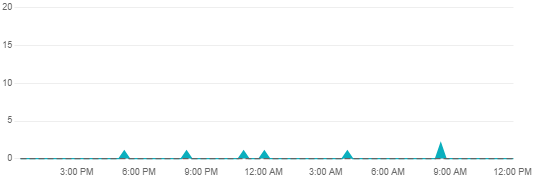
The above error message could be due to server maintenance or outages in Ubisoft Connect.
However, you may also check the Ubisoft server status by clicking here.
3. Check Your Computer’s Time And Date Settings
Ensure that your computer’s time and date are set correctly.
You can do this by right-clicking the Windows icon and selecting “Settings,” and then clicking “Time & Language.” Verify the time and zone are correct, and set it to automatic if possible.
4. Flush DNS And Reset Winsock
Open the Command Prompt as an administrator by right-clicking the Windows icon, selecting “Settings,” and then clicking “Apps & features.” Search for “Command Prompt” in the search box, right-click it, and select “Run as administrator.”
In the Command Prompt, type ipconfig /flushdns and press Enter, then type netsh winsock reset and press Enter. Finally, type exit and press Enter to close the Command Prompt.
5. Disable Background Applications
Some background applications can interfere with Ubisoft services. Disable any unnecessary background applications and try again.
Open Task Manager by pressing Ctrl + Shift + Esc, navigate to the “Startup” tab and disable any programs that you don’t need to start automatically with your computer.
Right-click on the icons in your system tray (bottom right corner of your screen) and exit or close any unnecessary applications running in the background.
6. Contact Ubisoft Support
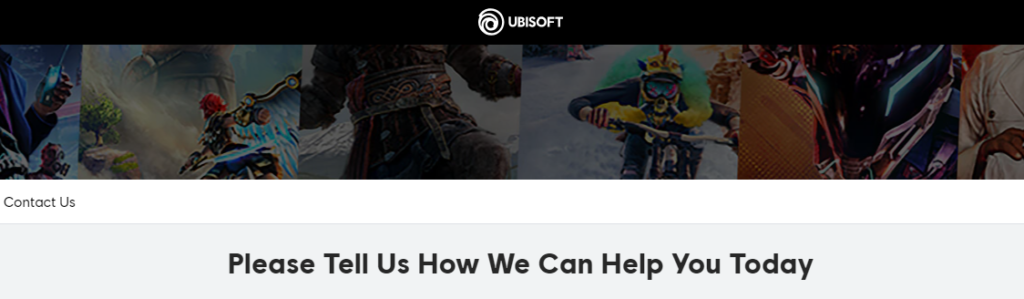
If none of the above solutions work, your best bet is to contact Ubisoft Support directly for assistance. They can provide more detailed troubleshooting steps.
