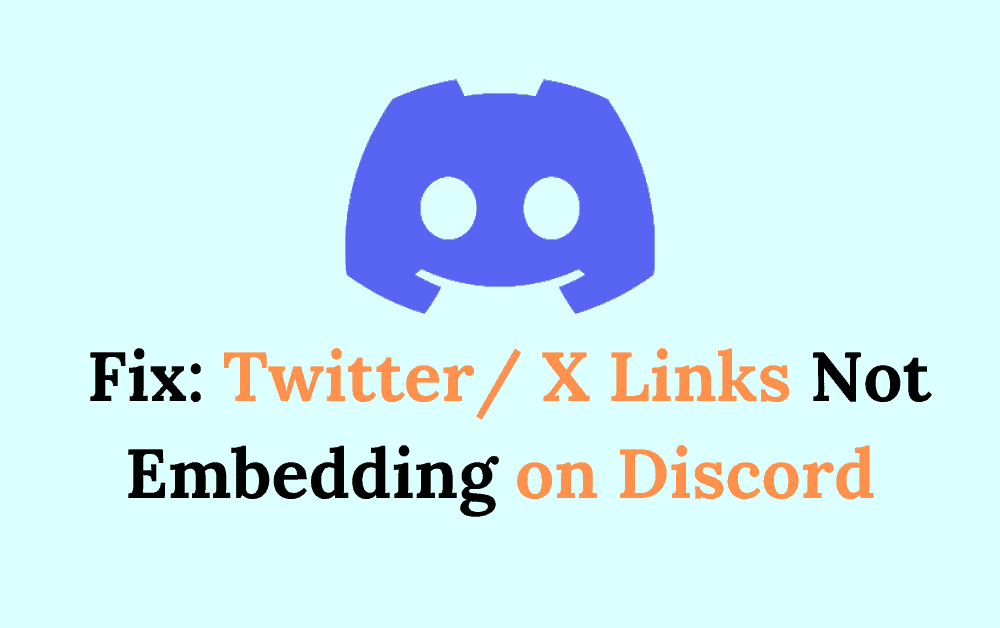Discord is a popular communication platform that allows users to chat, voice chat, and share files with friends and communities.
One of Discord’s useful features is the ability to embed links from various websites, including Twitter or X.
However, some users have reported issues with embedding Twitter or X links on Discord. If you’re experiencing this issue, don’t worry!
In this blog post, we will explore some possible solutions to fix this issue and get you back to sharing your favorite content with your friends and communities on Discord.
How To Fix Twitter/ X Links Not Embedding On Discord
1. Use A Different Link Format
Some users have reported success with embedding Twitter links by using different formats, such as “fxtwitter” or “vxtwitter”.
Try typing the link with these formats to see if it will embed.
For example, instead of typing “twitter.com/username/status/123456789”, try typing “fxtwitter.com/username/status/123456789”.
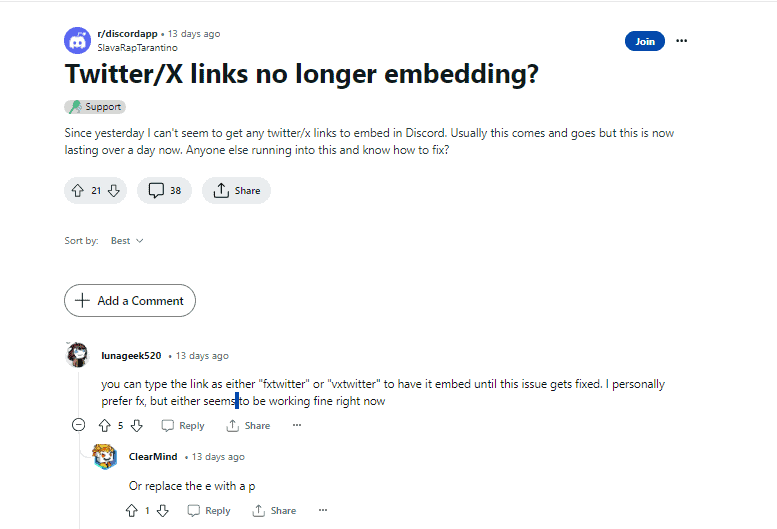
2. Check Your Internet Connection
Make sure your internet connection is stable and not experiencing any issues. If your connection is slow or unstable, Discord may not be able to properly embed links.
You can try resetting your internet connection or connecting to a different network to see if this helps.
3. Check Discord Server Status
If you are experiencing issues with link embedding, check the server status to see if there are any known issues or outages.
You can check the Discord status page or reach out to Discord support to see if there are any known issues affecting link embedding.
4. Remove Unnecessary Parameters
Some Twitter links may have unnecessary parameters that can prevent them from embedding on Discord.
Try removing any parameters after the “?” in the link to see if this helps. For example, instead of typing “twitter.com/username/status/123456789?ref_src=twsrc%5Etfw”, try typing “twitter.com/username/status/123456789”.
5. Check Your Discord Settings
Make sure your Discord settings allow link embedding. Go to User Settings > Text & Images > Link Preview, and make sure the toggle is turned on. If link preview is turned off, Discord will not be able to properly embed links.
If none of these solutions work, try reaching out to Discord support for further assistance.
They may be able to provide additional troubleshooting steps or identify any underlying issues that may be causing the problem.