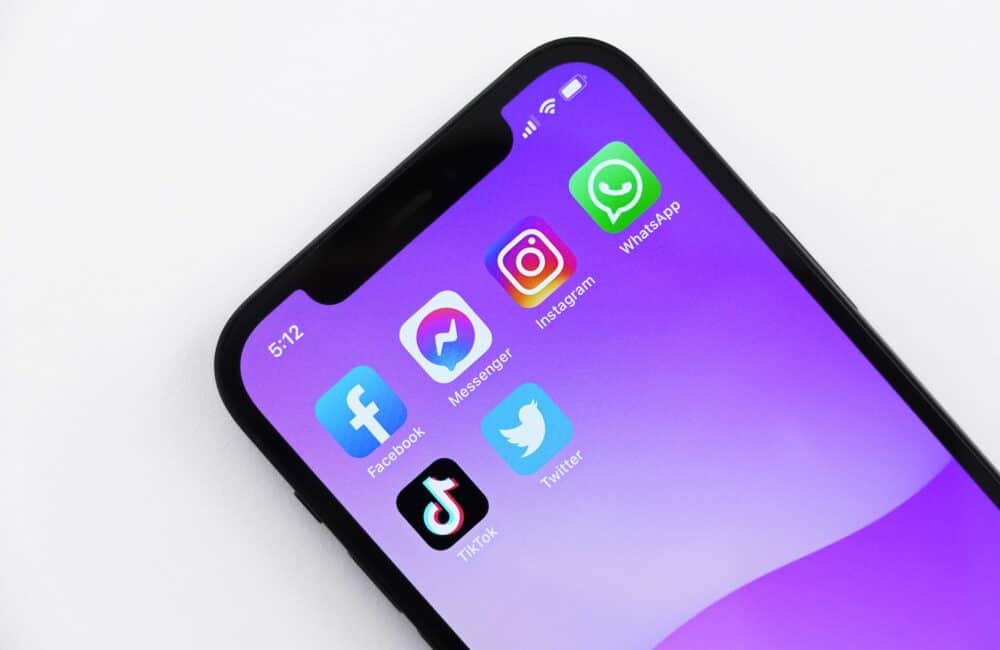Twitter is indeed a great social media application that provides you a space to express your thoughts and opinion.
Unlike many other social media platforms, how Twitter delivers the latest news is kind of unique.
However, sometime user faces an issue and not able to use Twitter app. One of the issue is “Twitter Camera Not Working” often occurs .
Are you also facing issue in Twitter app, Twitter camera not working for you? Don’t worry you are not alone. Lot of other people also facing same issue.
In this article, we will explain why Twitter camera not working and how to fix it.
Why Is Twitter Camera Not Working?
Twitter camera is not working because either camera permission is disabled or some technical issues in Twitter app or unstable internet connection.
Apart from this, there might be chances that you recently updated the latest version of Twitter app and there is some bug/ glitch in the latest version.
How To Fix “Twitter Camera Not Working”?
Fix 1: Provide Camera Access Permission
First thing you have to do to access camera, you have to provide camera permission in Twitter App. This will resolve your issue.
So, To fix Twitter camera not working issue, provide camera access . To Enable camera access in Twitter App
For android users, Go to settings >> Tap on Apps & notifications >> Tap on All apps >> Go to Twitter >> Open permission >> then enable the camera access.
For iPhone users, Go to iPhone settings >> Find Twitter App and click on that >> Enable Camera and Microphone.
Check Twitter camera is working or not after enabling the camera access. If still Twitter camera is not working then try other fixes.
Fix 2: Try Closing And Reopening Twitter App
Sometime, closing and again opening the app resolve Twitter app related issue.
So, To fix Twitter camera not working issue, first close the app and then try to open again. It will fix your issue and Twitter app will work fine.
If still Twitter app not working then try out other fixes.
Fix 3: Check For Stable Internet Connection
Make sure you have good internet speed or stable internet connection. If your mobile data speed to wifi network is slow then you may experience issue in Twitter App.
So, check your internet speed. Turn ON and OFF your mobile data or check router in case you using wifi.
Also, try to switch from mobile network to wifi or wifi to mobile network.
Fix 4: Clear Twitter App Cache
Most of time , when there is some issue with app, clearing the app cache will resolve the issue.
So, To fix Twitter camera not working issue, clear Twitter app cache. To clear the Twitter App cache,
For Android users, Go to settings >> Find Twitter App >> Tap on clear cache. Twitter App cache will be cleared.
For iPhone users, Go to iPhone settings >> Go to General >> Tap on iPhone Storage >> Find Twitter App and click on that >> Tap on Offload App button >> Again Reinstall Twitter app.
Check Twitter camera is working or not after Clearing the cache.
Fix 5: Uninstall And Reinstall Twitter App
To Fix Twitter camera is not working issue, first uninstall and then reinstall the Twitter app. Sometime Uninstalling and Reinstalling the Twitter app will resolve the issue.
So, First Uninstall the app from your phone after that re install again and check Twitter app is working or not.
If still Twitter camera is not working then try other fixes.
Fix 6: Update Twitter App To Latest Version
To Fix Twitter camera not working issue, update Twitter app with latest version because Sometime old version not work perfectly.
If your Twitter app version is outdated then it may not work properly.
Also updating the Twitter app to latest version will fix all previous bug in the app which were known to Twitter support team.
You can also do auto update of the app if you want, that will keep your app updated always with latest version and bug free.
Fix 7: Restart Your Phone
If above solution not working then Sometime, there is an issue with your phone not Twitter app. So, Close the Twitter app and restart your phone.
After Restarting the phone, check Twitter camera will work.
Fix 8: Wait For Sometime Until Twitter Technical Issue Resolved
If Twitter camera is not working then high chances that there are some technical issue in Twitter App or Twitter app server is down and Twitter team already know and is working to resolve the issue.
In this case, you can’t do anything so just wait till issue is resolved from Twitter team side or Twitter server is up.
Also Read:
Twitter Camera Access Not Working
If Twitter camera access not working then uninstall and install the Twitter App and clear the cache. After that provide camera access permission to Twitter.
This will fix Twitter Camera Access issue and Twitter Camera Access will work
Conclusion
To Fix Twitter camera not working issue, provide camera access permission and update Twitter to latest version. This will fix your issue and Twitter camera will work.
Alternately, there are chances that there is bug/ glitch in Twitter App.
So, in this case wait till the those technical issues resolved from Twitter team. After that Twitter camera will work.