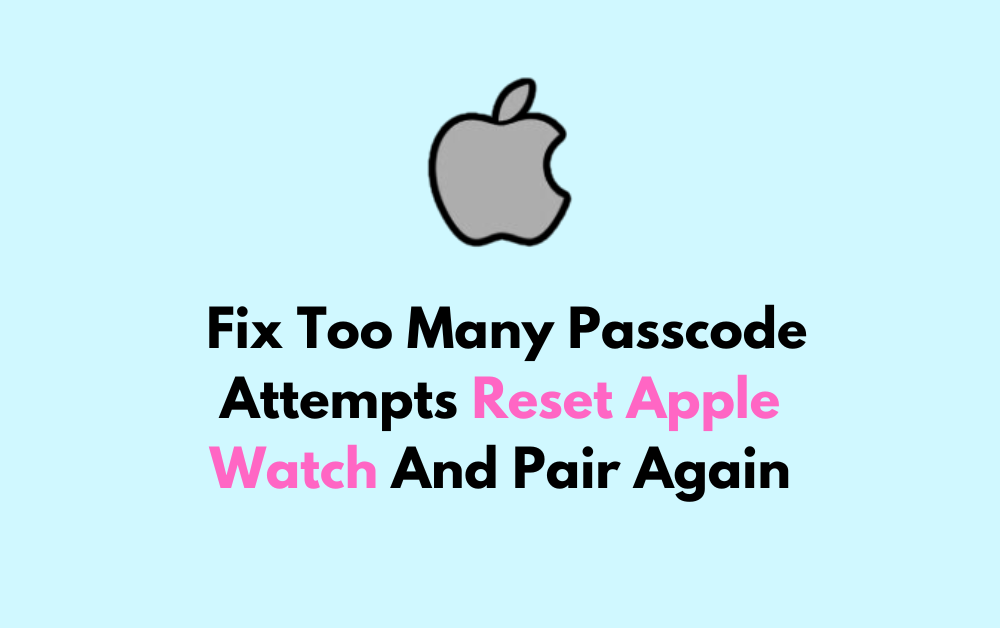Experiencing a lockout on your Apple Watch due to too many incorrect passcode attempts can be frustrating.
The full error message will read, “Too Many Passcode Attempts Reset Apple Watch And Pair Again”.
Mnay users have encountered this error recently;y however there is no need to worry because we are here to help!
In this blog, we’ll guide you through the steps to fix the “Too Many Passcode Attempts Reset Apple Watch And Pair Again” issue on your Apple Watch and pair it with your iPhone once again.

How To Fix Too Many Passcode Attempts Reset Apple Watch And Pair Again?
To fix too many passcode attempts reset the Apple watch and pair the watch you can reset the Apple watch and then repair the Apple watch again.
1. Reset The Apple Watch
When your Apple Watch displays the “Too Many Passcode Attempts” message, it means that the passcode has been entered incorrectly multiple times, and the watch is disabled as a security measure.
To reset the Apple Watch from your iPhone, follow these steps:
- Keep your Apple Watch and iPhone close together.
- Open the Apple Watch app on your iPhone.
- Go to the “My Watch” tab and tap “All Watches.”
- Tap the info button next to the watch that you want to unpair.
- Tap “Unpair Apple Watch” to reset your Apple Watch
You can also reset your Apple Watch directly from the watch itself by following these steps:
- Place your Apple Watch on its charger.
- Press and hold the side button until you see the power off slider on the screen.
- Press firmly on the “Power Off” slider button (do not try to slide it to turn off the watch—just press down more firmly than a normal tap).
- Release your finger when you see the “Erase all content and settings” option.
- Tap on “Erase all content and settings” to reset your Apple Watch.
2. Pair The Apple Watch Again
If you need to pair your Apple Watch with your iPhone again, perhaps after an update or a reset, here’s a step-by-step guide to help you through the process:
- Turn on your Apple Watch by holding the side button.
- Bring your iPhone near your Apple Watch and wait for the pairing screen to appear on your iPhone.
- Tap “Continue” on your iPhone and “Start Pairing” on your Apple Watch.
- Follow the on-screen instructions to complete the pairing process, which includes selecting your language and region, agreeing to the terms and conditions, and signing in with your Apple ID.
- Choose whether to set up your Apple Watch as new or restore from a backup.
- Select which wrist you will wear your Apple Watch on.
- Wait for the syncing process to complete.
3. Contact Apple Support
To contact Apple Support for assistance with your Apple Watch, you can follow these steps:
- Online Support Request
- Visit the Apple Support website at https://support.apple.com.
- Start your support request online by navigating to the “Contact Apple for support and service” section on the website.
2. Phone Support
- You can also contact Apple Support by phone. The phone numbers for Apple Support vary by country or region. You can find the specific phone number for your location by visiting the Apple Support website and navigating to the “Contact Apple for support and service” section.