Tinfoil, a handy app for Nintendo Switch, helps you handle and add games and apps to your console.
Like any software, it may encounter errors that can hinder the gaming experience.
The error ‘Not Downloading Games’ is a common problem faced by Tinfoil users.
In this article, we will explore the potential causes of this error and explore effective solutions to fix it.
Why Is Tinfoil Not Downloading Games?
There could be several reasons why Tinfoil is not downloading games.
Some possible explanations include having multiple shops installed, like Jits and Pixel Shop, which may cause issues with Tinfoil.
You can try removing all but one to see if that resolves the issue.
If you encounter problems running games, ensure your sigpatches are up to date.
We have identified several workarounds that could potentially resolve the issue.
However, if none of these workarounds work, it is advisable to seek further assistance by reaching out to the support team.
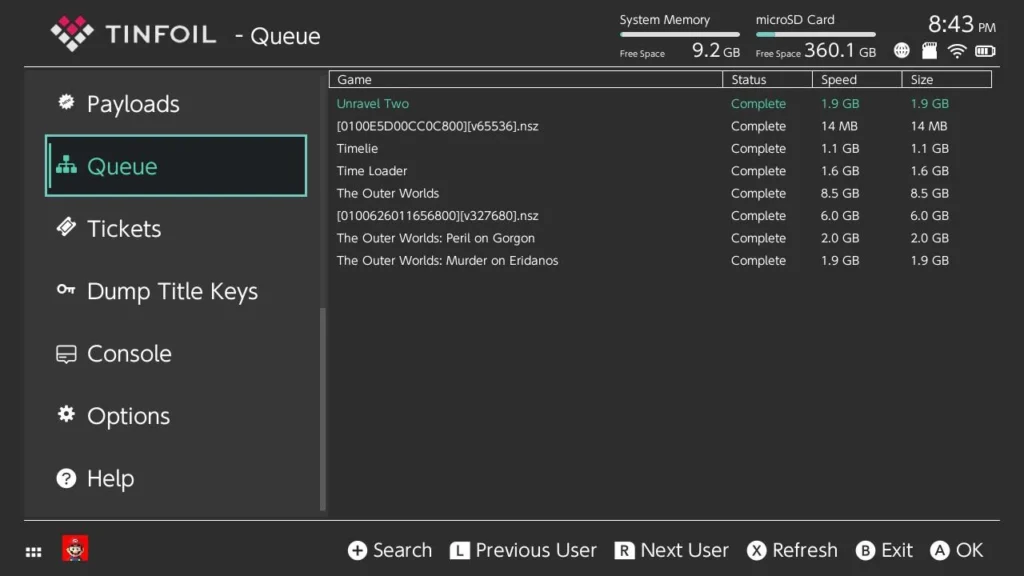
How To Fix Tinfoil Not Downloading Games?
To resolve the issue of Tinfoil not downloading games, you should remove other shops from your device, check the queue tab for more information, ensure that Sigpatches are up to date, and lastly, reinstall Tinfoil.
We have discussed the fixes in greater detail below.
1. Remove Other Shops
If you have multiple shops installed, such as jits and Pixel Shop, try removing and see if that resolves the issue.
Many players have reported that removing other shops has helped them resolve the issue.
2. Check The Queue Tab
When you’re downloading or trying to download a game, go to the Queue tab on the left.
If it doesn’t work, check the Queue tab for details about why it’s failing.
This info can help you figure out what’s going wrong.
3. Check For Update Sigpatches
If your games aren’t running smoothly, it’s important to check if your sigpatches are using the latest version.
Sigpatches help you bypass Nintendo’s security and make homemade apps work.
If your sigpatches are outdated, it can mess up game compatibility and cause issue while using.
To update sigpatches for Tinfoil, users can follow these steps:
- Users can search for sigpatches online or download them from a trusted source like GitHub.
- Users can download the sigpatches that correspond to their current Atmosphere version and Switch firmware.
- Users can extract the downloaded sigpatches and copy the contents to the root of their Switch SD card.
- If users already have sigpatches on their SD card, they can replace them with new ones.
4. Uninstall And Reinstall Tinfoil
Lastly, if none of the above solutions has worked for you, try uninstalling Tinfoil from your device and then reinstalling it from the official website.
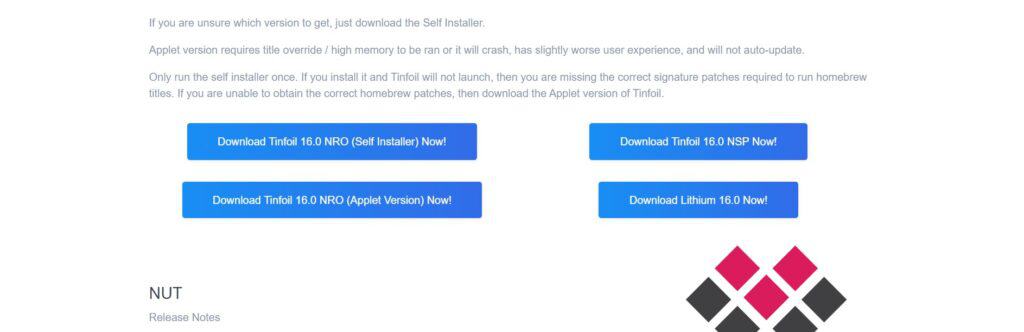
Once the application is reinstalled check if the error still persists or not.
Here are the steps to uninstall and reinstall Tinfoil:
- Go to the home screen of the Nintendo Switch.
- Select “Data Management” from the System Settings menu.
- Select “Manage Software.”
- Find Tinfoil in the list of installed software and select it.
- Select “Delete” to remove Tinfoil from the Switch.
- Download the Tinfoil Installer homebrew application from a trusted source like an official website or GitHub.
- Copy the Tinfoil Installer .nro file to the root of the Switch SD card.
- Launch the Tinfoil Installer from the homebrew menu on the Switch.
- Follow the prompts on the Tinfoil Installer to install Tinfoil on the Switch.
- Delete the old Tinfoil installation if it still exists on the SD card.
5. Contact Tinfoil Support
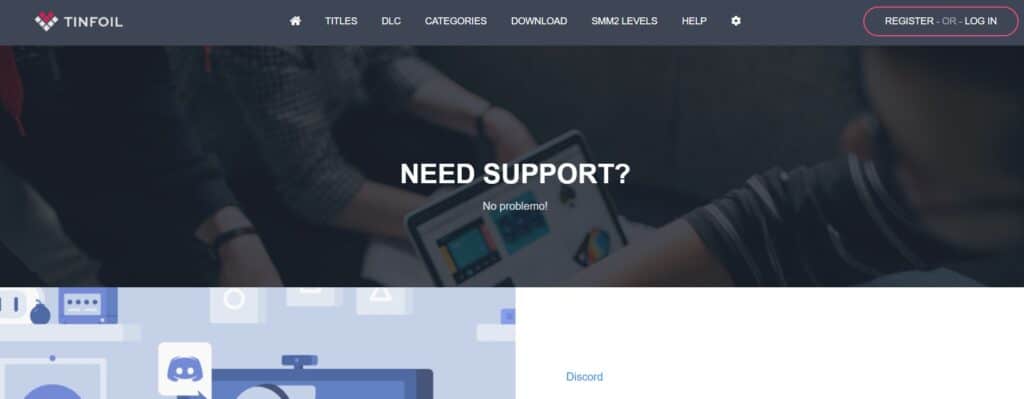
If the previous solutions didn’t work, it’s best to reach out to Tinfoil support for assistance.
They can give you personalized guidance and solutions that are more suitable for you.

