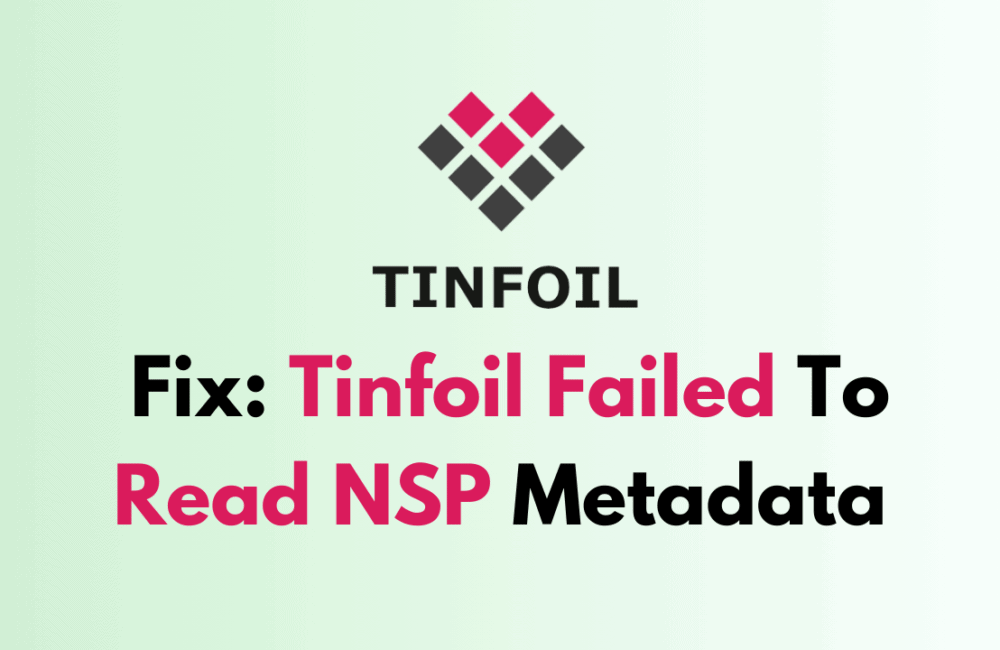Tinfoil, a handy app for Nintendo Switch, helps you handle and add games and apps to your console.
Like any software, it may encounter errors that can hinder the gaming experience.
The error ‘Failed to read nsp metadata’ is a common problem faced by Tinfoil users.
The full error message usually reads: “Error Failed to read NSP metadata”
In this article, we will explore the potential causes of this error and explore effective solutions to fix it.
Why Does Tinfoil Failed To Read NSP Metadata Occur?
The error message “failed to read NSP metadata” can appear for a variety of reasons. One of the most prevalent causes is using an old version of Tinfoil.
In this case, updating Tinfoil to the most latest version may resolve the problem.
Other causes of this problem include a corrupted NSP file or an incorrectly formatted SD card.
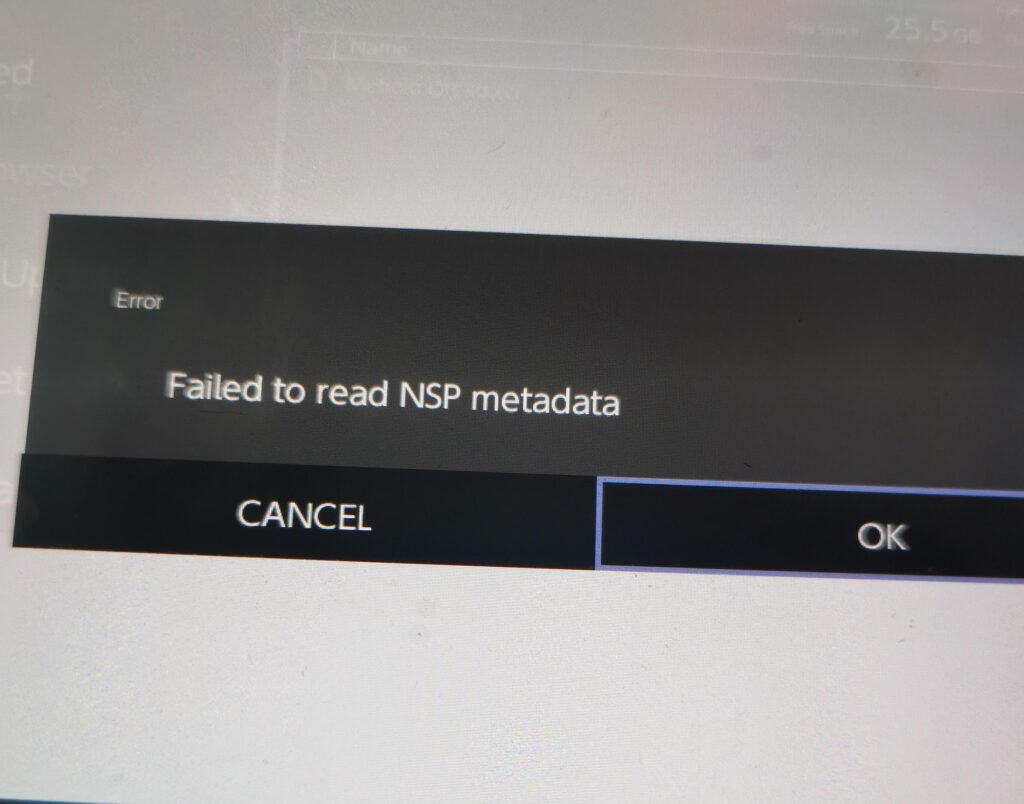
If the problem is caused by a corrupted NSP file, there is no way to tell before downloading it.
If the problem is caused by an improperly formatted SD card, reformatting the SD card to FAT32 can resolve the problem.
How To Fix Tinfoil Failed To Read NSP Metadata?
To resolve the issue of “Failed to read metadata” on Tinfoil, you should format your SD card to Fat32, and then make sure that the path name is not too long. As well as ensure that Tinfoil is up-to-date, and lastly uninstall and reinstall Tinfoil.
We have discussed the fixes in greater detail below.
1. Format SD Card To FAT32
If the SD card is exFAT-formatted, try formatting it to FAT32 instead.
This is due to Tinfoil’s issue with exFAT-formatted SD cards.
Try installing the NSP file again using Tinfoil after formatting the SD card to FAT32.
If the problem persists, try the alternative solutions mentioned below.
2. Shorten File Path Name
When installing games on a Nintendo Switch using Tinfoil or Goldleaf, shortening the file path name may be a solution to the “failed to read NSP metadata” issue.
If the file path name is too long, installing the NSP file may fail.
3. Update Tinfoil
To avoid problems, keep Tinfoil up to date; some users found that updating Tinfoil fixed the issue.
After updating Tinfoil to the latest version, check whether the “Failed to read nsp metadata” issue has been resolved or not.
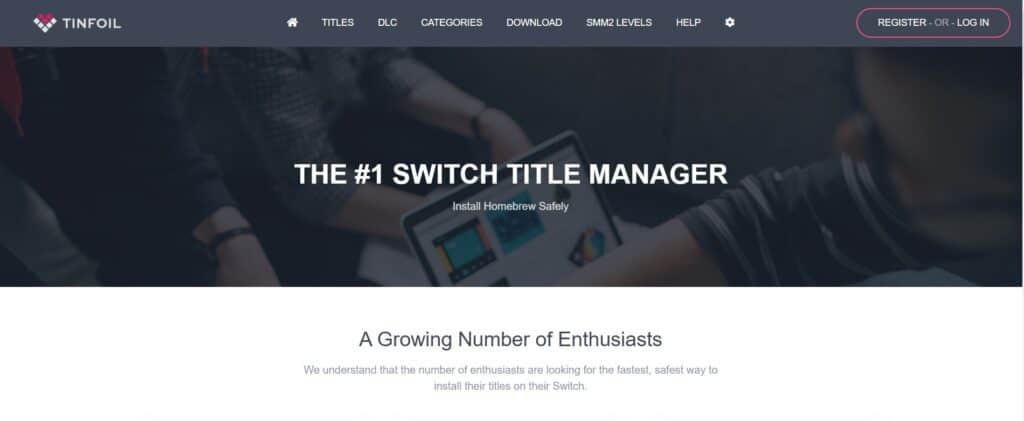
To update Tinfoil, you can follow these steps:
- Download the latest version of Tinfoil from the official website.
- Connect your Switch to your computer via USB and access the SD card.
- Locate the Tinfoil folder in the switch folder and delete it.
- Extract the downloaded Tinfoil files and copy them to the root of your SD card.
- Launch Tinfoil on your Switch, and it should be updated to the latest version.
4. Uninstall And Reinstall Tinfoil
Lastly, if none of the above solutions has worked for you, try uninstalling Tinfoil from your device and then reinstalling it from the official website.
Once the application is reinstalled check if the error still persists or not.
Here are the steps to uninstall and reinstall Tinfoil:
- Go to the home screen of the Nintendo Switch.
- Select “Data Management” from the System Settings menu.
- Select “Manage Software.”
- Find Tinfoil in the list of installed software and select it.
- Select “Delete” to remove Tinfoil from the Switch.
- Download the Tinfoil Installer homebrew application from a trusted source like an official website or GitHub.
- Copy the Tinfoil Installer .nro file to the root of the Switch SD card.
- Launch the Tinfoil Installer from the homebrew menu on the Switch.
- Follow the prompts on the Tinfoil Installer to install Tinfoil on the Switch.
- Delete the old Tinfoil installation if it still exists on the SD card.
5. Contact Tinfoil Support
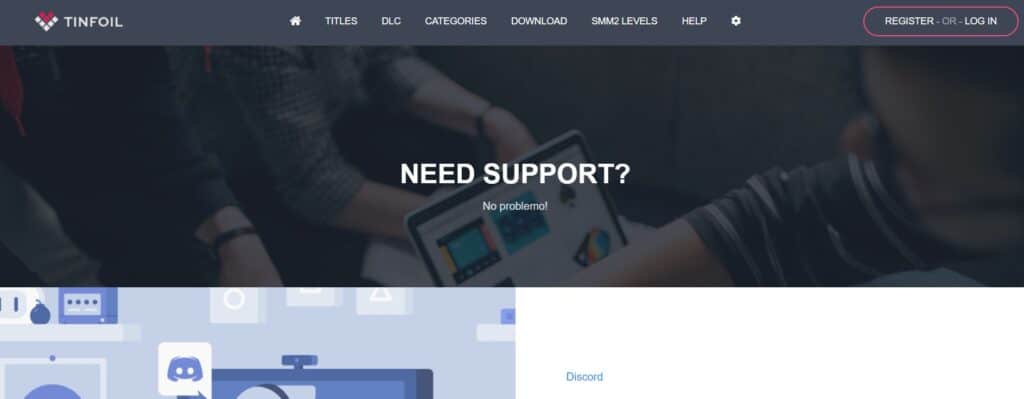
If the previous solutions didn’t work, it’s best to reach out to Tinfoil support for assistance.
They can give you personalized guidance and solutions that are more suitable for you.