Experiencing issues with the photo slideshow feature on TikTok can be quite frustrating, especially when you’re trying to create engaging content with a series of images.
The TikTok photo slideshow feature allows users to compile multiple images into a single video, often accompanied by music. When this feature isn’t working, users may encounter problems such as the option being missing, the app crashing, or the slideshow not playing properly.
In this article, we will be discussing all the fixes that will help you to fix the issue of the TikTok photo slideshow not working with ease.
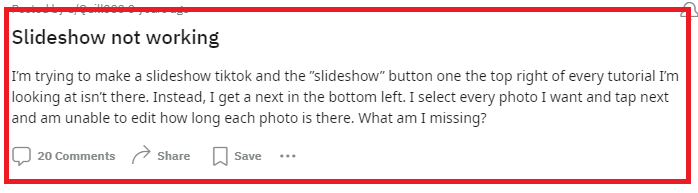
How To Fix The TikTok Photo Slideshow Not Working?
To fix the TikTok photo slideshow not working, you can check for TikTok updates, and restart the app. Additionally, you can clear the cache of the TikTok app to fix the issue.
1. Check For TikTok App Updates
Outdated versions of TikTok may have bugs that can cause the slideshow feature to malfunction.
- Open the App Store (iOS) or Google Play Store (Android).
- Search for TikTok and select it from the search results.
- If an update is available, tap ‘Update’ and wait for the process to complete.
- Once updated, open TikTok and try the slideshow feature again.
2. Restart The TikTok App
Sometimes, simply restarting the app can fix temporary glitches.
- Close the TikTok app completely. On most devices, this can be done by swiping the app away from the recent apps list.
- Reopen TikTok and check if the slideshow feature is working.
3. Clear Cache Of TikTok App
Clearing the app’s cache can resolve issues that stem from corrupted temporary data.
Clear Cache for Android
- Go to your device’s ‘Settings’.
- Navigate to ‘Apps‘ or ‘Application Manager’.
- Find and select TikTok from the list.
- Tap ‘Storage‘ and then ‘Clear Cache’.
Clear Cache for iPhone
- Go to iPhone settings.
- Go to General.
- Find the TikTok App and click on that.
- Tap on the Offload App button.
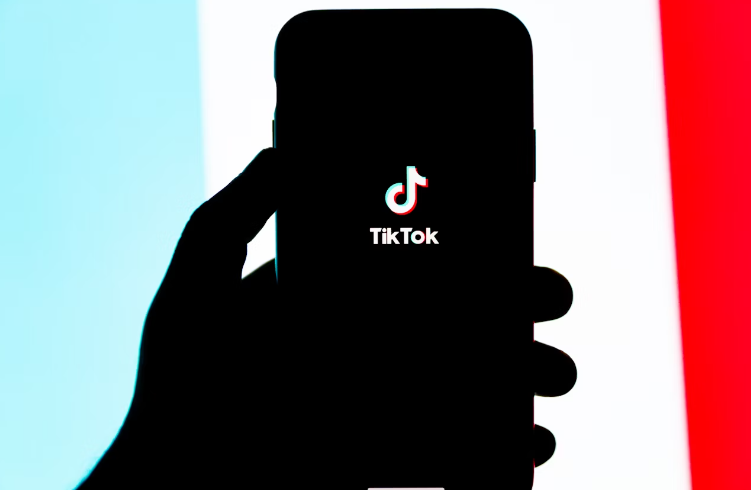
4. Limit The Number Of Photos
There might be a limit to how many photos you can include in a slideshow.
- If you’re trying to upload a large number of photos, try reducing the number to see if that resolves the issue.
- Create a slideshow with a smaller batch of images to test the feature’s functionality.
5. Report The Problem To TikTok Support
If none of the above steps resolve the issue, it may be a problem with the app itself that requires attention from TikTok’s technical team.
- Open the TikTok app and go to your profile.
- Tap the three dots in the top right corner to access ‘Settings and privacy’.
- Scroll down and tap ‘Report a problem’.
- Follow the prompts to describe the issue with the photo slideshow feature. Include any relevant details like error messages or what happens when you try to use the feature.
- Submit the report and wait for a response from TikTok’s support team.
