Ticketmaster is a popular online platform that enables customers to purchase tickets for various events such as concerts, sports, and theater performances.
However, Ticketmaster users may encounter different types of error codes, including Error Code 0009.
This error code can be frustrating, especially when trying to purchase tickets for a highly anticipated event.
One of the causes of Error Code 0009 is logging into Ticketmaster, and this article aims to explain why it occurs and how to fix it.
Why Does Ticketmaster Error Code 0009 Occur?
According to the official Ticketmaster help page, one potential cause of Error Code 0009 is logging into Ticketmaster on multiple devices or browsers simultaneously.
This means that if you are logged in on your computer, tablet, or phone all at once, it could result in an error message appearing.
In this scenario, the recommended solution is to log out of all devices and browsers and only use one device or browser to log in and purchase your ticket.
Additionally, it’s important to note that there may be other temporary bugs or glitches that can cause this error to occur.
How To Fix Ticketmaster Error Code 0009?
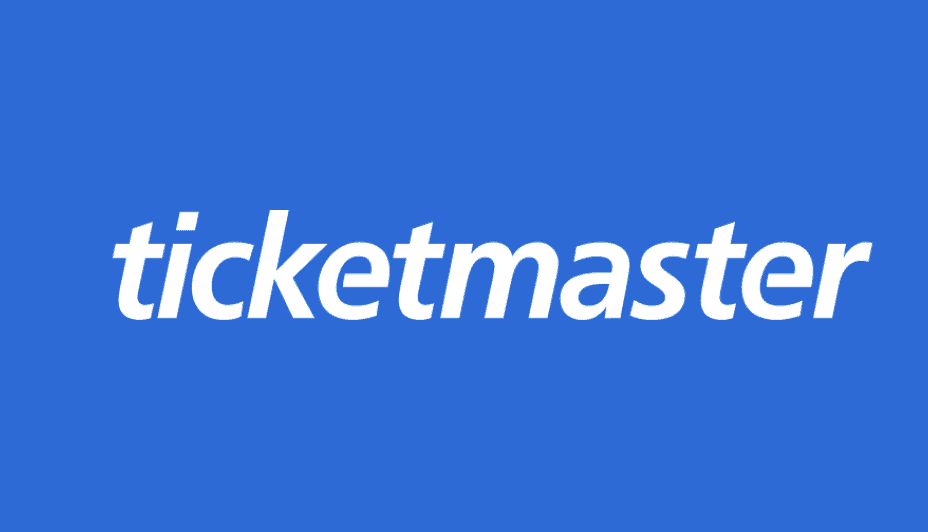
Here are some solutions that you can try to fix Ticketmaster Error Code 0009:
1. Log Out Of Your Account Form All The Device And Browser
The initial step to take is to log out of your Ticketmaster account from all browsers or devices where you might be currently logged in.
This requires checking all devices and browsers where your Ticketmaster account is active and logging out from each of them.
2. Change Your Network
When encountering Ticketmaster Error Code 0009, it can be helpful to switch from a Wi-Fi connection to a mobile data connection provided by your carrier.
This is especially useful when accessing Ticketmaster on a mobile device.
3. Clear Your Browser Cache
If Ticketmaster Error Code 0009 is caused by conflicting data stored in the browser cache, the solution is to clear the cache and cookies.
Doing so will likely resolve the error, as it removes the conflicting data from the browser’s temporary storage.
Here are the steps to clear the browser cache
Steps For Chrome:
- Open Google Chrome on your computer.
- Click on the three dots at the top-right corner of the screen to open the “Settings” menu.
- Scroll down and click on “Advanced” to expand more options.
- Under “Privacy and security,” click on “Clear browsing data.”
- Select the time range of the cache you want to clear, such as “Last hour” or “All time.”
- Check the box next to “Cookies and other site data” and “Cached images and files.”
- Click “Clear data” to delete the cache and cookies.
Steps For Firefox:
- Open Firefox on your computer.
- Click on the three lines at the top-right corner of the screen to open the “Menu” button.
- Click on “Options.”
- Click on “Privacy & Security.”
- Scroll down to the “Cookies and Site Data” section and click “Clear Data.”
- Select “Cookies and Site Data” and “Cached Web Content.”
- Click “Clear” to delete the cache and cookies.
Steps For Safari:
- Open Safari on your computer.
- Click on “Safari” in the top menu bar.
- Click on “Preferences.”
- Click on the “Privacy” tab.
- Click “Manage Website Data.”
- Select “Remove All” to delete all the cache and cookies stored by websites, or select individual items to delete.
- Click “Done” to complete the process.
4. Contact Ticketmaster Support
If none of the above steps resolves Ticketmaster Error Code 0009, it is best to contact Ticketmaster support.
The support team will be able to assist with resolving any account-related issues that may be causing the error code.
Here is the link to contact Ticketmaster support:https://ticketmaster-us.zendesk.com/hc/en-us/articles/9605825450129-How-to-Contact-Us
