Are you seeing the error message that is saying, “This experience is unavailable due to your account settings”?
You may have enabled age restrictions in the account but you do not need them anymore and in that case, this setting is stopping you from playing the things that you love.
If you are facing such a problem then there is no need to worry anymore because in this guide we will be discussing why this problem is occurring in your account and how you can solve it.
Why Is Roblox Saying This Experience Is Unavailable Due To Your Account Settings?
When you are seeing the error message “This experience is unavailable due to your account settings” then that means your account has the age restriction placed on it.
If your account has experience settings enabled then you will not be able to view contents that have an ag3e appropriate content higher than your age recommendation.
This is used by parents for the safety purposes of their children.
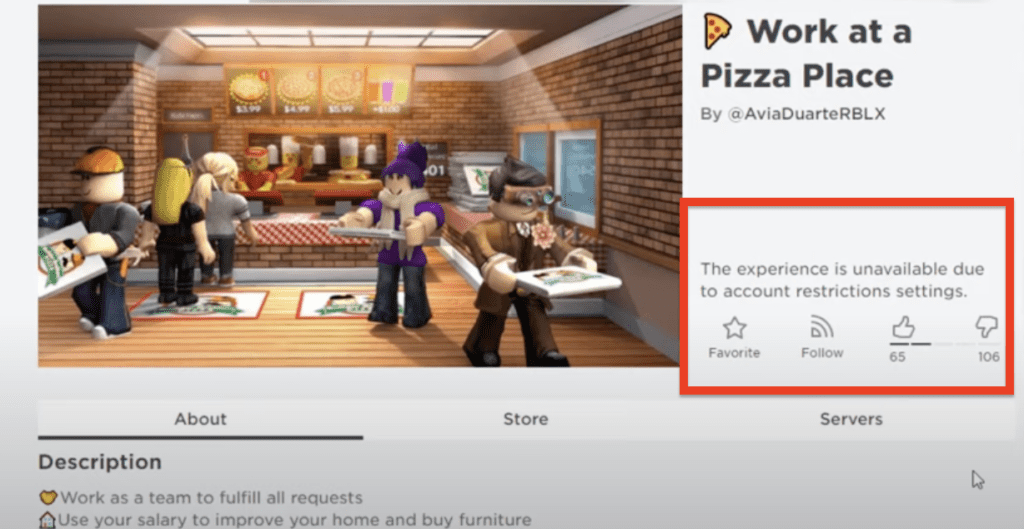
You can easily change the settings of the age appropriate content that your children can see through parental controls.
When they are trying to play something that is over their age restrictions they will not be able to do so and this error message will be shown to them.
How To Fix “This Experience Is Unavailable Due To Your Account Settings” On Roblox?
You may be frustrated about this error because you are not able to play the things that you want due to it.
However, you can easily solve this issue as we will be showing you how to in this section of our guide.
To do that just follow the steps given below and you will be able to disable the age restrictions.
However please be aware that only the person with parental control PIN will be able to access this feature in the account.
From Your Desktop
Step 1: Log into your account from your Computer.
Step 3: Click on the gear icon located at the upper right side of the window.
Step 4: Now, select settings.
Step 5: Navigate to Parental controls.
Step 6: Now, set and adjust the controls as you wish.
Step 7: After you are done a green message will pop up saying, “saved successfully”.
From Your Phone
Step 1: First log into your account from the app.
Step 2: Click on the three dots located in the lower right corner of your screen.
Step 3: Now, select Settings from the menu that has opened.
Step 4: Select Parental controls from the left side of your screen.
Step 5: Navigate to the Allowed experience section of the menu and choose the option that you want to put.
Step 6: After you have selected it a green message will show up saying that you have successfully saved it.
Note: You can not access this feature until and unless you have the parental PIN with you.
We strongly recommend that you have it when you are trying to change the parental control settings and configurations.



