Are you frustrated with the message content is not available for your package or region when trying to access certain content on ESPN?
It can be disappointing to miss out on your favorite sports events or shows due to this issue.
The full error message reads: “This content is not available for your package or region.”
In this article, we will guide you through simple and effective steps to fix “This Content Is Not Available For Your Package Or Region” on ESPN.
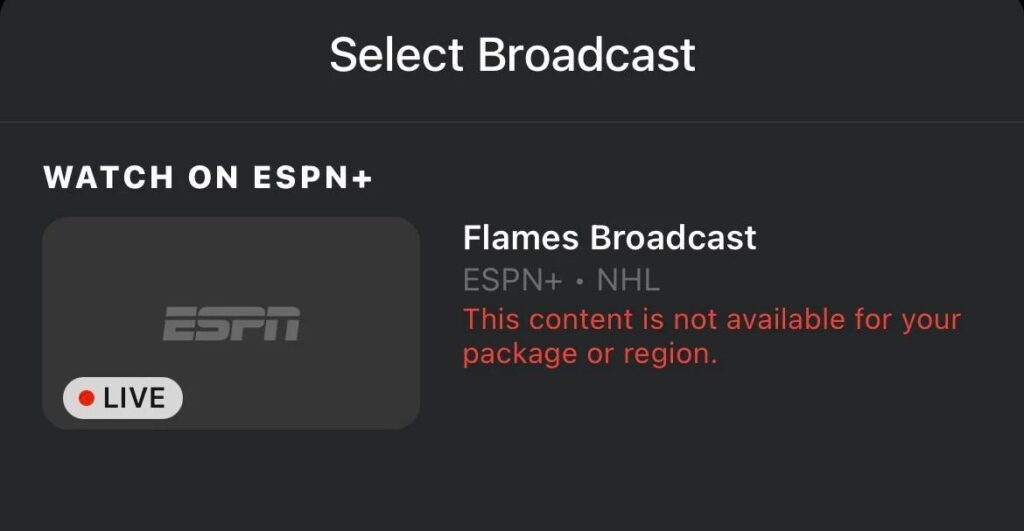
How To Fix “this Content Is Not Available For Your Package Or Region” On ESPN?
To resolve the issue of the content not being available on ESPN, you should check the server status of ESPN and try upgrading your plan. Additionally, consider using a VPN.
Down below, we have discussed the solution in step-by-step detail.
1. Restart Your Device
A classic troubleshooting step is to restart your device, whether it’s a smartphone, tablet, or smart TV. This can sometimes resolve temporary glitches affecting the app.
Restarting your device can help clear any temporary cache that might be causing the app to misbehave or not recognize your subscription status accurately.
2. Check The Server Status Of ESPN Plus
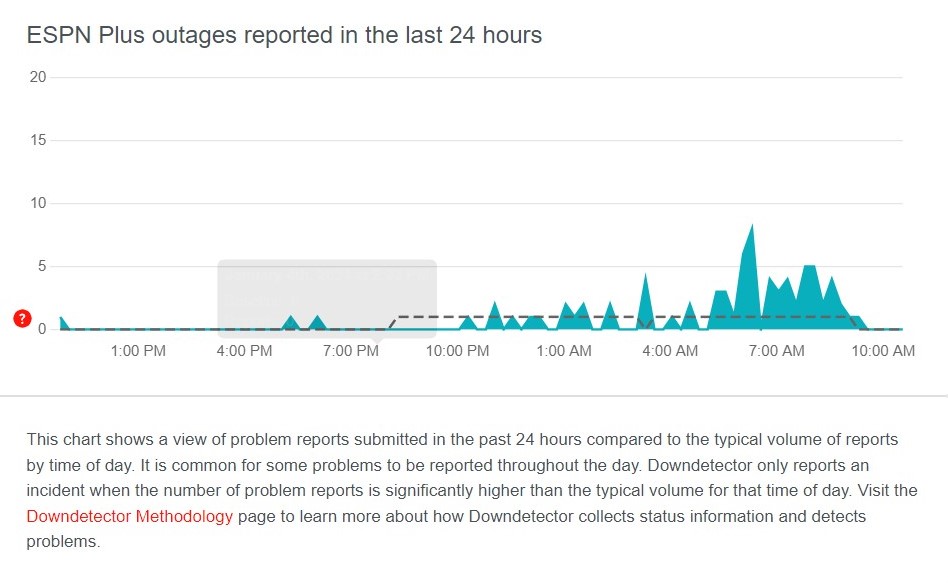
Another step to consider is checking the server status of ESPN to ensure that there are no widespread issues affecting content delivery.
You can use online tools like downdetector to check if other users are experiencing similar problems or if there’s scheduled maintenance that might be impacting service availability.
If the servers are indeed down, you’ll need to wait until ESPN resolves the issue before the content becomes accessible.
3. Upgrade The Plan
If the content you’re attempting to view is not included in your current subscription package, you may need to consider upgrading your plan.
An upgraded plan could provide access to a wider range of content, including exclusive events or channels that are not available with a basic subscription.
To upgrade, you can visit the ESPN website or app and navigate to the subscription settings to select a new package that suits your viewing preferences.
4. Use A VPN As A Workaround
If the content is not available due to regional restrictions, and it’s legal in your jurisdiction, you might consider using a VPN to access ESPN content.
By connecting to a VPN server in a different location where the blackout does not apply, you might bypass the blackout restrictions.
5. Update The ESPN App
Ensuring that your ESPN app is up to date is crucial, as outdated versions may lead to compatibility issues or errors like content restrictions.
You can check for updates in the app store on your device, and if an update is available, download and install it to benefit from the latest features and fixes.
Regularly updating the app can prevent many common problems and is an easy step to maintain optimal performance.
6. Uninstall And Reinstall The ESPN Plus App
If none of the above steps work, try uninstalling the ESPN app and reinstalling it. This can clear out any corrupt data that might be causing issues.
Here are the steps to reinstall the ESPN App on your device:
For Android:
- Go to your device’s Settings and select Apps or Application Manager.
- Scroll through the list to find the ESPN app.
- Tap on ESPN and then select Uninstall.
- Open the Google Play Store app.
- Search for the ESPN app.
- Select Install to reinstall the app on your device.
For iOS:
- Press and hold the ESPN app icon on your home screen until it starts to jiggle.
- Tap the ‘X‘ on the app icon to uninstall it.
- Open the App Store.
- Search for the ESPN app.
- Tap the download icon to reinstall the app on your device.
7. Contact ESPN Support
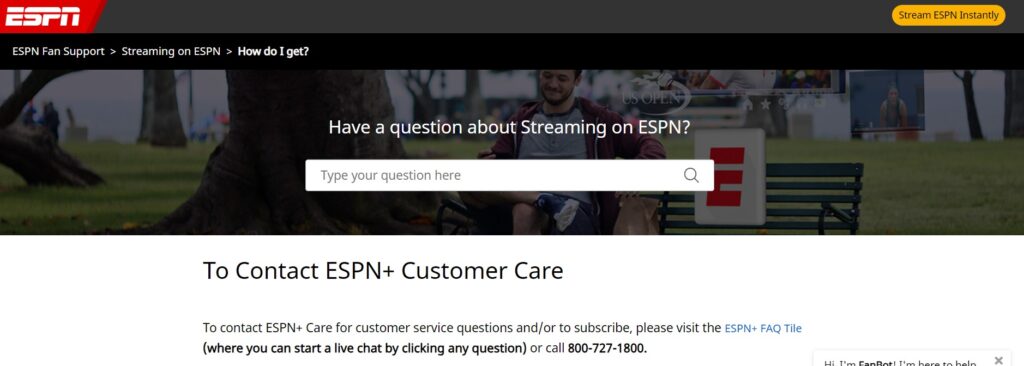
If you’ve tried all the troubleshooting steps and are still facing issues, it’s time to reach out to ESPN customer support.
They can provide specific information about the blackout restrictions or account issues that may be causing the problem.
