Are you having trouble using Instagram nowadays when you are trying to edit any content?
Instagram is a great social media platform that allows you not only to post various content but can also help you to keep in touch with your friends and family.
However, if you are seeing the error message, “There was an error with saving your changes” when you are trying to edit your Instagram Posts then it can be frustrating and annoying.
But no need to worry as we will be here to guide you.
In this article, we will be going over the reasons and the fixes that will help you to fix this error in your Instagram.
What Causes ”There Was An Error With Saving Your Changes” On Instagram?
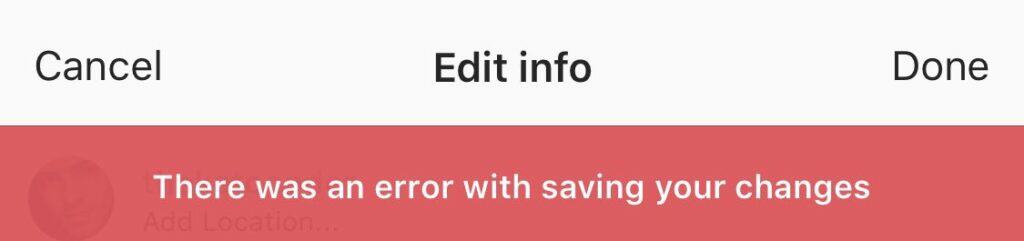
There can be a few reasons why you are unable to save the changes in Instagram and keeps seeing an error when you try to do it.
There is no information yet available from Instagram as to why it happens however the users have suggested a few reasons that could be the issue.
- Bug in the Instagram: If there is a bug in the Instagram, it could prevent the platform from saving your changes.
- Poor internet connection: Instagram requires a stable and high-speed internet connection to work correctly. If your internet connection is slow or unstable, Instagram might not function correctly.
- Junk files in the Instagram cache: If there are too many junk files in the Instagram cache, it could cause the app to malfunction and prevent changes from being saved.
Whatever the reasons are you can always solve this error of changes not getting saved in your Instagram by following our fixes section. So, let’s take a look!
How To Fix ”There Was An Error With Saving Your Changes” On Instagram?
In this section, we will be showing you the fixes that you can try to fix the error of being unable to save the changes in your Instagram.
1. Change Back To The Original Post
The first fix that you can try is to change back the post to its original form.
If you are unable to save the changes in your Instagram after you have edited the content that you want to post in your account not then that could mean that your content is glitching due to which the Instagram system is not saving it.
In such a situation you can try to change the post black to its original version or re-upload the post and see if that solves the issue.
Many users have reported that deleting the post and reuploading it or deleting all the edits and then applying them has worked for them.
2. Log Out And Log In Again
The next fix is the simplest one that you can try when you are facing the error of saving the changes on Instagram.
For this, you can log out of your account on Instagram and then log in again after some time has passed.
Check whether that fixed the issue for you.
You can also restart your phone before you log into your Instagram account as a precautionary step.
3. Edit The Post Elsewhere
Another fix that you can try when you are being unable to save the changes in Instagram is to edit the content from somewhere else and then post it on Instagram without making any changes.
If you are having trouble while trying to save the edited photo or video then you can edit it in another editing software and post the finished product on your Instagram account this way you won’t have to make any changes to your post.
Many users have tried this method when they were having the error of not being able to save the changes and have successfully bypassed this error.
4. Restart Instagram
If there is any technical glitch or bug in your Instagram app then that could be the reason why your Instagram is having this error while you are trying to edit your content.
You can close Instagram and do a Force Stop by going to the Settings of your Device and then wait for a few minutes.
After this, you can again open Instagram and login into your account. Now check whether you are still getting the error when you are trying to save the changes.
5. Delete Instagram Cache
Cachage files are notorious for causing issues within an app.
These files store junk and corrupted files in their folder due to which your Instagram might be having issues while trying to save the edited post in your account.
In that case, you can just delete the cache and check whether that solves the issue.
Clear Cache for Android
- Go to Settings on your device.
- Open Apps.
- Select Manage Apps.
- Navigate to Instagram and tap on it.
- Tap on Clear Data or Clear Cache.
Clear Cache for iPhone
- Go to iPhone settings.
- Go to General.
- Find Instagram App and click on that.
- Tap on the Offload App button.
- Again Reinstall the Instagram app.
6. Wait For Sometime
If none of the solutions has been working till now then it is quite possible that there is a bug in the Instagram system due to which you have been having this error of changes not saving in your post.
In that case, you will have to wait till the technical team fixes the issue from their end.
The chances are that they are already aware and are working on it.
You can wait for a few hours and keep a watch on their website.
It should not take long for the issue to get solved.
7. Uninstall And Reinstall Instagram
As an alternative solution, you can also try to uninstall and reinstall Instagram on your device.
To do that you will have to long press on the app and then select uninstall option. Now wait till Instagram gets uninstalled from your device.
Now go to App Store or Play Store and download Instagram again.
Log into your account and check whether you are still unable to save the changes on Instagram.
8. Contact Instagram Support Team
After you have tried all the solutions given above you should be able to solve the issue of changes not being able to save in Instagram.
However, if you are still unable to solve it then we strongly recommend that you contact the Instagram Support Team and get the issue checked by them.




