Are you having trouble using Facebook?
Maybe every time you are trying to make any changes in your profile and then save it, there is an error getting displayed which is saying, “There was an error saving changes to your profile, Please try again.”
This might confuse and frustrate you and can ruin your entire day.
That is why we are here to help you.
Facebook is a great social media platform where you can not only post content but also keep in touch with your friends and family.
However similar to other social media platforms Facebook can also have issues and errors in it that can cause a headache for you.
In this article, we will help you to solve this error in Facebook where you are unable to save the changes by showing you the fixes that can help you to fix it.
What Cause “There Was An Error Saving Your Changes” Error On Facebook?
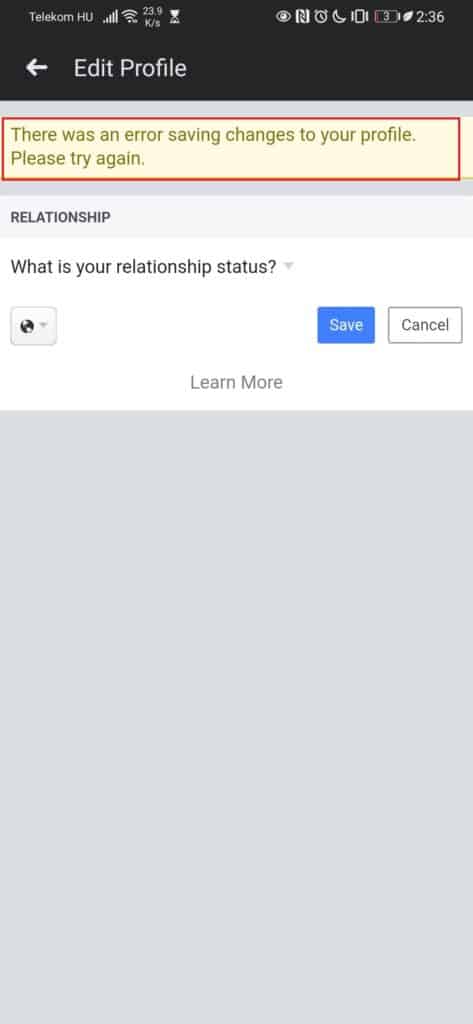
There can be a few reasons why you are unable to save the changes in your Facebook and every time you try to do that you see an error message.
There is no confirmation given by Facebook as to why this error happens however the users have speculated that there could be some does of connection issues that can cause this error.
Others have said that there can be a bug in the system of Facebook that is ultimately causing this error for its users.
If you haven’t updated your Facebook app in quite some time then that can also be another reason why you are seeing this error on Facebook.
Whatever the reason is you can always head over to our fixes guide to help you solve this issue.
How To Fix “There Was An Error Saving Your Changes To Your Profile” On Facebook
1. Reset Network Settings
The first fix that you can try is to reset the Network so that if there is any issue with your network that would get solved.
To do that follow the steps below.
- Open Settings of your Phone.
- Navigate to General Management.
- Choose Reset.
- Select the Reset Network option.
Wait till your Network gets reset and then try to see whether you can save changes in Facebook.
2. Check The Internet Connection
Make sure that you also check the internet connection when you see the error of being unable to save the changes in your Facebook account.
Facebook is an online social media platform that requires high-speed internet for it to work properly.
If your Internet connection is not stable or fast then that could be the reason why your Facebook is unable to save the changes.
To see if your internet is working you can change the settings for example between your Wifi and cellular data.
You can also do a speed test from Google to check your internet speed.
If you see any issues in your internet connection then please contact the local service provider to fix the issue.
3. Log Out And Log In To Facebook
If resetting your network settings and checking your internet connection do not solve the problem, try logging out of your Facebook account and logging in again.
This simple fix can sometimes eliminate any bugs in your account that could be causing the error.
3. Update Facebook App
Facebook regularly releases updates to fix bugs and improve the app’s overall functionality.
If you haven’t updated your Facebook app in a while, this could be the reason for the error. Here’s what you can do to update the app:
- Go to either the Play Store or App Store.
- Find the Facebook app and click on Update.
4. Clear The Cache Of Facebook
Clear Facebook app Cache for Android
- Go to Settings on your device.
- Open Apps.
- Select Manage Apps.
- Navigate to Facebook and tap on it.
- Tap on Clear Data or Clear Cache.
Clear Facebook app Cache for iPhone
- Go to iPhone settings.
- Go to General.
- Find Facebook App and click on that.
- Tap on the Offload App button.
- Again Reinstall the Facebook app.
6. Use Facebook From Browser
If none of the above fixes work, try using Facebook from your browser instead of the app.
This will help determine if there’s a bug in the app or if the Facebook system is experiencing issues.
Wait for some time or use Facebook from the browser until the technical team fixes the issue.
7. Contact Facebook To Report A Problem
You can also contact the Facebook Support team to report the issue to them.
If they are not aware of it then you should report the issue and make the team aware of the problem.
To do that you can easily go to your Profile by logging into Facebook and then Settings and Navigate to Report the issue to the Facebook Team.



