When using Microsoft Outlook, you might encounter the error message “There was an error reading the rules from the server.”
The error often arises when Outlook’s rules, which are essentially automatic instructions to manage incoming and outgoing emails, become corrupted or are not correctly formatted for the server. This can prevent rules from executing properly and disrupt your email management workflow.
The full error message will read, “There was an error reading the rules from the server. The format of the server rules was not recognized. Your stored rules appear to have a bad format.”
In this article, we will be discussing all the fixes that will help you to fix the issue of “There was an error reading the rules from the server” on Microsoft Outlook without any hassle.

How To Fix “There Was An Error Reading The Rules From The Server” On Microsoft Outlook?
To fix “There was an error reading the rules from the server” on Microsoft Outlook, you can delete the corrupted rules, use /cleanrules switch and check for Outlook updates. Additionally, you can export and import rules to fix the issue.
1. Delete Corrupted Rules
The first fix that you can try is to delete the corrupted rules from Microsoft Outlook system.
- Open Outlook and navigate to the File tab.
- Click on Manage Rules & Alerts.
- If you can identify the corrupted rule(s), select it and click on Delete.
- Confirm the deletion when prompted.
If you’re not sure which rule is corrupted, you might need to delete all rules and start afresh.
2. Use The /cleanrules Switch
Make sure to use the /cleanrules Switch and check whether that solves the issue in Outlook.
- Close Outlook.
- Press the Windows Key + R to open the Run dialog box.
- Type
outlook.exe /cleanrulesand press Enter. - This command will start Outlook and remove all rules from your Outlook profile.
3. Export And Import Rules
If you have a large set of rules and don’t want to lose them, consider exporting them before deleting them:
- Go to File > Manage Rules & Alerts.
- Click on Options.
- Choose Export Rules and save the .rwz file to a known location.
- After cleaning the rules, you can import them back and check if the error persists.
4. Check For Outlook Updates
Ensure your Outlook is up to date on your system.
- Go to File > Office Account.
- Under Product Information, click on Update Options.
- Choose Update Now.
5. Repair Office Installation
A repair of your Office installation can fix underlying issues:
- Close all Office applications.
- Go to Control Panel > Programs > Programs and Features.
- Find your Office installation and click Change.
- Choose Quick Repair or Online Repair.
6. Recreate Your Outlook Profile
A corrupted Outlook profile can sometimes cause issues with rules. Recreating your profile can resolve these issues:
- Close Outlook.
- Open Control Panel and select Mail.
- In the Mail Setup dialog box, click on Show Profiles.
- Click Add to create a new profile, and follow the prompts to set up your email account.
- Once the new profile is created, you can set it as the default profile from the same dialog box.
- Restart Outlook and see if the error persists.
7. Use The Outlook /resetfolders Switch
The /resetfolders switch can help restore missing or corrupted system folders in Outlook:
- Close Outlook.
- Press the Windows Key + R to open the Run dialog box.
- Type
outlook.exe /resetfoldersand press Enter. - This command will reset the default system folders to their original state.
8. Disable Add-ins In Outlook
Outlook add-ins can sometimes interfere with the normal operation of rules:
- Open Outlook and go to File > Options.
- In the Outlook Options dialog box, select Add-ins.
- At the bottom of the dialog box, next to Manage, ensure COM Add-ins is selected and click Go.
- Uncheck any add-ins you suspect might be causing the issue and click OK.
- Restart Outlook.
9. Contact Microsoft Support
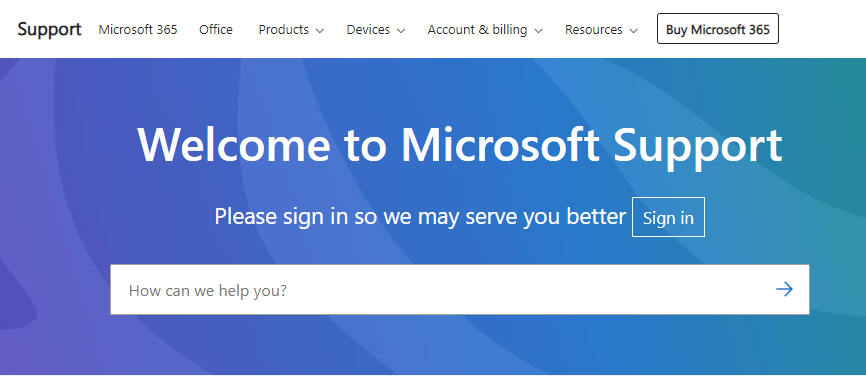
If none of the above steps resolve the issue, it might be time to contact Microsoft Support for further assistance. They can provide more in-depth troubleshooting and support.
