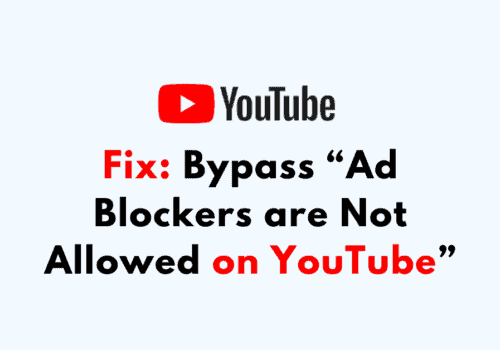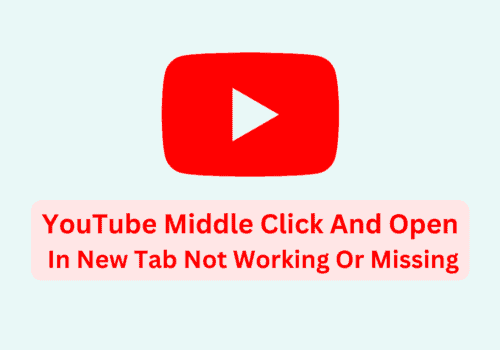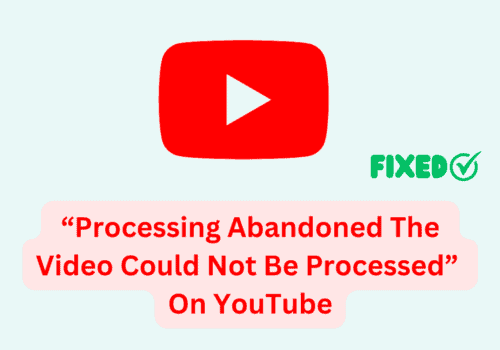Are you seeing the error that says that “There was a problem processing your purchase” when you are trying to purchase the Premium plan for YouTube?
If that is the case then there are easy solutions and you don’t need to feel frustrated or stressed due to this.
Nobody likes to see ads in their day-to-day life and of course, YouTube Premium stops those ads from popping up when you are trying to watch your video.
In this article, we will be going over the reasons why you are seeing the error, “There was a problem processing your purchase” while trying to purchase a YouTube Premium plan or Music from YouTube.
What Causes “There Was A Problem Processing Your Purchase” Error On YouTube
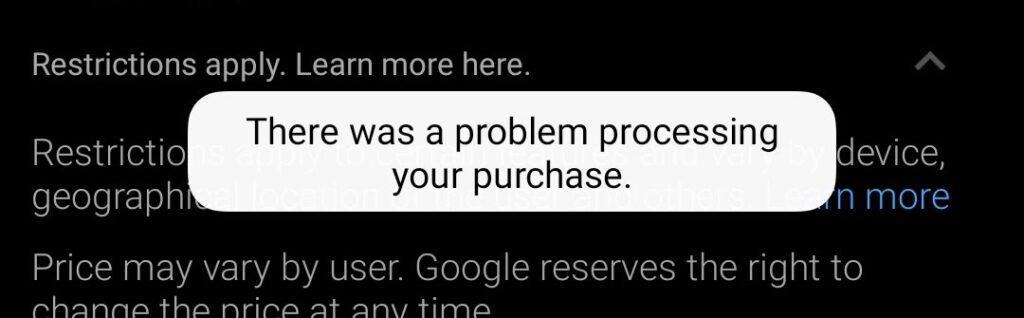
The error message “There was a problem processing your purchase” on YouTube can occur due to various reasons, including:
1. Payment Method Issues
The most frequent cause of the error message is an issue with the payment method.
A wrong billing address, insufficient cash, a card that has expired or the usage of an unsupported payment mechanism can all be the reason why your payment is not going through.
2. Technical Issues With YouTube’s Servers
The error message may also be brought on by technical difficulties, server unavailability, or scheduled maintenance by YouTube.
Such problems can prevent transactions from being completed by interfering with the payment processing system.
3. Network Connectivity Problems
The error message may also be brought on by poor network connectivity, a slow internet connection, or an unstable connection.
You might not be able to connect to YouTube’s servers to complete the transaction if there is a problem with your network.
4. Issues With The YouTube App Or Browser
The error could also be brought on by due to the use of an outdated version of YouTube on your device.
You can also see this error if you are trying to complete the payment process from a browser that is not updated to its latest version.
How To Fix “There Was A Problem Processing Your Purchase” On YouTube
You could follow the steps below to fix the “There was a problem processing your purchase” YouTube error.
1. Check Your Payment Method
Verify that your payment method is active and current before taking any further action.
Make sure your billing information is accurate and that you have enough money in your account to cover the cost of the purchase.
Check that your credit or debit card is valid and that online purchases can be made with it.
Make sure to check your credentials while trying to put the details of your payment method on YouTube.
Check the card numbers thoroughly before you proceed with the payment.
If everything appears to be in order, attempt your purchase again.
2. Use A Different Payment Method
Try utilizing another payment option if you were using a credit card to see if that fixes the issue.
Trying a new payment method will help you avoid the problem because sometimes YouTube or your bank may prohibit or restrict particular payment methods.
3. Update YouTube App
You should also make sure that you are using the latest version of YouTube before you proceed with the payment option.
You can easily update it by going to App Store or Play Store and then getting the update installed from there.
4. Restart Your Device
You can restart your device and then try to open your YouTube and complete the payment process.
If the issue was happening due to a bug or a glitch in your device’s system then doing this would solve the issue.
5. Wait And Try Again Later
The only option left if none of the above fixes work is to wait and try again later.
The servers running YouTube are occasionally subject to overload or technical issues, which might result in errors like this one.
There isn’t much you can do if the problem is on YouTube’s end other than wait for the technical team to fix it.
6. Contact YouTube Support
If you’ve tried all of the above solutions and are still unable to make a purchase, you may need to contact YouTube support for assistance.
You can do this by following the steps below:
- Go to YouTube Support.
- Sign in using your credentials.
- At the bottom under Need more help?, select Contact us.
- Follow the prompts to chat with YouTube’s Creator Support team.
Be sure to provide as much detail as possible about the issue you’re experiencing, including any error messages you’ve received, the steps you’ve taken to try and resolve the issue, and your account information.