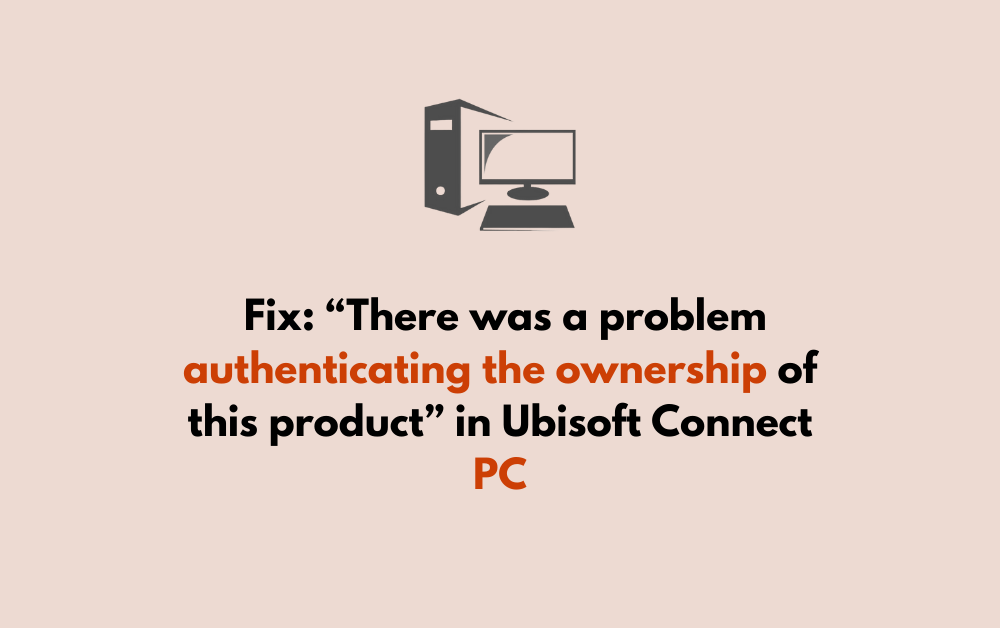When attempting to play a game through Ubisoft Connect on PC, you might encounter the error message “There was a problem authenticating the ownership of this product.” This error can be frustrating, but there are several steps you can take to resolve the issue.
The full error message will read, “Starting game. “There was a problem authenticating the ownership of this product. Please contact customer support if you need help in solving this problem.”
In this article, we will be going through the fixes that will help you to fix the issue of “There was a problem authenticating the ownership of this product” in Ubisoft Connect PC with ease.
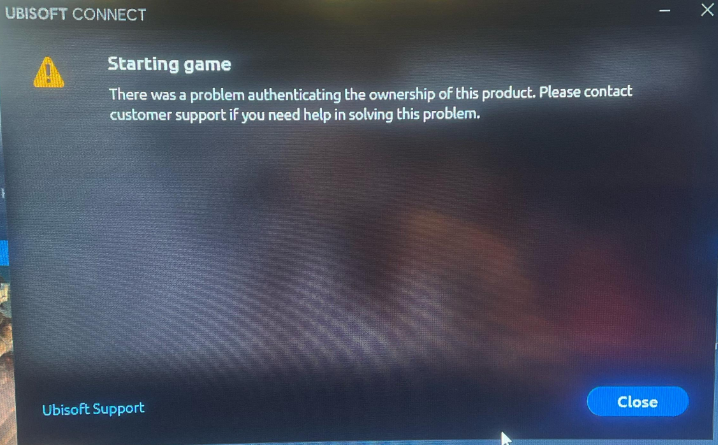
How To Fix “there Was A Problem Authenticating The Ownership Of This Product” In Ubisoft Connect PC?
To fix “There was a problem authenticating the ownership of this product” in Ubisoft Connect PC, you can verify the Ubisodt account, restart Ubisoft and Steam and verify the game files. Additionally, you can launch the game directly from Ubisoft connect to fix the issue.
1. Verify The Correct Ubisoft Account
The error often occurs when you are logged into the wrong Ubisoft account. Make sure you are logged into the Ubisoft Connect client with the account that originally purchased or activated the game.
If you have multiple Ubisoft accounts, try logging in with an alternative account that could be the correct one. Reddit and Steam Community discussions suggest that this is a common cause of the problem.
2. Restart Both Ubisoft Connect And Steam Clients
Sometimes a simple restart of both the Ubisoft Connect and Steam clients can resolve the issue. Close both programs completely and then reopen them to see if the problem persists.
3. Log Out And Re-Log Into Ubisoft Connect
Logging out and then logging back into Ubisoft Connect can refresh your session and potentially fix the error. Go to the account menu in Ubisoft Connect, log out, and then log back in with your credentials.
4. Change The Ubisoft Account Password
Changing your Ubisoft account password can sometimes reset your account’s state and resolve authentication issues.
After changing your password, log back into Ubisoft Connect with your new password.
5. Launch The Game Directly From Ubisoft Connect
Try opening the game directly from within the Ubisoft Connect client instead of through Steam or any other third-party launcher. This can help ensure that Ubisoft Connect properly authenticates the game ownership.
6. Verify Game Files
Corrupted or missing game files can sometimes cause authentication errors. In Ubisoft Connect, navigate to the game in your library, click on the properties, and look for the option to verify the integrity of game files. This process will check for any missing or corrupted files and replace them as necessary.
7. Contact Ubisoft Support
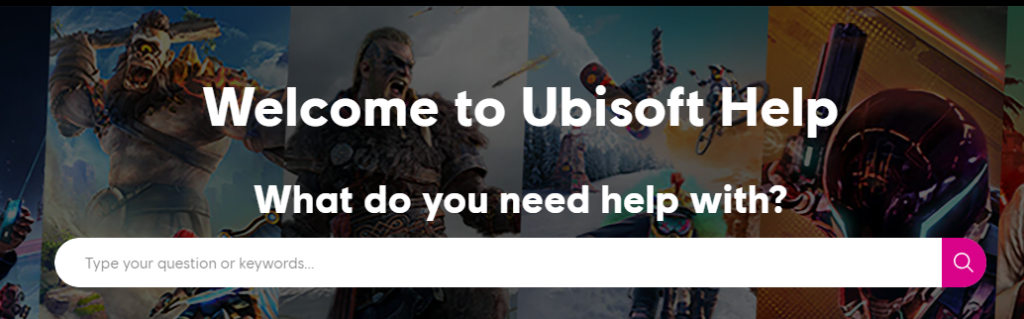
If none of the above steps work, reaching out to Ubisoft Support can be a good next step. They can provide more detailed assistance and potentially fix the issue from their end.