Are you encountering the frustrating error message “There Was A Problem Authenticating The Ownership Of This Product” while trying to play your favorite Ubisoft game via Steam or Ubisoft Connect PC? You’re not alone.
The full error message says-“Starting game, There was a problem authenticating the ownership of this product. Please contact customer support if you need help in solving the problem.”
Many gamers have faced this issue, but the good news is that there are effective solutions available.
In this comprehensive guide, we will explore step-by-step methods to troubleshoot and resolve this authentication error, allowing you to get back to enjoying your gaming experience without interruption.
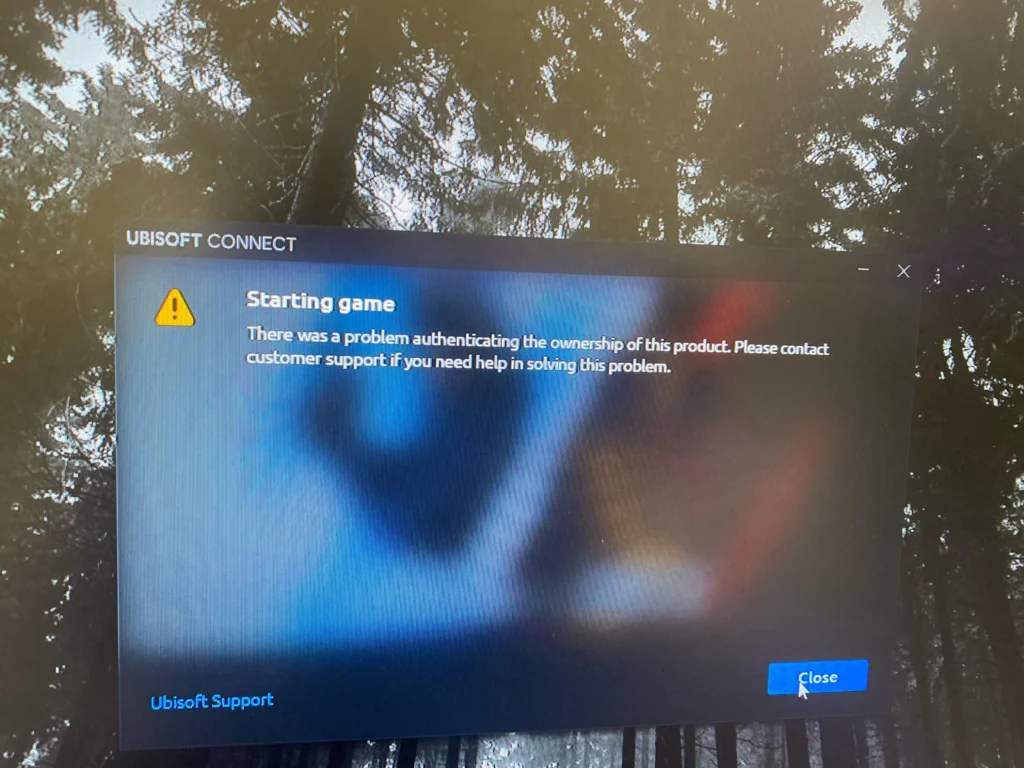
How To Fix “There Was A Problem Authenticating The Ownership Of This Product”?
If you encounter the “There was a problem authenticating the ownership of this product” error, you can ensure the correct Ubisoft account, restart both clients, and log into your accounts. Moreover, you may also verify game files, and link your Ubisoft account to Steam.
Below is a detailed explanation of all the above-mentioned fixes:
1. Ensure You’re Using The Correct Ubisoft Account
This error often occurs if you’re logged into the wrong Ubisoft account in Ubisoft Connect. Make sure you are using the account that you originally used to purchase or activate the game.
- Open Ubisoft Connect on your computer.
- Click on your profile in the top right corner.
- Select ‘Log out‘ from the dropdown menu.
- Log back in, making sure to use the email and password for the account that owns the game.
2. Restart Both Clients
Sometimes, simply closing and reopening both the Steam and Ubisoft Connect (formerly Uplay) clients can resolve the issue. This can refresh the connection between the two services.
- Completely exit Steam by clicking ‘Steam‘ in the top left corner of the client and selecting ‘Exit‘.
- Exit Ubisoft Connect by clicking on the system tray icon, right-clicking the Ubisoft Connect icon, and choosing ‘Quit‘.
- Relaunch Steam and log in to your account.
- Relaunch Ubisoft Connect and log in to your account.
3. Re-Log Into Your Accounts
Log out of both Steam and Ubisoft Connect, then log back in. This can help re-sync your account data and resolve ownership verification issues.
- For Steam:
- Click on your profile name in the top right corner of the client.
- Select ‘Log out of account‘.
- Log back in with your Steam account credentials.
- For Ubisoft Connect:
- Follow the same steps as in the first fix to log out and then log back in.
4. Verify Game Files
If the problem persists, try verifying the integrity of the game files through the Steam client. This can ensure that there are no corrupted or missing files causing the authentication issue.
- Open Steam and go to your Library.
- Right-click on the game that is causing the error.
- Select ‘Properties‘ from the dropdown menu.
- Go to the ‘Local Files‘ tab.
- Click on ‘Verify integrity of game files‘ and wait for the process to complete.
5. Link Your Ubisoft Account To Steam
If you’ve purchased the game on Steam, ensure that your Ubisoft account is linked correctly to your Steam account. This can be done through the account linking options in Ubisoft Connect.
- Log into your Ubisoft Connect client.
- Click on your profile picture in the top right corner.
- Go to ‘Account Information‘.
- Look for a section about linked accounts and find the option to link your Steam account.
- Follow the on-screen instructions to complete the account linking.
6. Contact Ubisoft Support
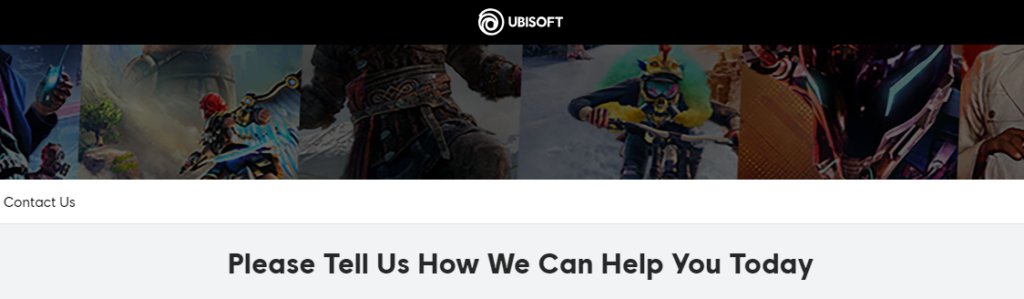
If all else fails, contact Ubisoft support for assistance. Provide them with any error messages and details about the steps you’ve already taken to try to resolve the issue.
They may be able to provide additional help or reset something on their end to fix the problem.
