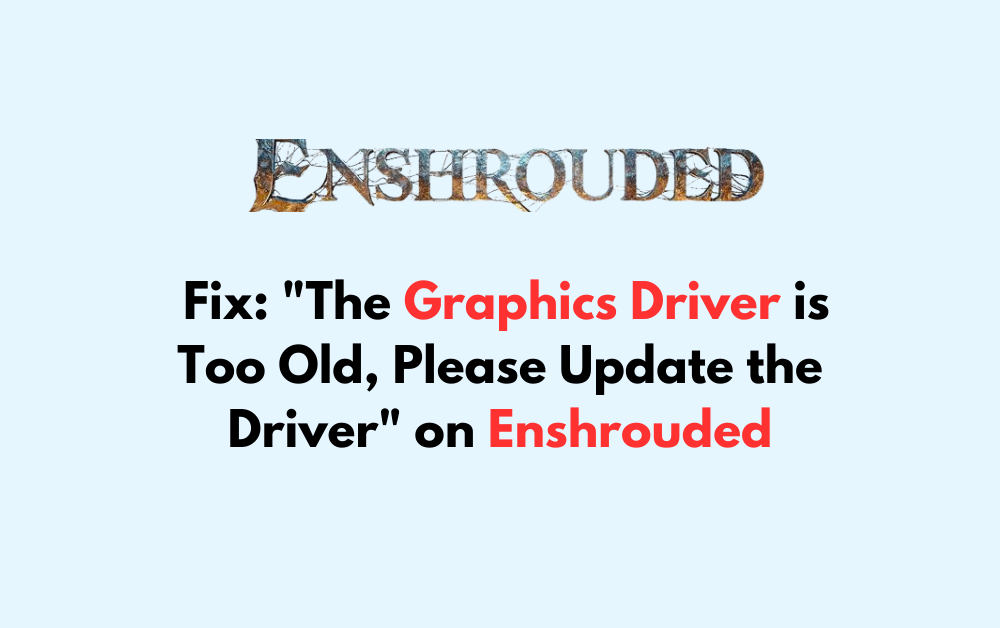When launching Enshrouded, encountering the error message “The graphics driver is too old, please update the driver” can be frustrating.
This issue may prevent players from enjoying the game. Fortunately, there are several steps you can take to resolve this error and get back to playing.
In this guide, we will explore the various methods and solutions to fix this error, ensuring that you can update your graphics driver and experience smooth gameplay in Enshrouded.
Whether you are using a PC or Windows 11/10, we will cover the steps to address this issue effectively.
How To Fix “The Graphics Driver Is Too Old, Please Update The Driver” On Enshrouded
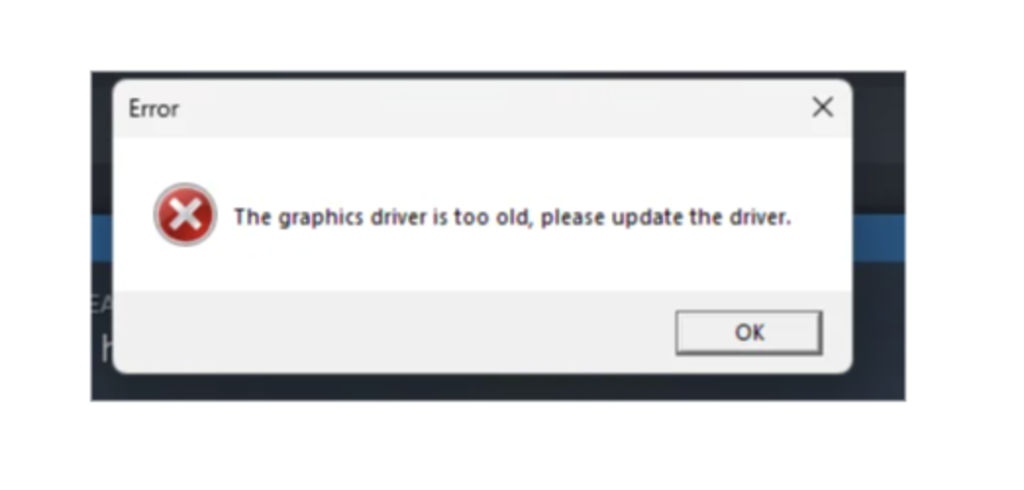
To fix the “The graphics driver is too old, please update the driver” error on your PC, follow these steps:
1. Update Your Graphics Drivers
- Visit the website of your graphics card manufacturer (Nvidia, AMD, or Intel).
- Use their autodetect tool to find and install the latest drivers for your specific graphics card.
To update your graphics drivers for Nvidia, AMD, or Intel, you can follow these steps:
Nvidia:
- Visit the NVIDIA Update page.
- Use the NVIDIA Control Panel or the system tray pop-up to check for updates.
- Configure NVIDIA Update to scan your hardware and check for updates.
AMD:
- Visit the AMD Drivers and Support page.
- Download the latest AMD drivers for your specific product.
- Use the Auto-Detect and Install Driver Updates tool for AMD Radeon™ Series Graphics.
Intel:
- Visit the Intel Drivers and Software page.
- Download new and previously released drivers for Intel® products.
- Use the Intel® Driver & Support Assistant to automatically detect and install your driver.
2. Install Vulkan Drivers
- If you’re running Enshrouded with Vulkan, install the latest Vulkan drivers for your graphics card.
- After installation, launch the game with Vulkan to see if the issue is resolved.
3. Check System Requirements
- Verify that your system meets the minimum requirements for Enshrouded.
- Ensure that your system has at least an NVIDIA GeForce GTX 1060 or AMD Radeon RX 580 graphics card, an Intel Core i5-6400 or AMD Ryzen 5 1500X processor, and 16 GB of RAM.
4. Check For Windows Updates
- Press the Windows key + I to open Settings.
- Click on “Windows Update” and then click “Check for updates.”
- If an update is available, follow the on-screen instructions to install it. This may include updating your graphics driver as part of the update process.
Remember to restart your PC after updating the graphics driver to ensure the changes take effect.