Are you encountering the frustrating error message “The following components are required to run this program” while trying to launch Palworld? You’re not alone.
The full error message says-“The following components are required to run this program: Microsoft Visual C++ Runtime, DirectX Runtime.”
Many players have faced this issue, and it can be a major roadblock to enjoying the game.
In this guide, we’ll explore effective solutions to troubleshoot and fix this error, allowing you to dive back into the captivating world of PalWorld without any hindrances.
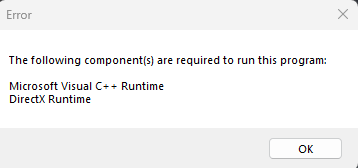
How To Fix “The Following Components Are Required To Run This Program” In Palworld?
To fix the “The Following Components Are Required To Run This Program” error in Palworld, you can update Windows, install Visual C++ Packages, and verify game files. Moreover, you may also DirectX runtime, and check system requirements.
Below is a detailed explanation of all the above-mentioned fixes:
1. Update Windows
Ensure that your Windows operating system is up to date. Installing the latest Windows updates can resolve compatibility issues and provide the necessary components for running the program.
To update Windows, follow these steps:
- Open Windows Update Settings: Click on the Start button, then select “Settings” (it looks like a gear icon). Alternatively, you can press the Windows key + I to directly open the Settings app.
- Access Update & Security: Within the Settings window, click on “Update & Security.“
- Check for Updates: In the Update & Security section, select “Windows Update” from the left-hand menu. Then, click on the “Check for updates” button. Windows will then search for available updates.
- Download and Install Updates: If updates are available, click on the “Download” or “Download and Install” buttons to start the update process.
- Restart Your Computer: After the updates are installed, you will be prompted to restart your computer. Save any work you have open and then click “Restart now” to complete the update process.
2. Install Visual C++ Packages
Download and install the 2015-2022 Visual Studio C++ Packages. These packages contain essential components that many programs, including PalWorld, rely on to function properly.
To install Visual C++ Packages, you can follow these steps:
- Download Visual C++ Redistributable Package: Visit the official Microsoft download page for the Visual C++ Redistributable Packages.
- Select the Correct Package: Choose the appropriate package based on the version required by the program or game you are trying to run. Ensure that you download the correct architecture (32-bit or 64-bit) that matches your system.
- Run the Installer: Once the download is complete, run the installer by double-clicking on the downloaded file.
- Accept License Terms: During the installation process, you may be prompted to accept the license terms and conditions. Review the terms and click “Agree” or “Accept” to continue.
- Complete the Installation: Once the installation is finished, you may need to restart your computer to ensure that the changes take effect.
3. Verify Palworld Game Files
If you have the game installed through a platform like Steam, you can verify the game files to ensure that all necessary components are intact.
Right-click on the game in your library, select “Manage,” then click on “Installed Files” and choose “Verify” to check the integrity of the game files.
4. Check DirectX Runtime
Ensure that your DirectX runtime is up to date. You can download and install the latest version of DirectX from the official Microsoft website to ensure that the required components for running PalWorld are available.
To download and install the latest version of DirectX, you can follow these steps:
- Visit the Official DirectX Download Page: Open your web browser and navigate to the official DirectX download page on the Microsoft website.
- Download the Setup File: On the DirectX download page, locate the option to download the latest version of DirectX. Click on the download link to obtain the setup file.
- Run the Setup File: Once the download is complete, locate the downloaded setup file on your computer and double-click it to run the installer.
- Follow the Installation Wizard: The DirectX installation wizard will guide you through the installation process.
- Complete the Installation: Allow the installation process to complete. Depending on your system and the version of DirectX, this process may take a few moments.
- Restart Your Computer: After the installation is finished, it is recommended to restart your computer to ensure that the changes take effect.
5. Check System Requirements
Verify that your system meets the minimum requirements to run PalWorld. Ensure that your hardware, such as the graphics card and processor, meets the game’s specifications.
Ensure that your system meets the minimum requirements to run PalWorld, which include a 64-bit processor, Windows 10 or later, an Intel Core i5-3570K processor, and 16 GB of RAM.
You can also check the minimum requirements to run PalWorld by clicking here.
6. Contact Palworld Support
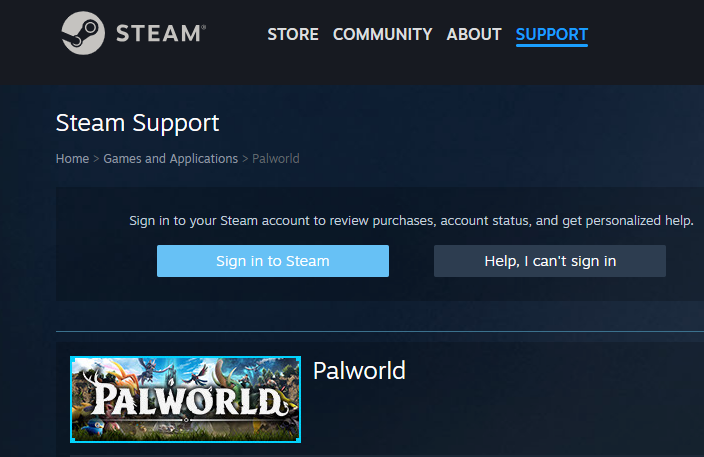
If you are still facing issues even after following the above-mentioned fixes, then try reaching out to Palworld customer support.
They will guide you with better options and help resolve your issue faster.

